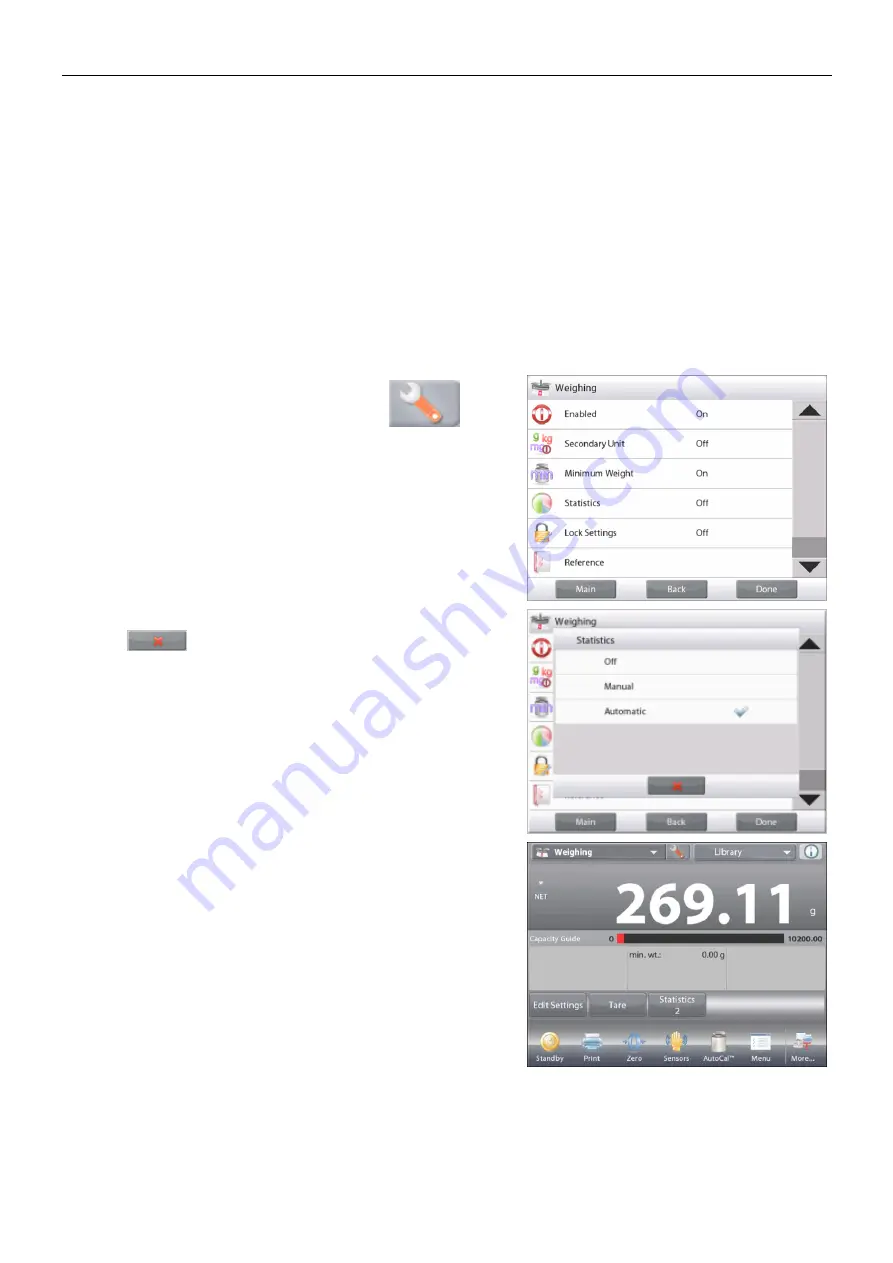
EXPLORER BALANCES
EN-23
4.1.4
Auto Save to USB
Data can be automatically saved to USB when AutoPrint is set On in the USB communication.
The On Stable, Interval and Continuously Auto Print functions can be selected and used for Auto Save to USB.
Auto Save to USB applies to Weighing, Parts Counting, Percent Weighing, Check Weighing and Filling.
4.1.5
Statistics for Weighing
The Statistics function allows you to compare a number of samples and examine the relative deviation of each
sample from the mean, along with other statistical data. A minimum of three samples is required.
Statistics can be determined
manually
(requires key press after each step) or
automatically
(weights are
automatically recorded when stable). To use the Statistics function, enable it in the Application Setup menu.
This feature is available in
Weighing, Counting, Check Weighing, Dynamic/Animal Weighing
and
Filling
applications.
Application Setup: First, enable Statistics
Touch the
Setup Icon
(wrench) to
enter Setup menu to enable
Statistics
.
The
Statistics options
screen
appears.
Enable the desired mode (Manual, Auto)
Press
to return to the Setup menu.
After you click your preference, the window will close
automatically.
Accumulating displayed values & viewing data
– Manual
Once
Statistics-Manual
is enabled, two buttons appear on
the Application screen:
Statistics
and
Accumulate
.
Application
– Auto Mode
Statistics Auto mode is similar to Manual mode, except the
Accumulate
button is not shown. The weight of each sample
is automatically captured. The current sample must be
removed before capturing the next sample.
When stable, the
Statistics
button lights briefly to show the
item is added to the set, and the data set quantity increments
by one.
















































