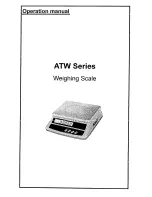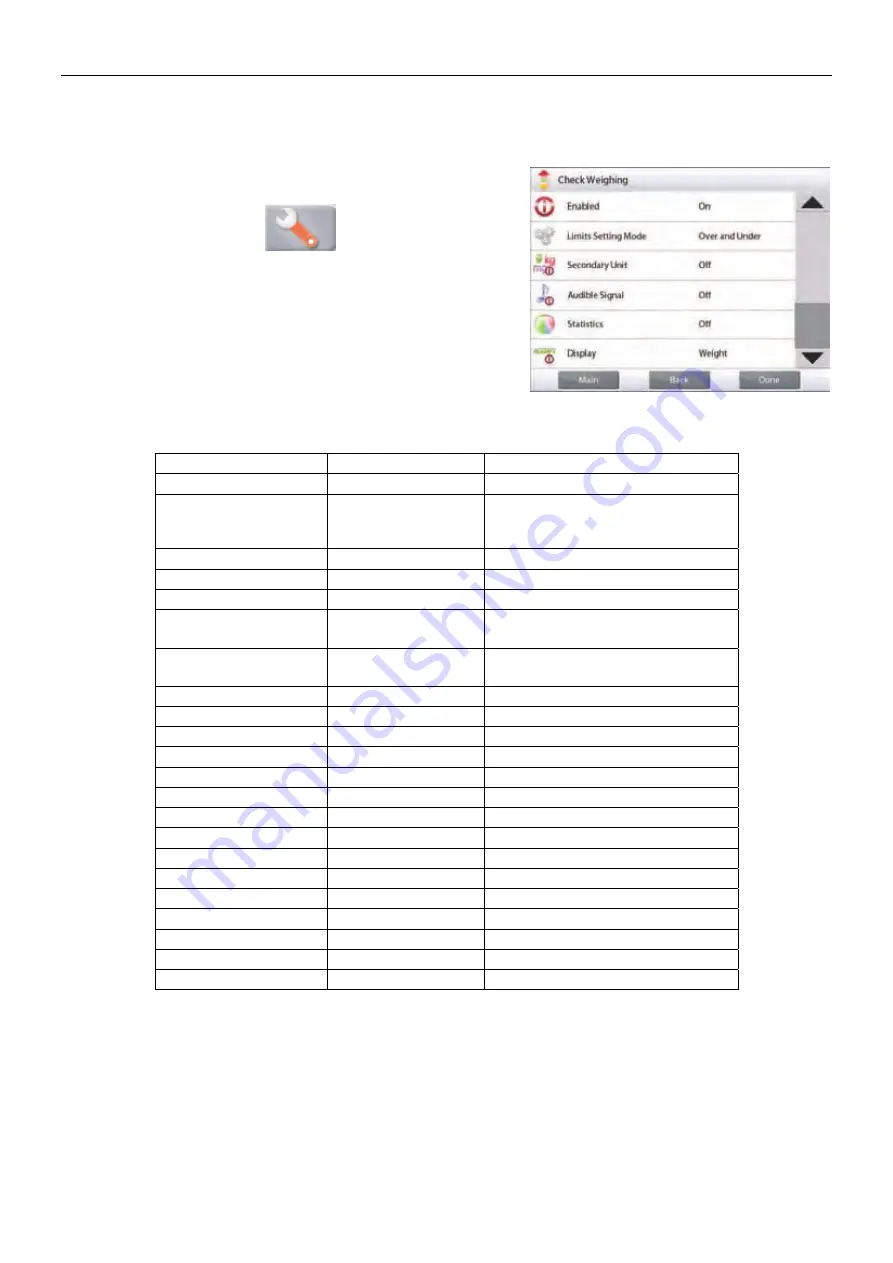
EXPLORER BALANCES
EN-35
4.4.3 Application
Setup
The Application can be customized for various user preferences.
Touch the Setup Icon (wrench) to enter the Application Setup
from the home screen:
The
Setup
Menu is now displayed.
Select the list item to view or change the setting as
desired.
To return to the Application home screen, touch
Done
.
Check Weighing Application Setups
(defaults in
Bold
)
Item Available
Settings
Comments
Enabled
On
, Off
Turns Application on/off
Limits Setting Mode
Over and Under
,
Nominal/Weight Tol,
Nominal/Percent Tol.
To select the Mode
Secondary Unit
On,
Off
To show the Second Display line
Audible Signal
On
, Off
Beeps if reading is
under
or
over.
Statistics
Off
, Manual, Auto
Display Setting
Weight
,
Check Status
To show Weight or Check Status
on Main Display Line
Lock Settings
On,
Off
Press to lock the current setting(s)
so they cannot be changed.
Reference fields
Over Limit
On
, Off
Over weight limit
Under Limit
On
, Off
Over weight limit
Gross On,
Off
Gross weight is displayed
Net On,
Off
Net weight is displayed
Tare On,
Off
Tare weight is displayed
Target
On
, Off
Used for Nominal Checkweigh
Positive Tolerance
On
, Off
Used for Nominal Checkweigh
Negative Tolerance
On
, Off
Used for Nominal Checkweigh
Print Options
See
Printing
Section.
Over Limit
On
, Off
Under Limit
On
, Off
Target
On
, Off
Used for Nominal Checkweigh
Positive Tolerance
On
, Off
Used for Nominal Checkweigh
Negative Tolerance
On
, Off
Used for Nominal Checkweigh