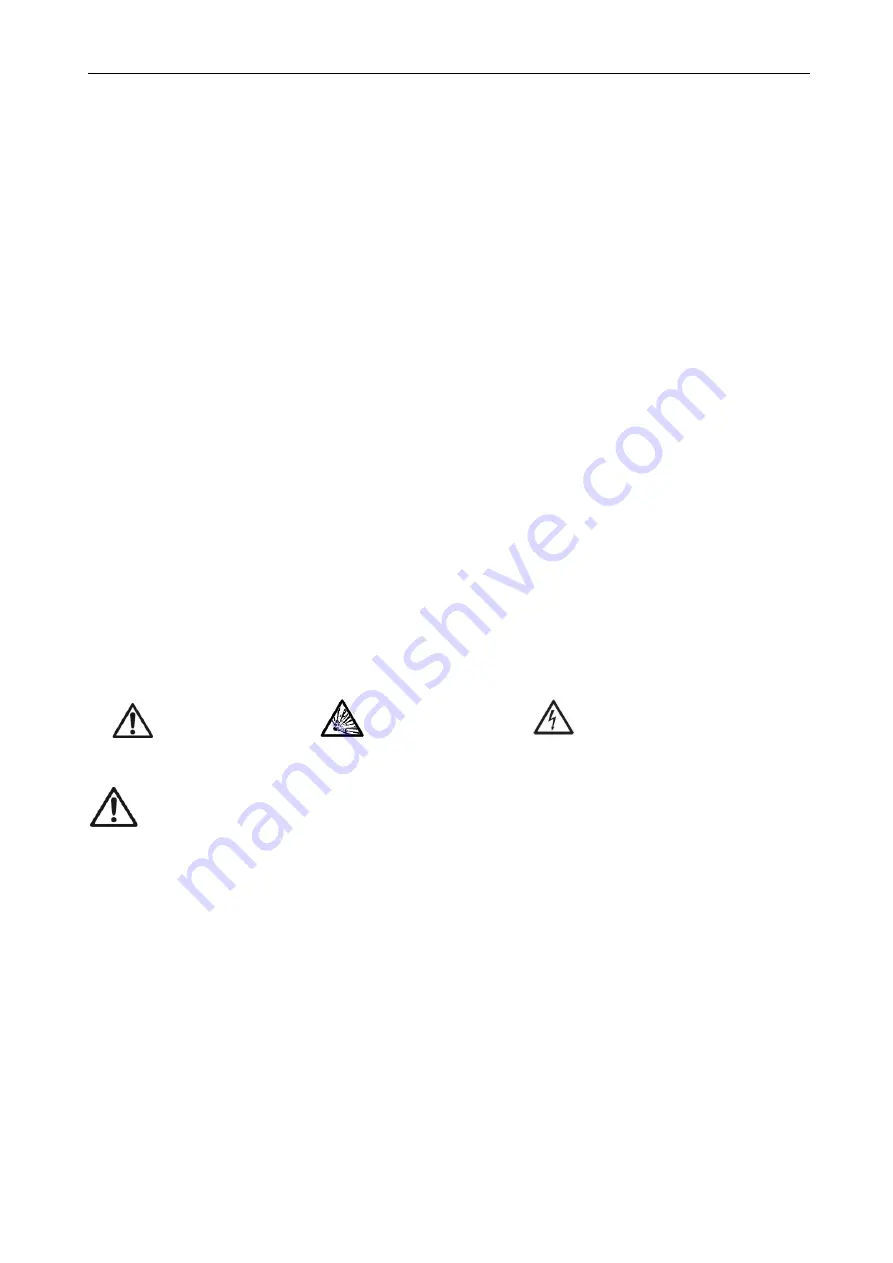
Defender 3000 Indicators Service Manual
EN-3
1.
INTRODUCTION
This service manual contains the information needed to perform routine maintenance and service on the
Defender 3000 Series Scales. There will be two parts for the service manual where first part will describe
the service on the Indicator as this manual and second part would describe the service for the bases, please
refer to Defender Series Base Service Manual. Please read this manual completely before repair and
maintenance.
1.1 Definition of Signal Warning and Symbols
Safety notes are marked with signal words and warning symbols. These show safety issues and warnings.
Ignoring the safety notes may lead to personal injury, damage to the instrument, malfunctions and false
results.
1.1.1 Safety Precautions
Definition of Signal Warnings and Symbols
Safety notes are marked with signal words and warning symbols. These show safety issues and warnings.
Ignoring the safety notes may lead to personal injury, damage to the instrument, malfunctions and false
results.
WARNING
For a hazardous situation with medium risk, possibly resulting in severe injuries or
death if not avoided.
CAUTION
For a hazardous situation with low risk, resulting in damage to the device or the
property or in loss of data, or minor or medium injuries if not avoided.
ATTENTION
For important information about the product. May lead to equipment damage if not
avoided.
NOTE
For useful information about the product.
Warning Symbols
General hazard
Explosion hazard
Electrical shock hazard
Safety Precautions
CAUTION:
Read all safety warnings before installing, making connections, or servicing this
equipment. Failure to comply with these warnings could result in personal injury and/or property
damage. Retain all instructions for future reference.
Before connecting power, verify that the equipment’s input voltage range and plug type are
compatible with the local AC mains power supply.
Do not position the equipment such that it is difficult to reach the power connection.
Only connect the power cord to a compatible grounded electrical outlet.
Only use a power cord with a rating that exceeds the specifications on the equipment label.
(Only for i-DT33P)
Make sure that the power cord does not pose a potential obstacle or tripping hazard.
Operate the equipment only under ambient conditions specified in these instructions.
The equipment is for indoor use only.
Do not operate the equipment in hazardous or unstable environments.
Do not allow liquids to enter the equipment.
Use only approved accessories and peripherals.
Disconnect the equipment from the power supply when cleaning.
Service should only be performed by authorized personnel.






































