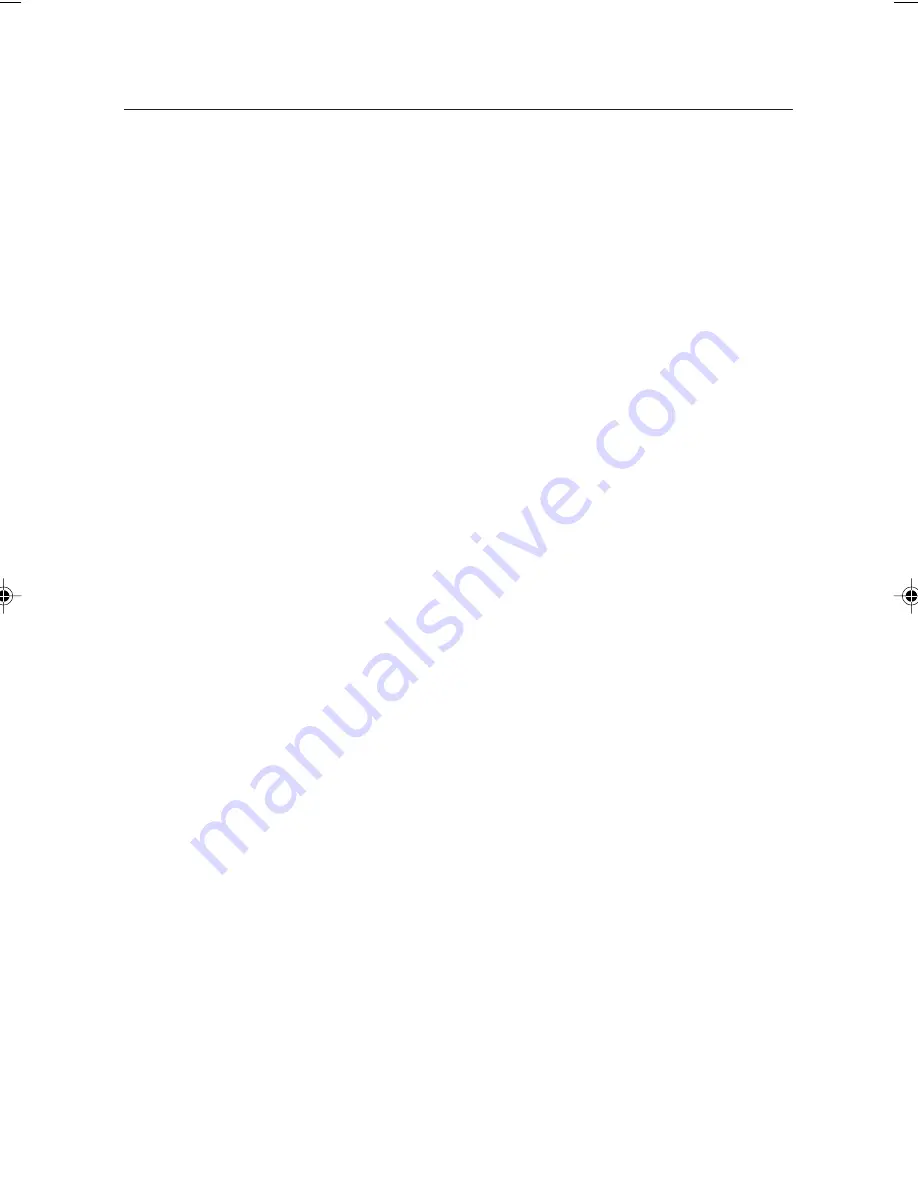
Adventurer Pro
EN-2
3.5
Application Modes ................................................................................... EN-18
3.5.1 Weighing ................................................................................... EN-18
3.5.2 Parts Counting ........................................................................... EN-18
3.5.3 Percent Weighing ........................................................................ EN-19
3.5.4 Check Weighing ......................................................................... EN-20
3.5.5 Animal Weighing ......................................................................... EN-21
3.5.6 Display Hold ............................................................................... EN-22
3.5.7 Totalize ...................................................................................... EN-23
3.6
Additional Features .................................................................................. EN-23
3.6.1 Weigh Below ............................................................................... EN-23
3.6.2 Battery Operation ......................................................................... EN-24
3.7
Balance Settings ..................................................................................... EN-25
3.7.1 Calibration .................................................................................. EN-25
3.7.2 Calibration Masses ..................................................................... EN-30
3.7.3 Setup ........................................................................................ EN-31
3.7.4 Readout ..................................................................................... EN-31
3.7.5 Mode ........................................................................................ EN-31
3.7.6 Unit ........................................................................................... EN-32
3.7.7 Print-1 and Print-2 ...................................................................... EN-32
3.7.8 RS232-1 and RS232-2 ............................................................... EN-33
3.7.9 GLP Data ................................................................................... EN-34
3.7.10 GLP Print .................................................................................... EN-35
3.7.11 Reset ......................................................................................... EN-35
3.7.12 Lockout ...................................................................................... EN-36
3.7.13 End ........................................................................................... EN-36
3.8
Legal for Trade (LFT) ................................................................................ EN-36
3.9
Sealing Access to the Balance Settings ....................................................... EN-37
3.10 Printing Data .......................................................................................... EN-37
4. MAINTENANCE .............................................................................................. EN-38
4.1
Calibration ............................................................................................. EN-38
4.2
Cleaning ................................................................................................ EN-38
4.3
Troubleshooting ...................................................................................... EN-38
4.4
Service Information .................................................................................. EN-39
4.5
Parts ..................................................................................................... EN-39
4.6
Accessories ............................................................................................. EN-40
5. TECHNICAL DATA ........................................................................................... EN-41
5.1
Drawings ................................................................................................ EN-42
5.2
Specifications ......................................................................................... EN-44
5.3
Capacity x Readability ............................................................................. EN-47
5.4
Communication ...................................................................................... EN-50
5.4.1 Commands ................................................................................. EN-50
5.4.2 Connections ................................................................................ EN-51
Limited Warranty ............................................................................................... EN-52
TABLE OF CONTENTS (Cont.)
2 toc.pmd
3/3/2005, 9:33 AM
2
Summary of Contents for AV114
Page 1: ...Adventurer Pro Balances Instruction Manual...
Page 2: ......
Page 15: ...Adventurer Pro EN 11...
Page 57: ......
Page 58: ......
Page 59: ......







































