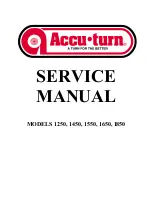EN-26
ADVENTURER BALANCES
4.9 Formulation
Note:
Before using any application, be sure the balance has been leveled and calibrated.
Use this application for compounding and recipe making. The maximum number of components is 50.
The
Formulation
Home screen
Main Display Line
Reference Fields
Application Buttons
Application
Icon
Formulation
1. In the upper left portion of the home screen, select Formulation
2. Press
Start
to begin the compounding process.
3. Place the first ingredient on the pan (or in a tared container) and press Accept to store the component.
4. Continue adding components and pressing
Accept
to store the weight of the individual components until
the formula is complete. The
Total
line shows the total weight of all the components.
5. Press Stop to finish the Formulation. The Formulation results are displayed:
Note:
If Filler is set to On (see section 4.9.1 below), the balance will ask to add a filler material to complete
the formulation. Add the filler material and press Accept to complete the formulation and display the results.
6. Press
Save to USB
to save the results to a USB flash drive or
Exit
to return to the Formulation Home
screen.
Note:
The formulation results will be cleared when a new formulation starts.
4.9.1 Item Settings
To view or adjust the current settings
Touch the
Item Settings
button. The Settings screen
appears.
Filler:
If set to On, a filler material is asked for at
the end of the formulation.
Automatic Mode:
If set to On, the balance will
automatically Tare after the component weight
has been accepted.
Print settings:
Change printing settings. See
section 7 for more information.
www.
GlobalTestSupply
.com
Find Quality Products Online at: