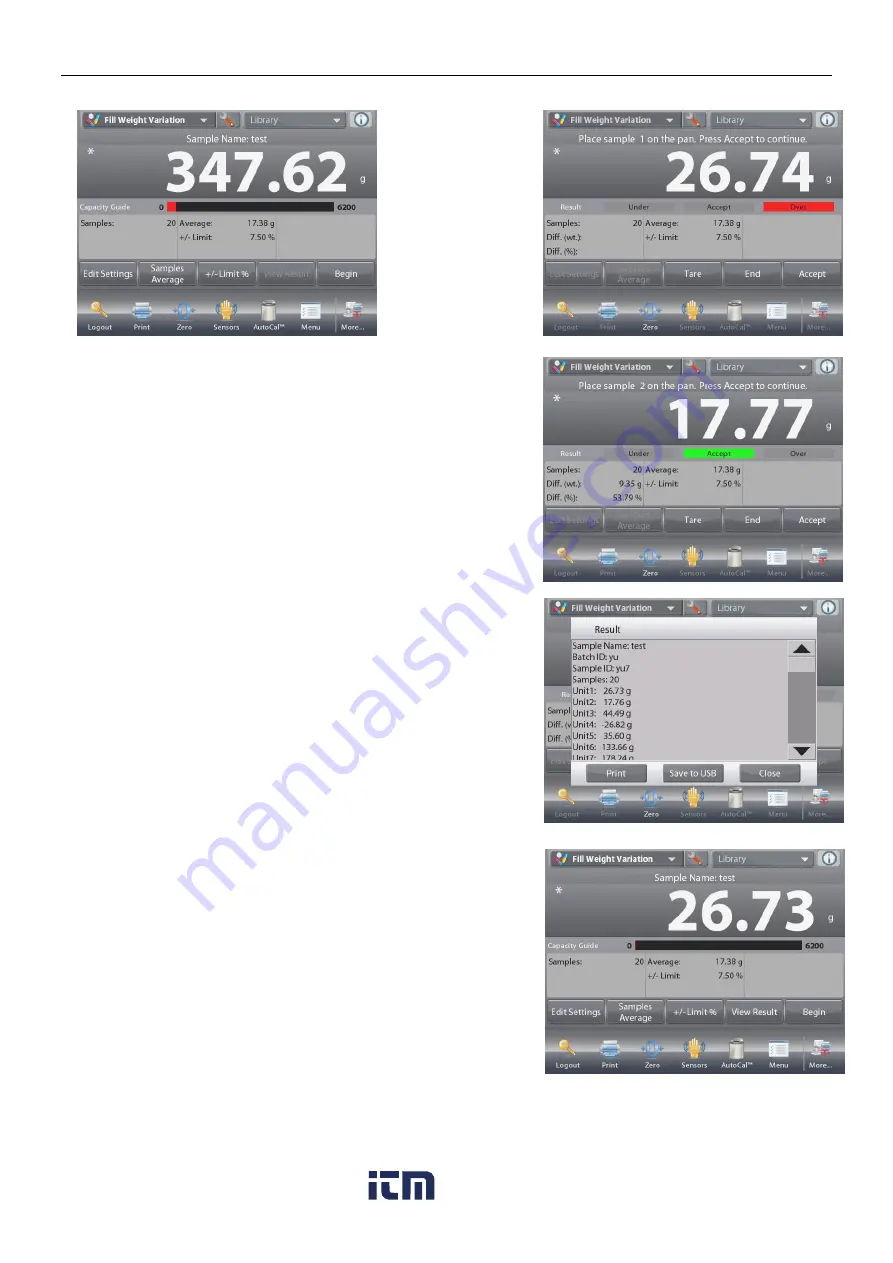
EN-94
EXPLORER BALANCES
4.15.2 Begin the Fill Weight Variation Process
Touch
Begin
.
Follow the screen
instructions to
place sample 1 on
the pan. Then
Press
Accept
.
After that follow the onscreen instruction to place sample 2
on the pan, and touch the
Accept
button to continue.
When a sample is placed, the screen will show if the result is
Under, Accept or Over the
+/- Limit %
value you set.
Continue to follow the screen instructions to weigh samples
and touch the
Accept
button
to store each sample’s weight.
The maximum sample number is 99.
It can be changed from 1 to 99.
Once all the samples have been weighed, the
Results
screen appears automatically.
Setup the proper connectivity and press
to send the
results to PC or printer.
See
Communication Setup, Section 5.10
for details.
Insert a USB flash drive to the balance if you need to save
the result to it. Once the drive is inserted, you will see a
Save
to USB
button. Touch the button to save the result.
Touch
Close
to return to the current process.
To view the result again later, touch the
View Result
button.
www.
.com
1.800.561.8187
















































