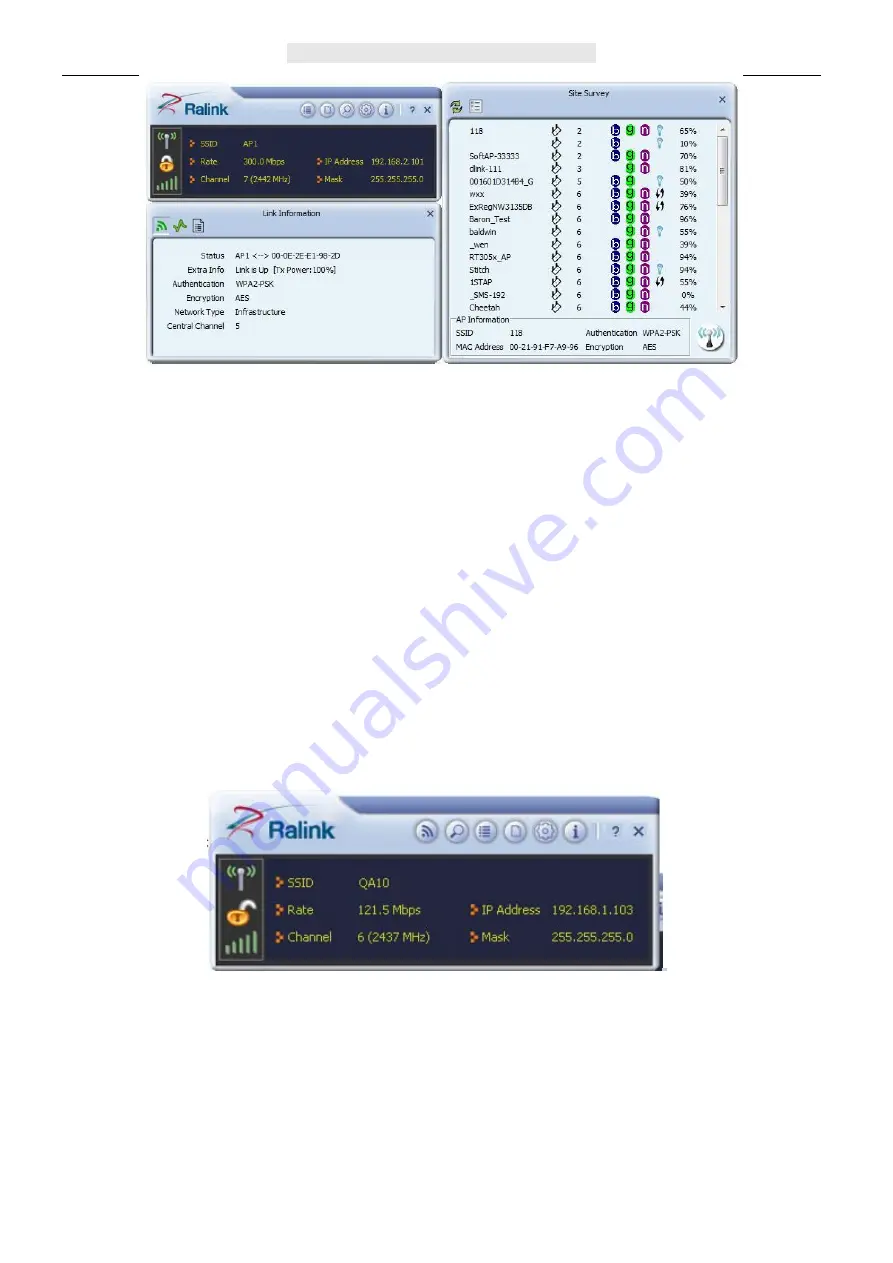
User’s Manual
Wireless USB Adapte
r
Page 8
In this utility, there are two applications can be selected: the Station mode and AP mode.
Station mode (Client mode) :
It is the default access way, the USB wireless adapter
servers as a client to access Internet through other router or AP.
AP mode:
It sets the USB wireless adapter as an AP, which allows the other users
can connect to Internet through your computer. Before using the mode, it must be
available that an existed Internet connection via wire Ethernet connection or by 3G
wireless connection.
Tips:
Point the cursor to the Ralink icon located on bottom-right corner of your computer
screen, right click the mouse, from the pop up list, you can select the station mode or AP
mode.
4) Below are the steps to connect to a wireless network using the Ralink Utility.
i. Open the Ralink Utility by double-clicking on the Ralink Utility icon in the taskbar.
ii. The Ralink Utility appears, by default connected to an available open wireless network.
Check the name of the network to which you are connected. If this is the correct network,
no further steps are required.
iii. To connect to an alternative network, click the Available Networks button.















