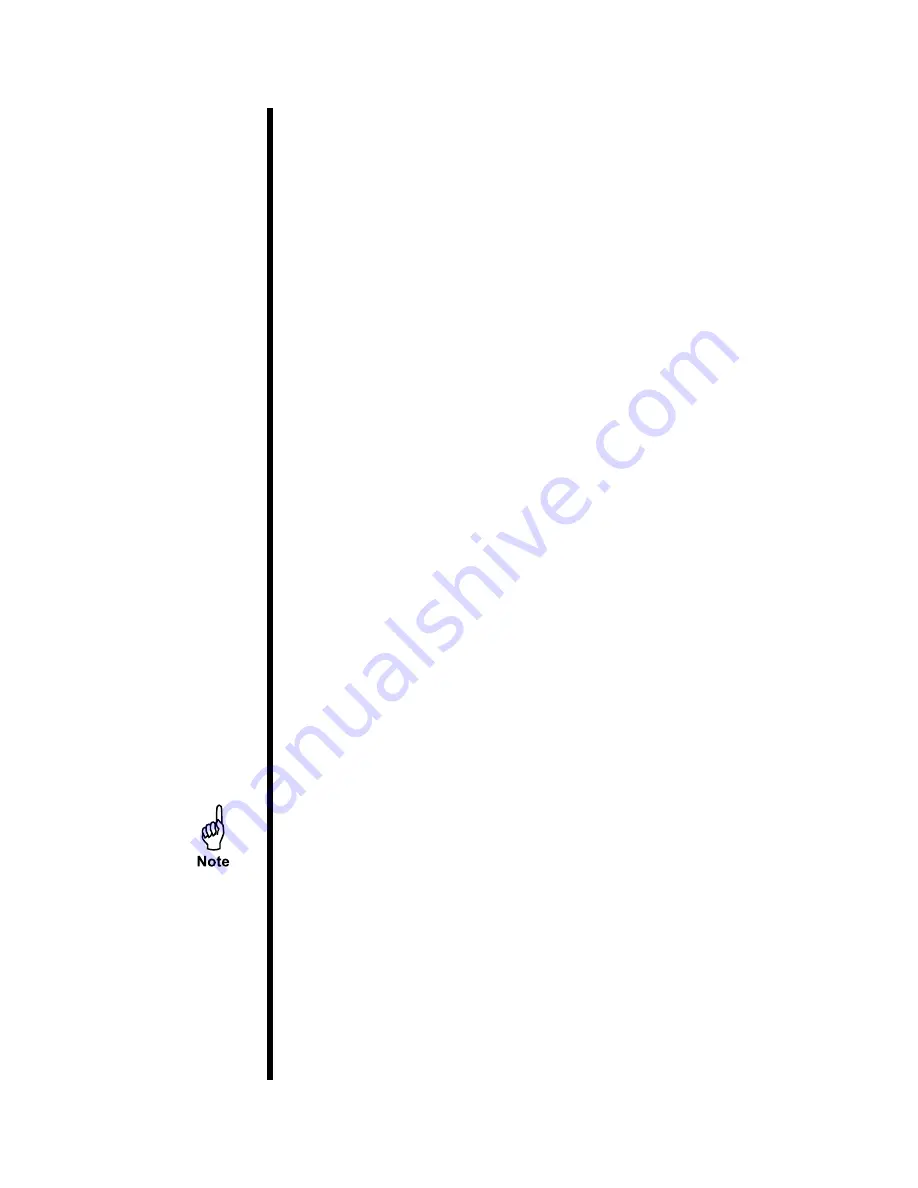
OFITE, 11302 Steeplecrest Dr., Houston, TX 77065 USA / Tel: 832-320-7300 / Fax: 713-880-9886 / www.ofite.com
50
Appendix
Reinstalling Software
Reinstallation of the ORCADA
®
and data acquisition software packages will
only be necessary in the case of computer replacement or catastrophic failure
in the current computer system.
NI-DAQ Software:
1. Physically remove the DAQ card from the computer’s PCI slot.
2. Turn on the computer and place the NI-DAQ CD in the drive and wait for it
to start up. When ready, install the NI-DAQ software. If the software asks
you for the “device” being installed, it is “PCI 6024E”.
3. When the install program stops and asks you if you want to reboot the
machine, or shut down manually, choose to shut down manually. Do not
remove the CD.
4. Shut down the computer, and reinstall the DAQ card.
5.
Start up the machine again, and you should see the computer find the
card and load drivers for it. The install package will start up again and
finish the install.
6.
When the installation is complete, confirm that the software is installed
properly and that the card is working:
a.
Start up the DAQ program called “Measurement and Automation”.
b.
Under the “Configuration” window, you will see a tree structure. Under
“My System”, open the “Devices and Interfaces” node and then select
“NI-DAQmx Devices”.
c. You should see a device listed as DAQ-6024E (Dev1). Right-click on
this and select “Self Test”. This should respond that the device has
passed the test.
If the self test fails, right-click the device again and select “Restart
Device”. Run the self test again. If the self test fails again, return to
step 1 and try a different PCI slot in the computer. If the device still
does not work, the system will need to be replaced.
ORCADA
®
Software:
1.
Place OFITE CD or startup floppy into appropriate drive.
2.
Double click on “Setup.exe”. (The program is self-installing).
3. Follow the instructions to install the program.
4. Once complete, copy the icon to the desktop if desired.




















