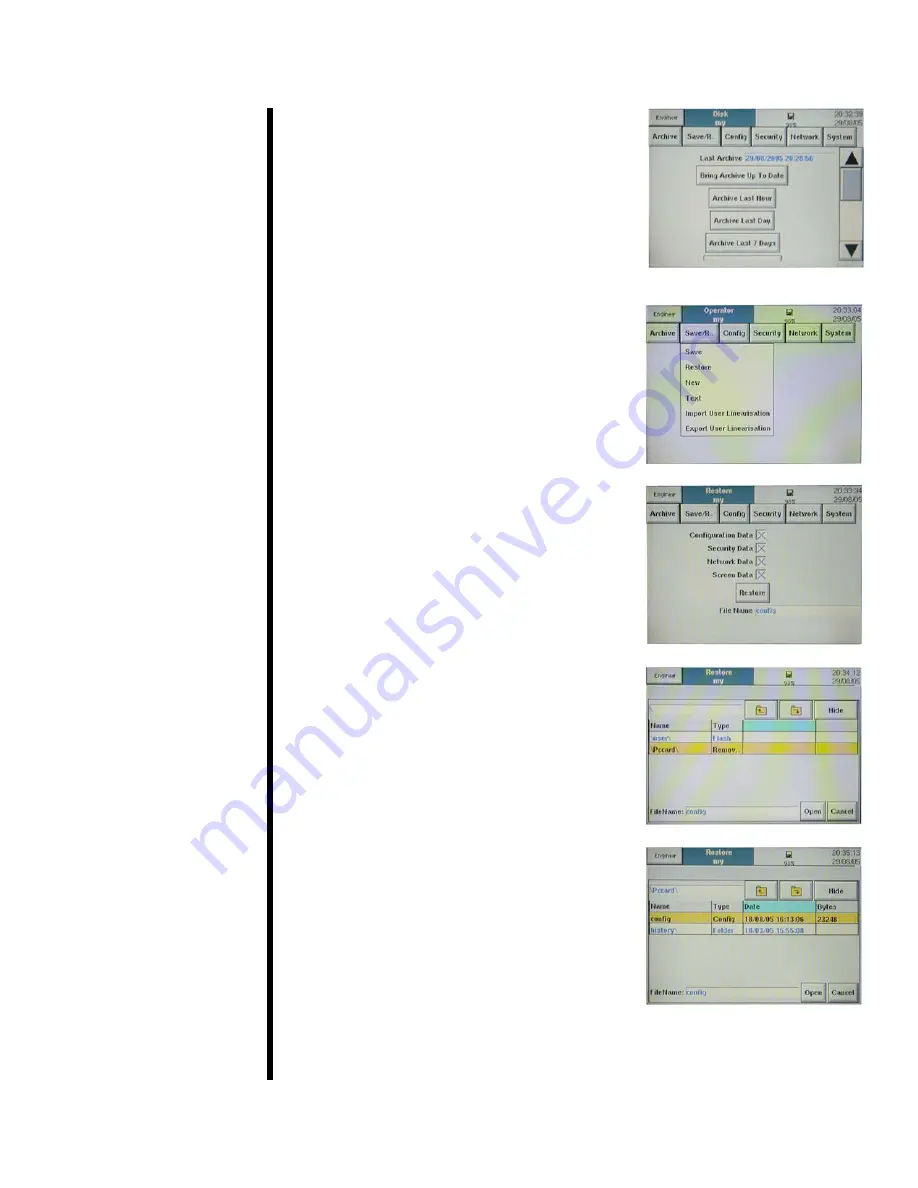
7. Now choose the data you wish to archive
and press the appropriate button.
When the archive process starts, you will
see a green light at the top, right-hand
side of the screen. When the archive is
complete, you will see a message saying
“Demand Archive Finished”.
The chart recorder is shipped to you with a
pre-programmed configuration file.
It is
highly recommended that you do not
change any of these settings.
However, in
case of emergency, it is possible to restore
your configuration from the disk that is
shipped with the unit.
1. Log in as “Engineer” as described in
steps 1 through 5 above.
2. At the top of the screen, press
“Save/Restore” and choose “Restore”.
3. Make sure all four options are selected,
then touch the “File Name” field.
4. Press the up arrow to access the root
directory.
5. Select “mediacard” and press the down
arrow to access the disk.
6. Choose the file titled “config” and press
“Open”.
7. When the progress bar at the top of the
screen stops, the restore process is com-
plete.
OFITE, 11302 Steeplecrest Dr., Houston, TX 77065 USA / Tel: 832-320-7300 / Fax: 713-880-9886 / www.ofite.com
11



























