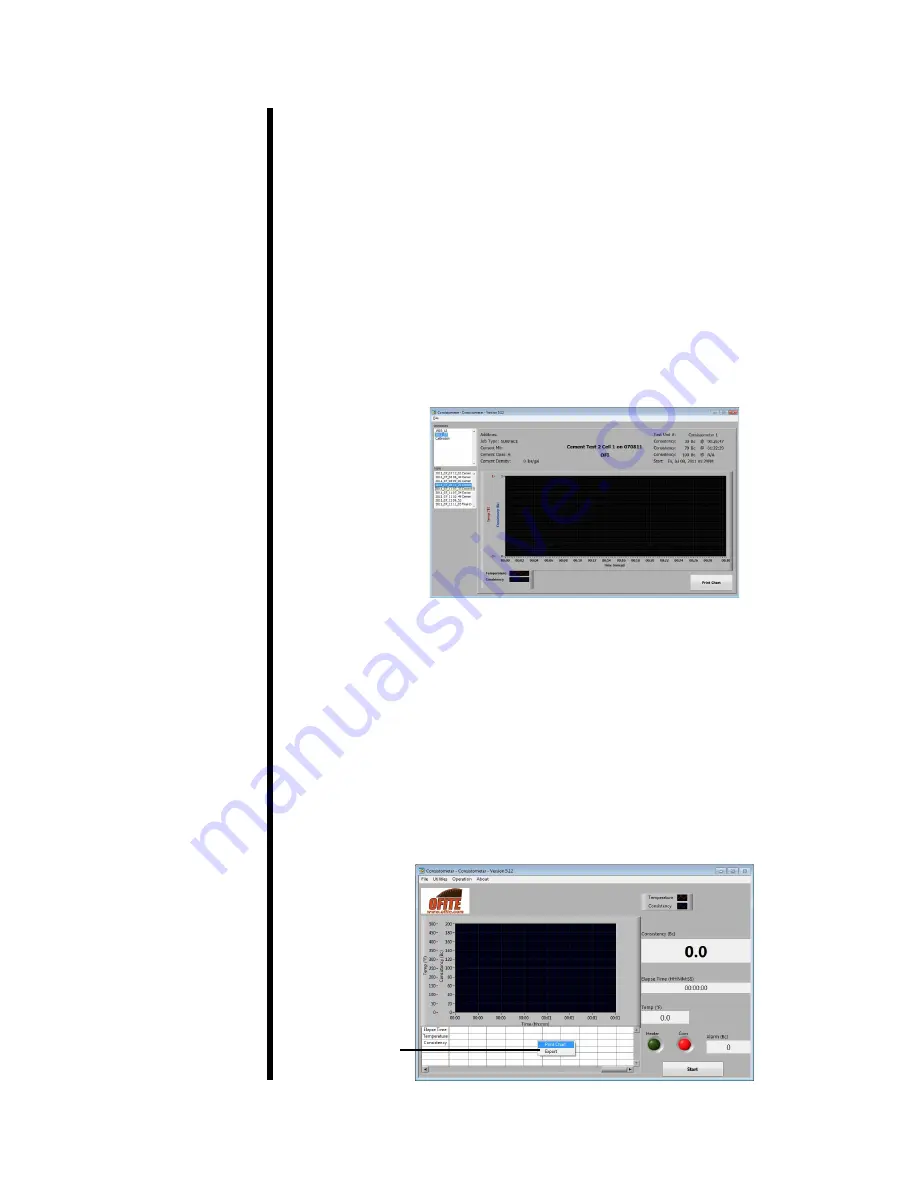
OFITE, 11302 Steeplecrest Dr., Houston, TX 77065 USA / Tel: 832-320-7300 / Fax: 713-880-9886 / www.ofite.com
19
Software
Test Data
At the end of each test, all test data is saved in the “Data Archive Folder” that
was selected in the “Setup” screen. There you can find an image showing the
chart for each test as well as a data file that can be opened in MS Excel.
Archived tests and calibrations can also be viewed in the software:
1. Select “Open Data Archive” or “Open Calibration Archive” from the “File”
menu.
2. On the left-hand side of the screen, choose a test or calibration to view.
The graph will be displayed in the chart area.
3. To print the chart, click the “Print Chart” button.
You can also print a chart or export test data during a test. Simply right-
click on the table at the bottom of the main screen. From the context
menu, select either “Print Chart” or “Export”.
a. “Print Chart” - This will print the current chart. If you have selected “Print
to Printer” in the options screen, the chart will print to the default printer.
If you have selected “Print to File”, a .jpg file will be created. See page
13 for more information about setting options.
b.
“Export” - This will export the current test data to a file in the archive
folder. Refer to item 1 above for information about where to find this file.
Context Menu






























