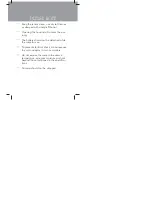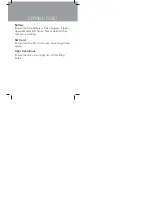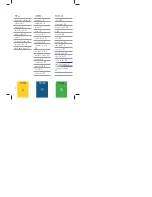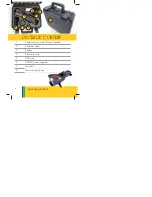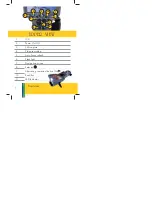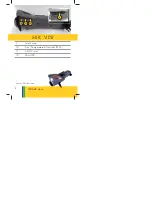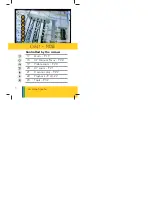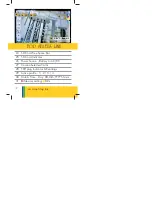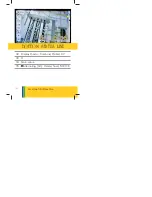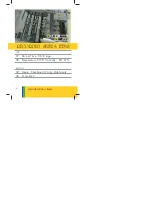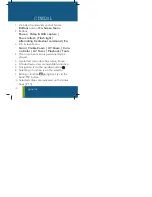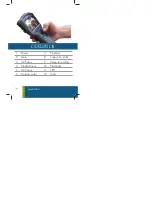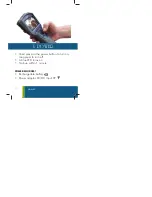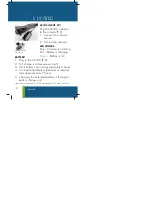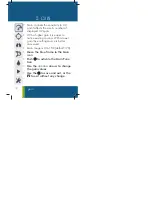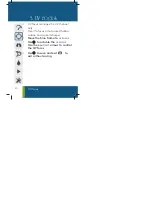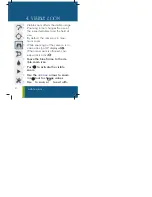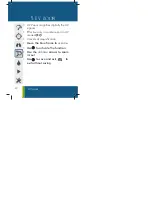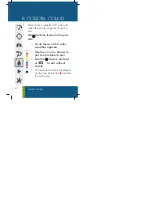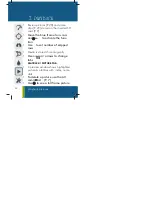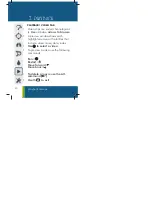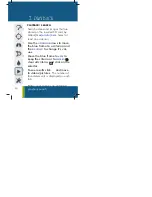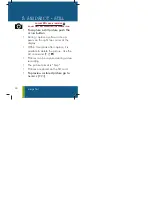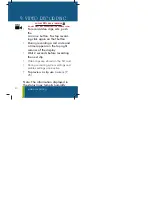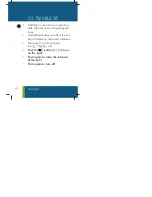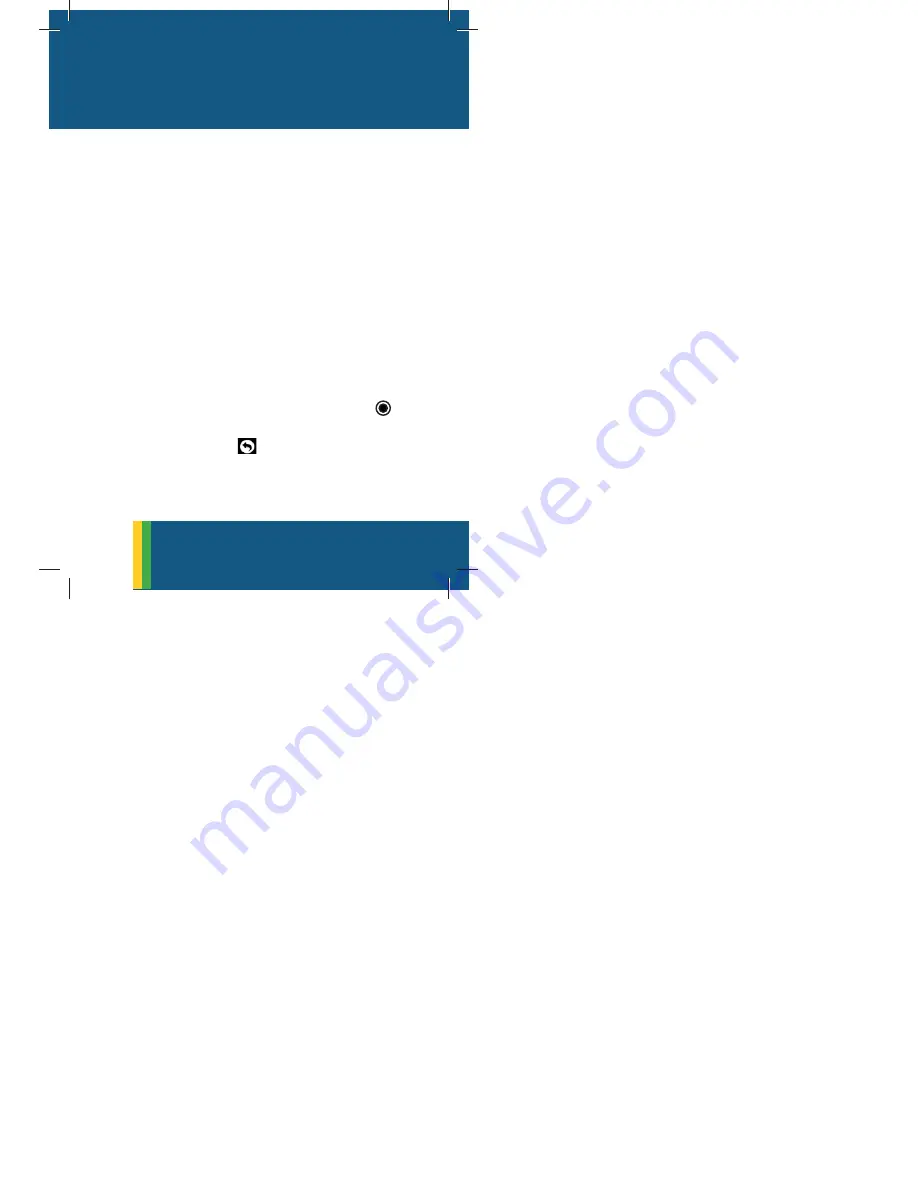
15
GENERAL
1.
2 kinds of commands control Scalar:
Buttons
and an
On-Screen Menu
2.
Buttons:
Power | Video & Stills capture |
Focus refresh |Flash light |
Alternating Contextual command | Esc
3.
On-Screen Menu:
Gain | Visible Zoom | UV Zoom | Coro-
na Color | UV Focus | Playback | Tools
4.
The on-screen-menu is permanently dis-
played
5.
A selected menu item has a blue frame
6.
A faded menu item is unavailable/inactive
7.
Navigation is via the up/down arrows
8.
Selecting a function is via the selector
9.
Exiting a function or going back is via the
back/ESC button
10.
Selected values are indicated on the status
lines [P. 13]
general