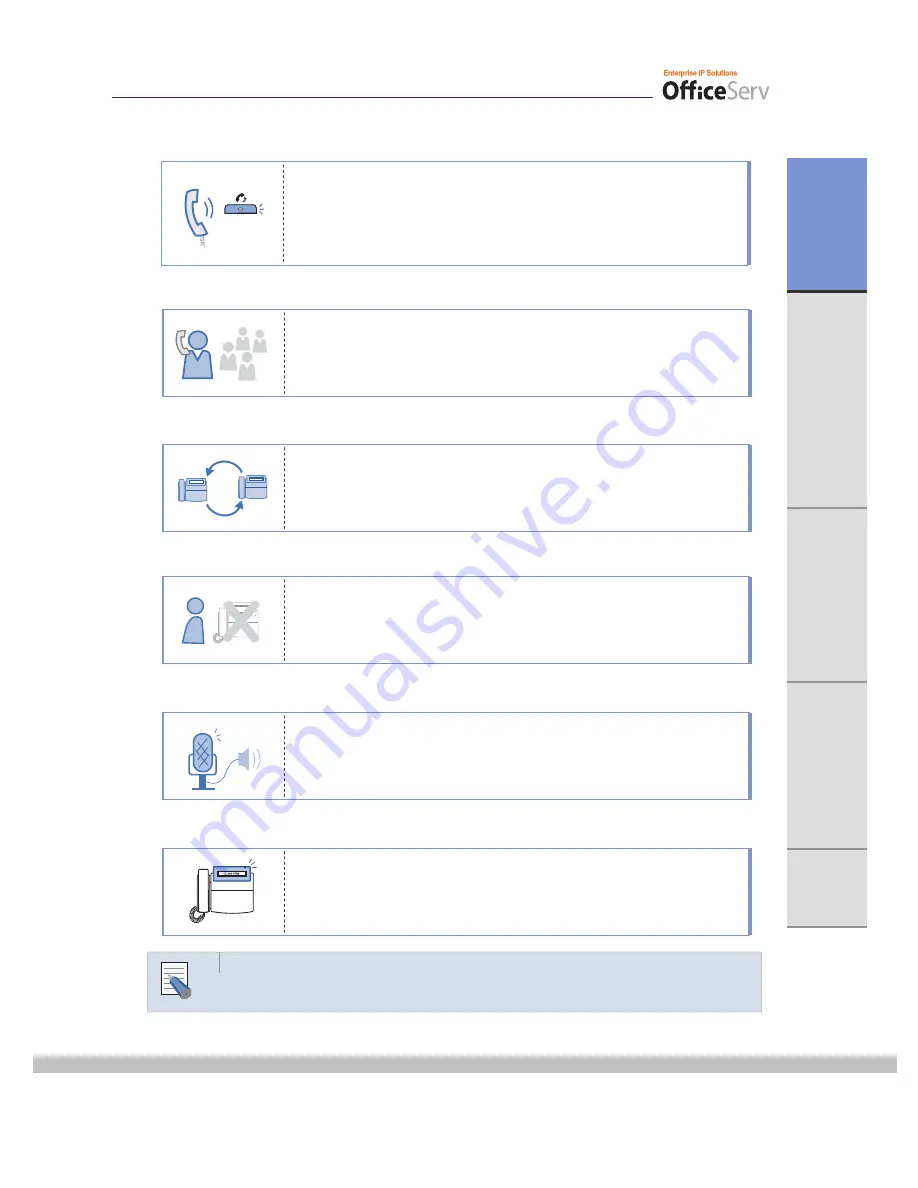
© SAMSUNG Electronics Co., Ltd.
9
ANNEX
USIN
G TH
E
FEA
T
URES
THING
S YO
U
S
H
OU
LD
KNOW
PR
EP
ARA
T
IO
N
APPLIC
AT
IO
N M
E
NU
S
Hold
Conference Calls
Call Forwarding
Do Not Disturb
Paging
Call ID
- If you have any questions or concerns regarding the features which are not introduced in
this user guide, refer to the Technical Manual at e-manual site(http://www.samsungdocs.com).
If you cannot answer an incoming call, the call can be forwarded to
another extension(unconditionally, while you are busy on a call,
or when you are away from your phone).
When you do not want to be disturbed, the DND feature can be set to
block incoming calls and the phone will not ring. Your calls can be
forwarded to another station when you do not wish to be disturbed.
If you have an urgent announcement to make, or you wish to locate a
colleague, you can page through the speaker of other stations, or
through optional external speakers.
NOTE
You can use the Hold feature when you need something or another call
arrives. Use this button to temporarily hold the current call until you are
ready to resume the call. You can even pickup a held call at another
station.
This button is used when multiple parties need to be connected
simultaneously during a phone conversation. Up to five parties including
you can be connected in a conference call.
When there is an incoming call, the caller ID or name will be displayed
on the LCD screen. You can see who is calling before answering the
call and respond accordingly.
Summary of Contents for ITP-5014D
Page 1: ...IP Phone User Guide ITP 5021D ITP 5014D...
Page 7: ......










































