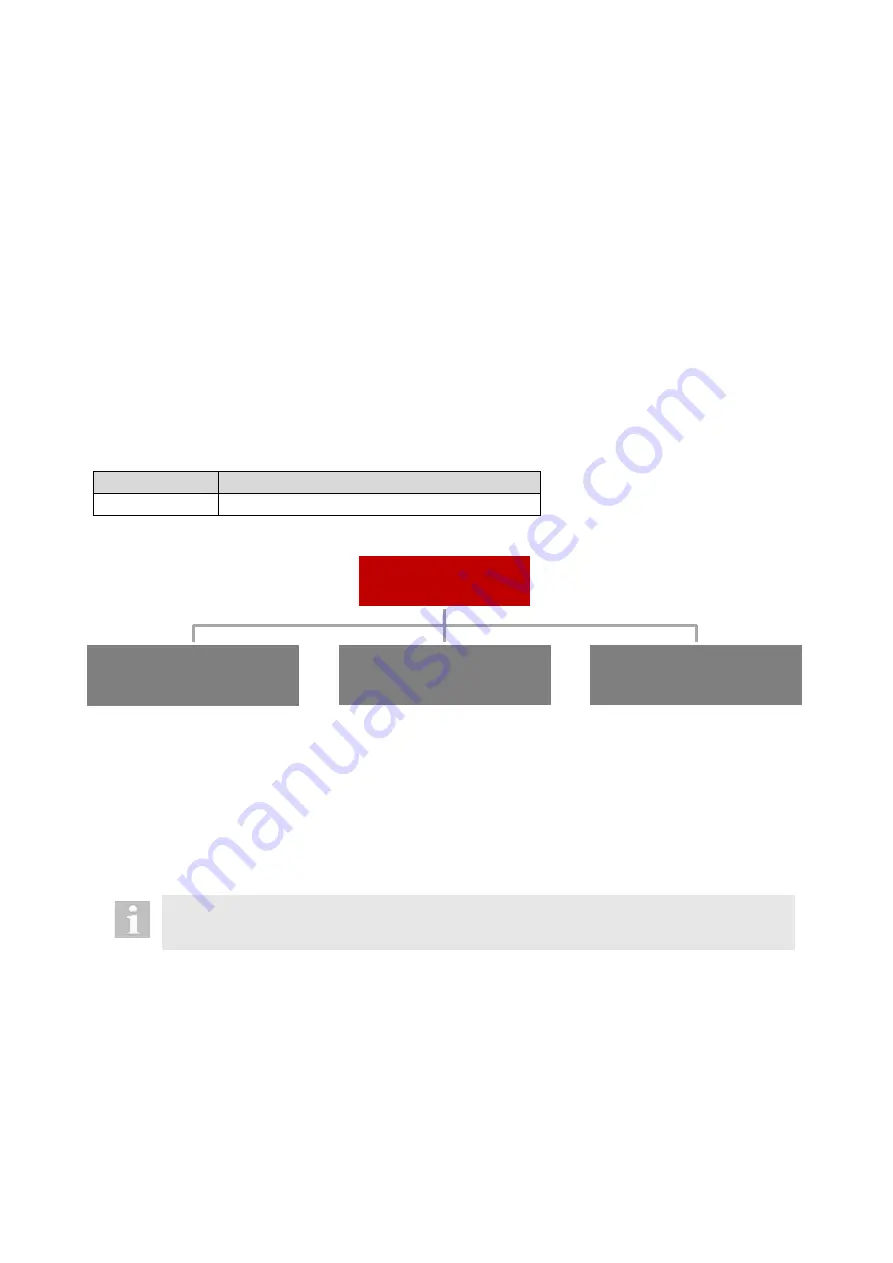
2021-03-23 / Rev. 10
VV016042
103
STEP 2: Testing Connecting cable laser to UPF connector
1.
Install the new OS 4 SW V.2.0.0 according to chapter
12 and press the RESET button.
2.
Connect the OS 4 pedal via cable or Bluetooth with the OS 4
3.
Select “active” for UPF according to chapter
4.
Disconnect the OS 4 from power supply by turning off the surgical platform and disconnecting the main cable.
5.
Reconnect the main cable and turn on the OS 4.
6.
Connect test fiber and measurement head (
16) according to chapter
9 with the OS4.
7.
Turn the key switch to on (I).
8.
Plug in the DRS on the bottom of the surgical platform, see chapter
9.
Deactivate the laser stop button.
10.
Connect the UPF with the OS 4 and keep the switch on the UPF housing pressed for the following steps.
11.
Select program LASER
and confirm by pressing “Ready”.
12.
Set the Laser Power to 50mW and activate the laser with the foot pedal.
13.
Release the switch on the UPF housing. When releasing the switch the
warning “Laser: active user protection filter is
plugged
but not in place” appears.
14.
Repeat step 10 to 12 one more time.
The Connecting cable laser to UPF connector is correctly installed if laser power can be activated and the filter of the fully
automated UPF moves back and forth.
12
Software update
VX541969
Quantity
Description
1
USB stick with software update
The software of the OS 4 is delivered in form of the following packages, each containing a certain part of the software:
12.1
Update order
If several software packages are available at the same time, always follow the following update order (for upgrading and
downgrading):
1. Operating system package:
when the operating system package is updated, information on installed packages and their version is lost. There-
fore, always update the operating system package first.
2. Application package
3. Voice package
When updating or downgrading, do not skip a released software versions, e.g. perform an update to
1.3.0 only from 1.2.0.
OS 4 Software Packages
Operating System
(OS 4-system_<version>.tar.gz)
Update Linux OS
Application
(OS 4-apps_<version>.tar.gz)
Update Apps (CORE & COM)
Voice
(OS 4-voice_<version>.tar.gz)
Update Apps (CORE & COM)
Summary of Contents for OS 4
Page 1: ......
Page 44: ...2021 03 23 Rev 10 VV016042 44 10 2 Core PCB ...
Page 134: ...2021 03 23 Rev 09 VV016042 134 18 Appendix C Safety check Please see form on next page ...
Page 136: ...2021 03 23 Rev 09 VV016042 136 19 Appendix D Functional test Please see form on next page ...
Page 151: ...VV016042 2021 03 23 Rev 10 ...






























