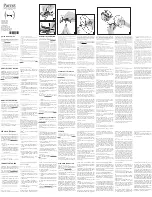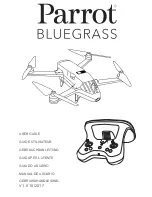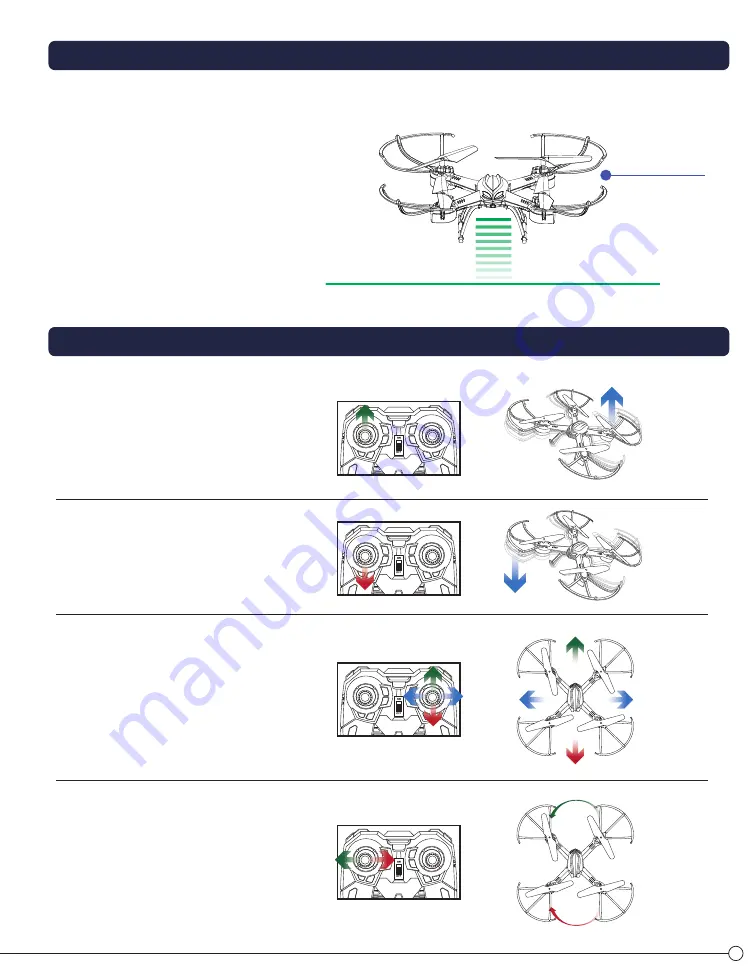
BEFORE FLYING FOR THE FIRST TIME, CHECK YOUR ENVIRONMENT FOR FLIGHT
OPERATING THE GALACTIC II STREAMING DRONE
360º FLIPS
AUTO HOVER MODE (FIXED ALTITUDE MODE)
6
7
Always fly on a sunny, bright day with as little wind as
possible. Flying in extreme heat or cold can adversely affect
your flying control and response of the vehicle.
Always be sure to have adequate space around you to fly
the vehicle. Be aware of your surroundings to make sure
people or pets are not in the immediate vicinity when flying.
After connecting its fully charged battery, lay the Galactic II Drone on the floor or a flat
area of ground. Turn on the Drone by sliding the switch in the center of the rear to the
“ON” position. The LED lights on the Drone will start to blink.
Turn on the Controller by sliding the switch between the two toggles on the Controller
to the “ON” position. The red power light above the switch will blink. Wait 5-7
seconds for the Drone's internal digital gyro to electronically stabilize.
Push the throttle stick (left stick) up to the top (1) then pull it down to the bottom (2).
The Controller begins to search and connect with the Drone, and the power light on
the transmitter blinks quickly. The connection is completed once the Controller
power light and the LEDs on the Galactic II Streaming Drone stop blinking.
1
2
3
Push the right joystick in (down) to Auto Start the motors. Your Drone is ready to
fly! To take off automatically, you can push the left joystick in (down) to launch the
Galactic II Stream Drone into the air.
To land automatically, push the left joystick in (down) again. To stop the motors
simply push the right joystick down again and the motors will stop spinning.
To perform 360º flips, first tap the 360º Flip button on the top right. The remote control will then
start beeping. Then push the right joystick in the direction you want the flip to occur. For
example push forward, the drone will flip forward; push to the right, the drone will flip over the
right side. The unit will stop beeping. If you have pressed the 360º button and then decided not
to perform a flip, simply press the button again to exit the mode.
4
Auto Hover
Your Galactic II Streaming Drone features an
Always-On Auto Hover mode. Just launch the Galactic
II into the sky, take it up to your desired altitude using
the left joystick and then release the joystick. The
Galactic II drone will stay at the desired altitude
without further input needed.
To make your Drone fly higher, gradually push the left
throttle stick (the left-hand joystick) forward (away
from you) until your Drone reaches the desired altitude.
CONTROLLING YOUR GALACTIC II STREAMING DRONE IN FLIGHT
NOTE:
Always make sure you keep visual contact with your Drone.
TO ASCEND
To make your Drone fly lower, gradually pull the throttle
stick backward (toward you) to stop the propellers from
spinning and therefore decrease altitude.
TO DESCEND
To fly forward: Push the direction stick (the right-hand
joystick) forward.
To fly backward: Pull the direction stick backward.
To strafe (lateral) to the left: Push the direction stick
to the left.
To strafe (lateral) to the right: Push the direction stick
to the right.
FLIGHT DIRECTION
Turn left: Push the throttle stick to the left.
Turn right: Push the throttle stick to the right.
TURN LEFT/RIGHT
(ROTATE L/R or YAW)
1
2
PUSH DOWN or IN
360º Flip Button (1)
(2) Left
Joystick