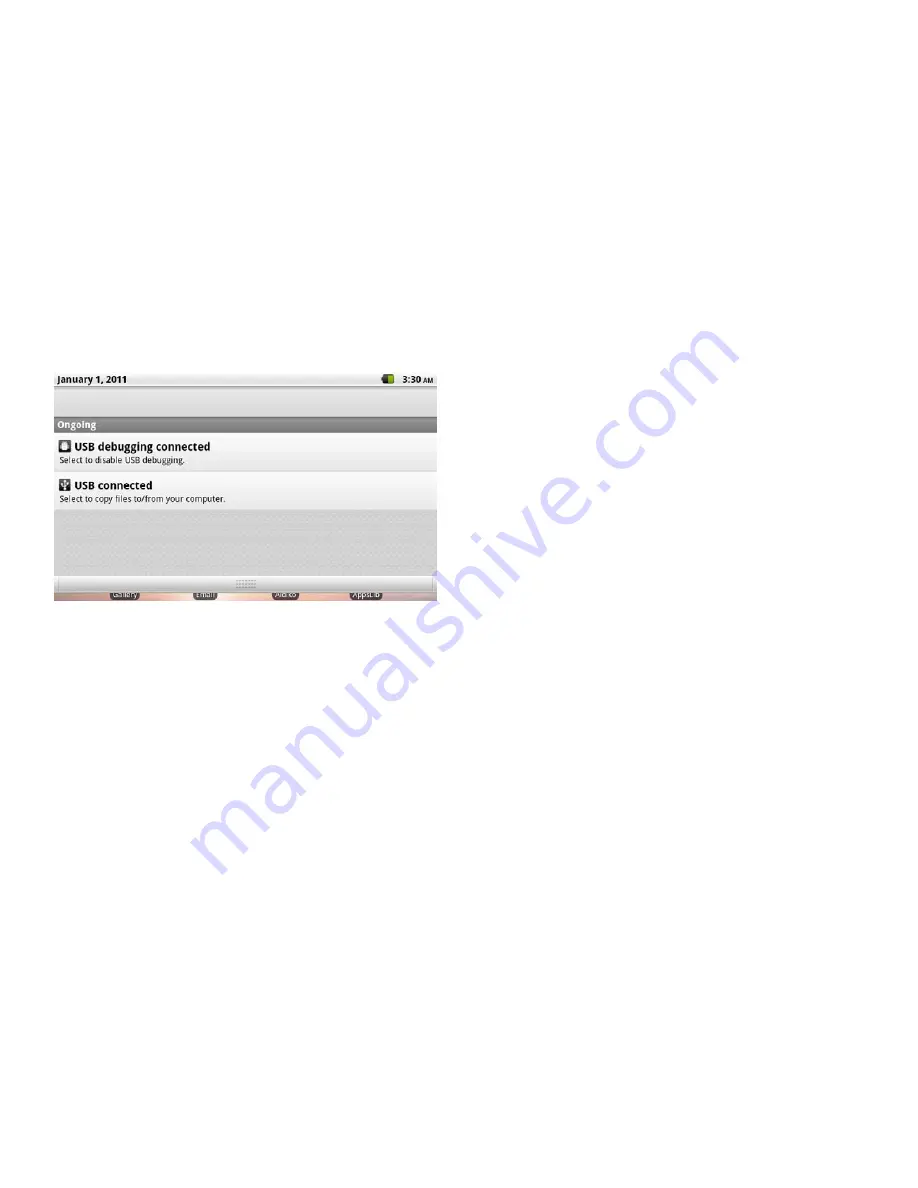
Optional Connections
Connecting to a Computer
Connect the tablet to a computer to transfer files.
1. Connect your tablet to the computer.
With the included USB cable:
Plug the small end of the cable into the USB 2.0 Hi- speed connector of the tablet.
Plug the large end of the cable into an available USB 2.0 Hi-speed port on the computer.
2. When your tablet is connected, a USB icon will appear in the Notification bar.
Drag the Notification bar down to open the notifications panel.
3. Mount the storage drive.
Touch USB connected (Internal) to mount the tablet’s built-in storage, then touch Mount when prompted to confirm.
When mounted, you can copy files to/from your computer to it.
If a memory card is installed, touch USB connected (External) to mount the card, then touch Mount when prompted to
confirm. When mounted, you can copy files to/from the computer to it.
Your tablet will be recognized by the computer as a Removable Storage drive. Drag and drop files between your tablet and
the computer. To learn more about copying files, please refer to the documentation included with your computer or
operating system.
Connecting to a TV
Connect to a TV to enjoy your tablet from the comfort of your living room. An HDMI cable (Type A-to-Type C) is required to
connect the tablet to a TV.
Before connecting the tablet to the TV, you will have to adjust a few display settings on the tablet.
Make sure that the tablet is set to output over HDMI
For optimal visual performance, make sure that the video output resolution of your tablet matches the capabilities of
the TV.
To adjust the display settings:










































