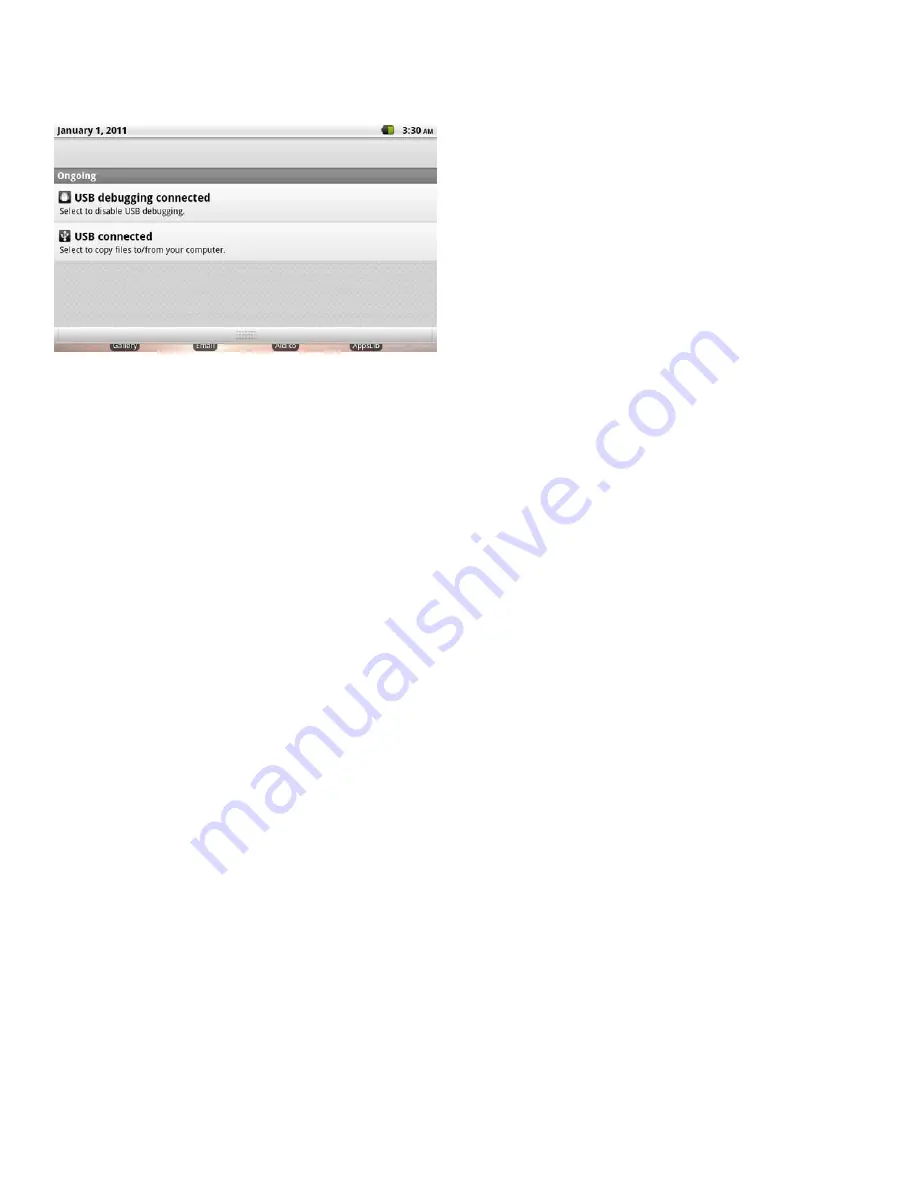
Drag the
Notification
bar down to the bottom of the screen to open the Notifications panel from any screen, or;
On the Home screen, press the
Menu
key and then touch
Notifications
to open the Notifications panel.
1. To respond to a notification:
Touch a notification in the list; the Notifications panel will close and the application associated with the notification will
launch.
2. To clear all notifications:
Touch the Clear button at the top right of the Notifications panel; the panel will close and all notifications will be cleared.
3. To close the Notifications panel:
Drag the handle at the bottom of the Notifications panel to the top of the screen, or;
Press
the
Back
key.






























