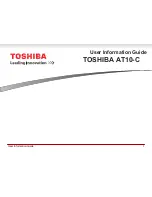Connecting to the Internet
This tablet can utilize Wi-Fi data networks to connect to the Internet. Wireless Wi-Fi technology can provide Internet access at
distances of over 300 feet; however, this distance can be affected by your surrounding environment and Wi-Fi router.
Requirements
In order to connect to the Internet, you will need the following:
1. A wireless router or access point with a broadband Internet connection
The wireless router must support Wi-Fi 802.11b/g/n connections. If the router supports 802.11n, make sure that it has been
configured to accept 802.11b/g connections as well.
A minimum connection speed of 64 Kbps is recommended. Faster speeds will enable a better Internet experience.
2. The wireless router network settings
You will need to know the name of your network (SSID), as well as the password or other credentials if your network is
secured. These settings can usually be found on the administration webpage of your wireless router.
Please refer to your wireless router’s documentation for help, or ask your network administrator for details.
You may encounter open Wi-Fi networks, or “hot spots.” These networks are usually configured so that you can
simply connect to them without needing to know its settings; the tablet will obtain all the information it needs from the
router automatically.
Connect to a Wi-Fi network
The Notification bar displays icons that indicate your tablet’s Wi-Fi status.
Notification that an open Wi-Fi network is in range.
Connected to a Wi-Fi network (waves indicate connection strength).
[no icon] There are no Wi-Fi networks in range, or the Wi-Fi radio is off.
1. Turn on the Wi-Fi radio if it is not already on. To turn on Wi-Fi:
a. Go to the Home screen:
Press the Home key.
b. Open the Settings menu:
Tap the Menu key, then touch Settings.
c. Open the Wireless & networks menu:
Touch Wireless & networks.
d. Open the Wi-Fi settings menu:
Touch Wi-Fi settings.
e. Make sure that the Wi-Fi option box is checked: Touch Wi-Fi.
Summary of Contents for XTENSE
Page 1: ......