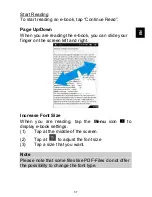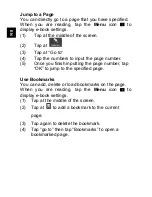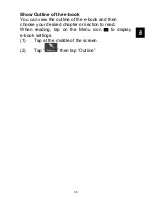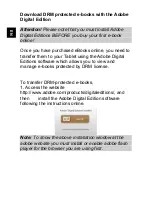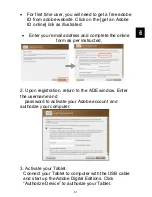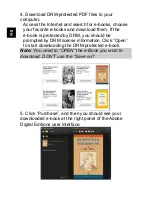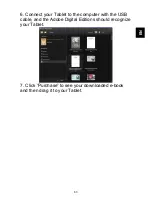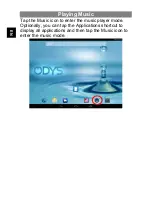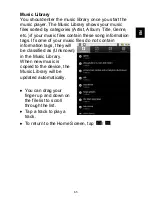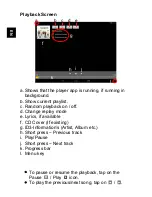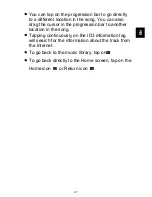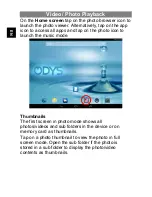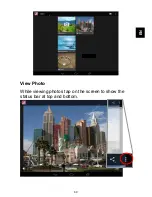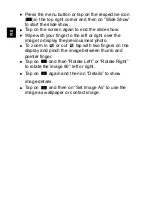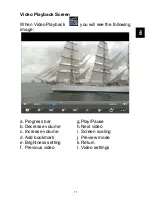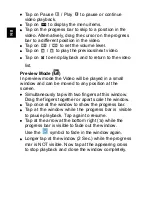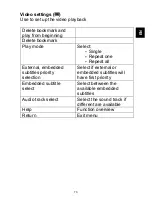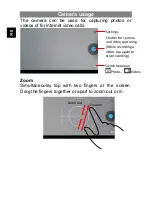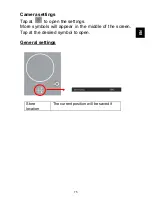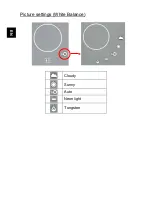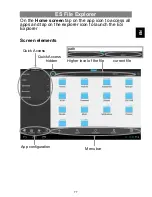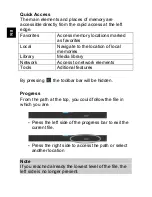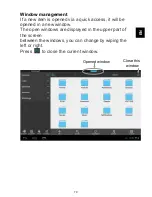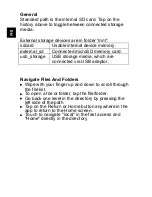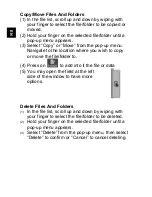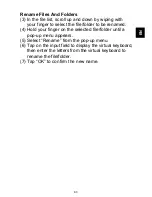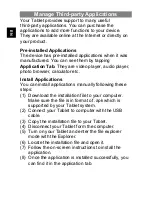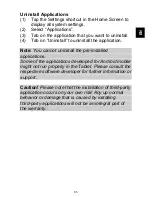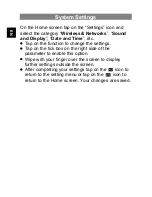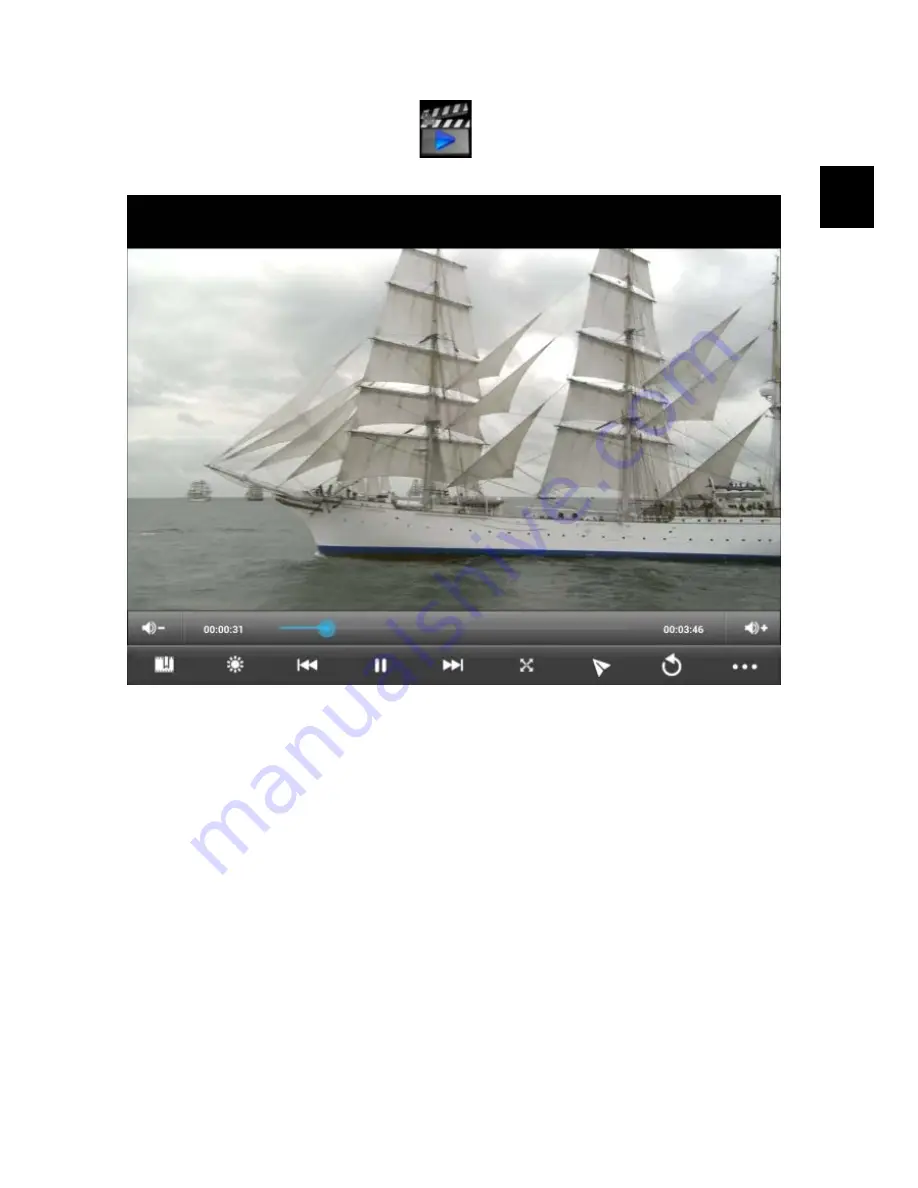
EN
71
Video Playback Screen
When Video Playback
you will see the following
image:
a. Progress bar
b. Decrease volume
c. Increase volume
d. Add bookmark
e. Brightness setting
f. Previous video
g. Play/Pause
h. Next video
i. Screen scaling
j. Preview mode
k. Return
l. Video settings
b
c
d
e
f
g
h
a
i
j
k
l