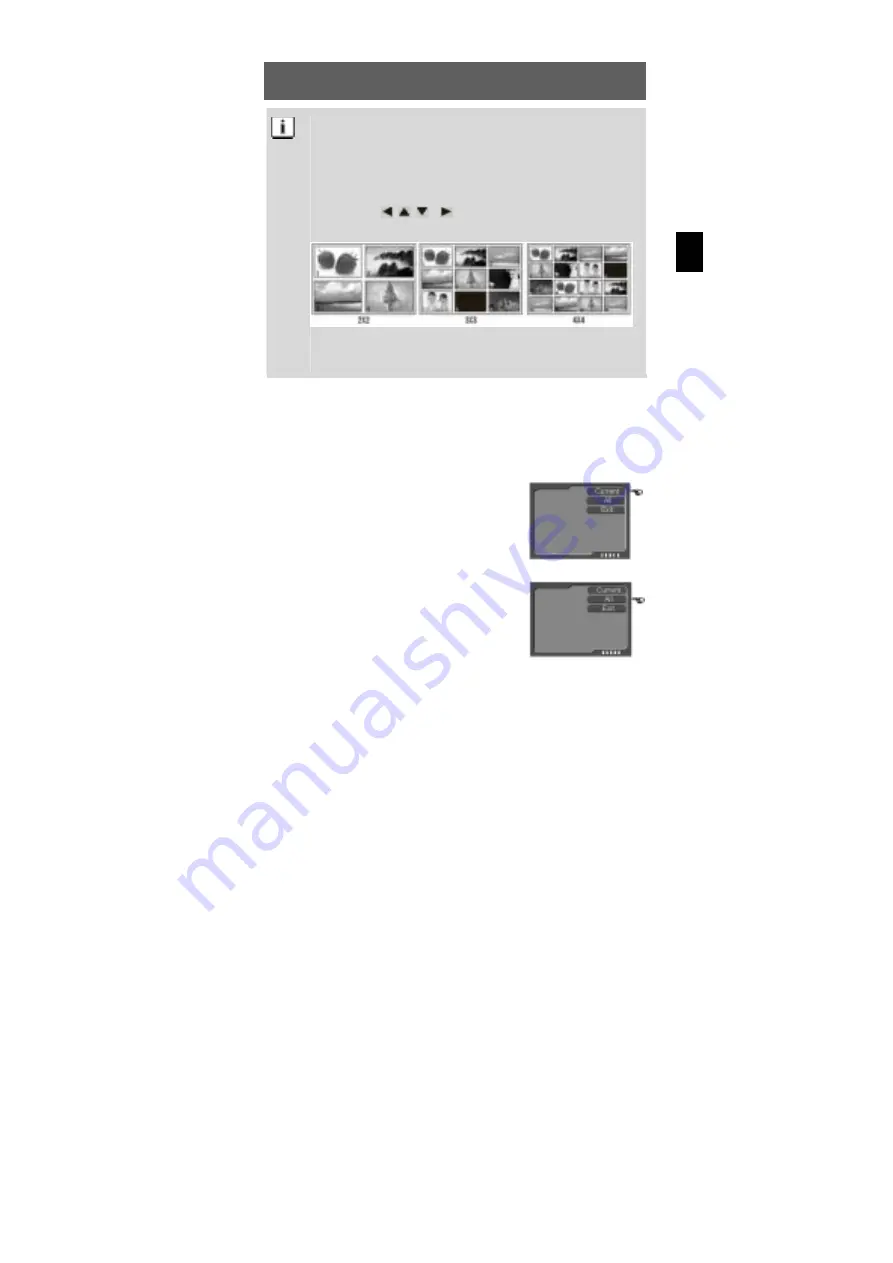
17
PT
Vista de miniatura
A função de vista de miniaturas pode ser chamada com a tecla
OK durante a reprodução de imagens, filmes ou gravações áudio.
Esta função permite fazer apresentar no visor LCD várias
imagens, filmes ou gravações áudio em miniatura.
Use as teclas
,
,
e para seleccionar o ficheiro desejado
e confirme a selecção com a tecla OK.
A câmara digital possui três modos de apresentação de miniatura:
2x2, 3x3 e 4x4, ou seja, são apresentadas quatro, nove ou
dezasseis miniaturas no visor LCD.
4.7 Apagar imagens
Imagens não desejadas podem ser apagadas facilmente. Pode apagar
imagens uma a uma ou todas as imagens de uma vez. Para o fazer tem
que ser seleccionado primeiro o modo de reprodução/apresentação.
Apagar uma imagem
No modo de reprodução, seleccione primeiro a
imagem que deseja apagar. Pressione agora a
tecla de menu e seleccione a opção «DELETE»
(APAGAR) e depois «Current» (Imagem actual)
para apagar a imagem.
Apagar todas as imagens memorizadas
Para apagar todas as imagens memorizadas
seleccione a opção «DELETE» (APAGAR) e
depois «All» (Todas as imagens). Todas as
imagens são apagadas da memória.
Summary of Contents for Slim5Z
Page 2: ...2 DE...
Page 42: ...42 DE...
Page 82: ...40 GB...
Page 122: ...40 FR...
Page 162: ...40 NL...
Page 202: ...40 PT...
Page 242: ...40 ES...
Page 282: ...40 IT...
Page 322: ...40 SV...
Page 325: ...3 RU 1 1 x Slim5Z 1 2 AAA 1 USB 1 1 1 1...
Page 326: ...4 RU 2 web TFT NTSC PAL USB...
Page 327: ...5 RU 3 3 1 USB...
Page 328: ...6 RU 3 2 Micro 1 2 3 1 1 2 2 1 5 38...
Page 329: ...7 RU 3 3 SD MMC SD MMC 1 2 3...
Page 330: ...8 RU 3 4 1 2 1 2 3...
Page 331: ...9 RU 4 4 1 1 2 1 2 USB...
Page 332: ...10 RU 4 2...
Page 333: ...11 RU 4 3 4 3 1 0 5 0 8 2 0 3 0 4 0 5 0...
Page 334: ...12 RU 4 3 2 1 2 1 2 3 11...
Page 336: ...14 RU 4 4 1 Digital Recording 2 WAV Sleep...
Page 337: ...15 RU 4 5 4 5 1 4 5 2 1 2 3 AVI...
Page 338: ...16 RU 4 6 4 6 1 2004 02 11 12 02 47 01 10 11 02 2004 12 02 47 jpg avi wav 4 6 2 1 2...
Page 339: ...17 RU 2x2 3x3 4x4 4 7 DELETE Current DELETE All...
Page 340: ...18 RU Format OK YES 26 5 5 1 1 2...
Page 341: ...19 RU 5 2 Single SelfTimer Sequence...
Page 342: ...20 RU 5 3 5 4 1 2...
Page 345: ...23 RU 5 6 EV Exposure Value 1 2 EV EV 3 2 0 EV 2 0 EV 5 7 1...
Page 347: ...25 RU 3 Superfine Fine Economy 5 10 Normal 1 2 Photo Effect 3 Normal B W Sepia Sepia Sepia...
Page 349: ...27 RU 5 13 1 2 5 14 1 2 Date Time...
Page 350: ...28 RU 3 5 15 1 Set Logo 2 Play Logo...
Page 353: ...31 RU 5 Finish 6 Windows 98 6 2 2 TWAIN 1 2 TWAIN MASS 3 Windows 2000 Yes...
Page 355: ...33 RU 7 USB USB 1 MASS 2 USB USB USB 3 Windows XP 4 Windows...
Page 358: ...36 RU 10 D 5 USB BIOS E BIOS USB F G USB...
Page 359: ...37 RU 11 11 1 1 2 3 4 11 2...
Page 360: ...38 RU 11 3 11 4...
Page 361: ...39 RU 10 C...
















































