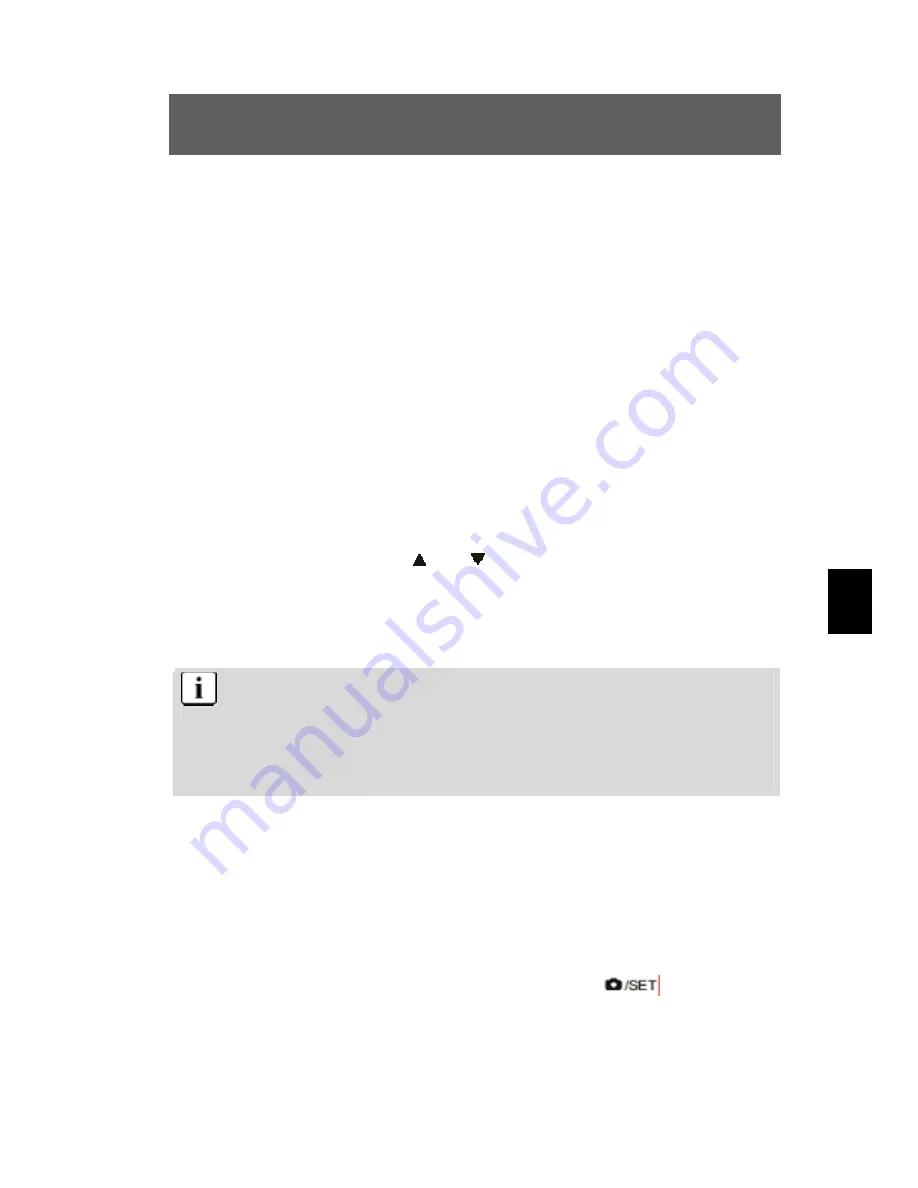
23
SV
5.5 Ljuskorrektur
Med korrekturen för exponeringsvärdet (EV – Exposure Value) kan allt
för ljusa eller för mörka bilder korrigeras.
1
Välj bildtagningsläget
Tryck på menyknappen i bildtagningsläge.
2
Välj EV-alternativ
Välj alternativet ”EV” i menyn och tryck på OK-knappen för att
ropa upp alternativen.
3
Välj EV-värde
Välj med knapparna och ett lämpligt korrekturvärde och
bekräfta med OK-knappen. Värdet kan väljas i sex steg mellan
−
2.0 EV och +2.0 EV.
Ljuskorrekturen kan vara mycket praktisk. Vid mörka
ljusförhållande sätter du värdet i plusområdet och vid ljusa
förhållande i minusområdet.
Om objektet som ska fotograferas befinner sig i en mycket ljus
eller mycket mörk omgivning bör korrekturen inte användas.
5.6 Välja språk
När du använder kameran för första gången visas förmodligen texten i
LCD-fönstret inte i ditt språk. Du kan emellertid lätt ändra språket i
LCD-fönstret.
1
Ropa upp inställningsmenyn med knappen
.
Summary of Contents for Slim 5L Pro-II
Page 2: ...2 DE...
Page 42: ...42 DE...
Page 82: ...40 GB...
Page 122: ...40 FR...
Page 144: ...22 NL...
Page 163: ...41 NL...
Page 164: ......
Page 204: ...40 PT...
Page 244: ...40 ES...
Page 266: ...22 IT Esposizione...
Page 285: ...IT 41...
Page 286: ......
Page 326: ...40 SV...
Page 329: ...3 RU 1 1 x ODYS Slim 5L PRO II 1 2 AAA 1 USB 1 1 1...
Page 330: ...4 RU 2 web TFT NTSC PAL USB...
Page 331: ...5 RU 3 3 1 USB...
Page 332: ...6 RU 3 2 Micro 1 2 3 1 1 2 2 1 5 38 3 3...
Page 333: ...7 RU SD MMC SD MMC 1 2 3...
Page 334: ...8 RU 3 4 1 2 1 2 3...
Page 335: ...9 RU 4 4 1 1 2 1 2 USB...
Page 336: ...10 RU 4 2...
Page 337: ...11 RU 4 3 4 3 1 0 5 0 8 2 0 3 0 4 0 5 0 SD...
Page 338: ...12 RU 4 3 2 1 2 1 2 3 11...
Page 340: ...14 RU 4 4 1 Digital Recording 2 WAV Sleep...
Page 341: ...15 RU 4 5 4 5 1 4 5 2 1 2 3 AVI...
Page 342: ...16 RU 4 6 4 6 1 2004 02 11 12 02 47 01 10 11 02 2004 12 02 47 jpg avi wav 4 6 2 1 2...
Page 343: ...17 RU 2x2 3x3 4x4 4 7 DELETE Current DELETE All...
Page 344: ...18 RU Format OK YES 26 SD SD SD 5 5 1 1...
Page 345: ...19 RU 2 5 2 Single SelfTimer Sequence...
Page 346: ...20 RU 5 3 1 2...
Page 349: ...23 RU 5 5 EV Exposure Value 1 2 EV EV 3 2 0 EV 2 0 EV 5 6 1...
Page 351: ...25 RU 3 Superfine Fine Economy 5 9 Normal 1 2 Photo Effect 3 Normal B W Sepia Sepia Sepia...
Page 353: ...27 RU 5 12 1 2 5 13 1 2 Date Time...
Page 354: ...28 RU 3 5 14 1 Set Logo 2 Play Logo...
Page 357: ...31 RU 5 Finish 6 Windows 98 6 2 2 TWAIN 1 2 TWAIN MASS 3 Windows 2000 Yes...
Page 359: ...33 RU 7 USB USB 1 MASS 2 USB USB USB 3 Windows XP 4 Windows USB WebCam USB USB TWAIN...
Page 362: ...36 RU 10 D 5 USB BIOS E BIOS USB F G USB...
Page 363: ...37 RU 11 11 1 1 2 3 4 11 2...
Page 364: ...38 RU 11 3 11 4...
Page 365: ...39 RU 10 C...






























