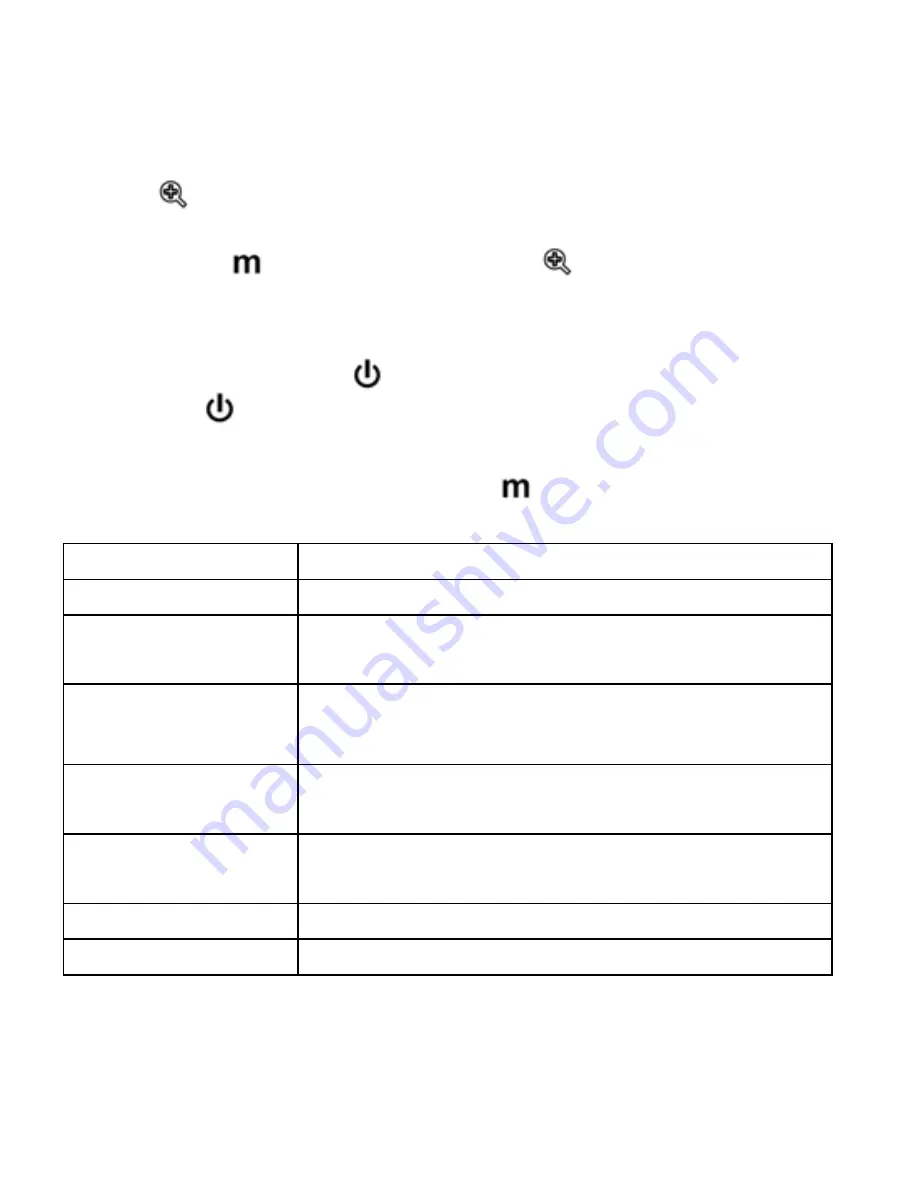
8
Press and hold the Page button to fast turn pages.
Zooming in or out
Press
button to zoom in or zoom out TXT, PDB, EPUB, HTML,
FB2 formats e-book directly.
Please press
to confirm after pressed
button, when you are
reading PDF or Word file.
Switching display orientation
In the book page, press
button once to change the orientation.
Press the
button once again to return to original orientation.
Enter into Option Menu
In book page, press the Option button
to enter the Option Menu.
Option Menu consists the following:
Options Function
Page Jump
To jump to a specific page
Save Bookmark
To add a bookmark on the desired pages on the
current book
Load Bookmark
To display the bookmark list and enter open a
specific bookmark on the current book
Delete Bookmark
To delete a specific bookmark on the current
book
Browse Mode
To set browse mode in reading books. You can
set in to auto browse or manual browse mode.
Flip Time
To set the duration for auto browse mode
Background color
To set background color: Black or White























