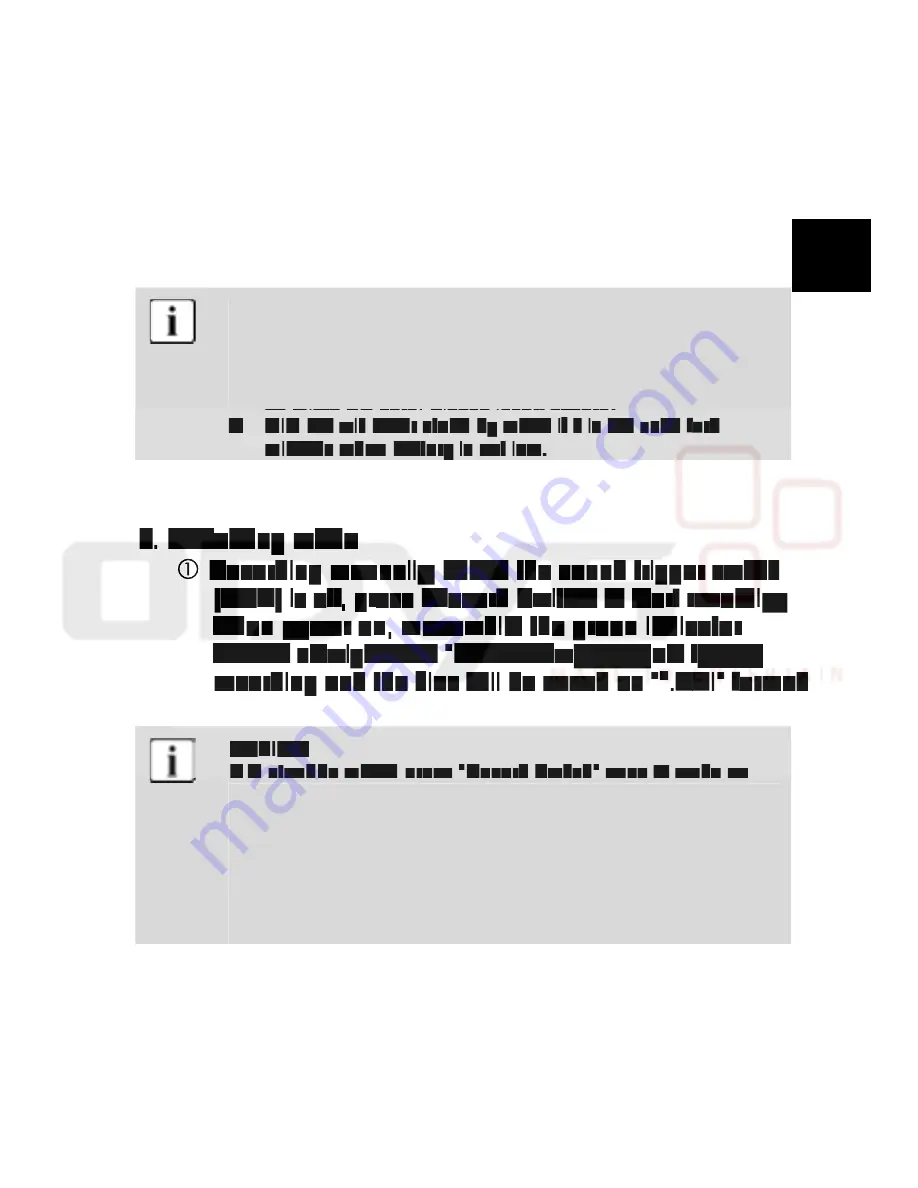
7
NE
Operating Guide
1. Insert a Micro SD card.
2. The indicator will be blue when the power is on.
NOTICE:
1. The blue indicator will flash slowly when the battery is
low, after 2 minutes, Mini DV will power of f automatically.
2. The indicator turns green and flash quickly when there is
no Micro SD card. Please insert a Card.
3. Mini DV will enter stand by mode if it is not used for2
minutes when battery is not low.
3. Recording mode
Recording manually: When the sound trigger switch
(VOX) is off, press "Record Switch" to start recording
when power on, meanwhile the green indicator
flashes slowly. Press "Record Switch "again to stop
recording and the files will be saved as "*.AVI" format.
NOTICE:
1. In standby mode, press "Record Switch" once to wake up
the system. While the indicator displays blue color, and
press "Record Switch" again.To activate recording mode
while the indicator displays green color and flashes slowly.
2. The indicator will keep in green and stop recording when the
Micro SD card is full, then stop displaying after 30 minutes.
You can not press any switch to operate Mini Sporty DV
when the indicator keep in green.

































