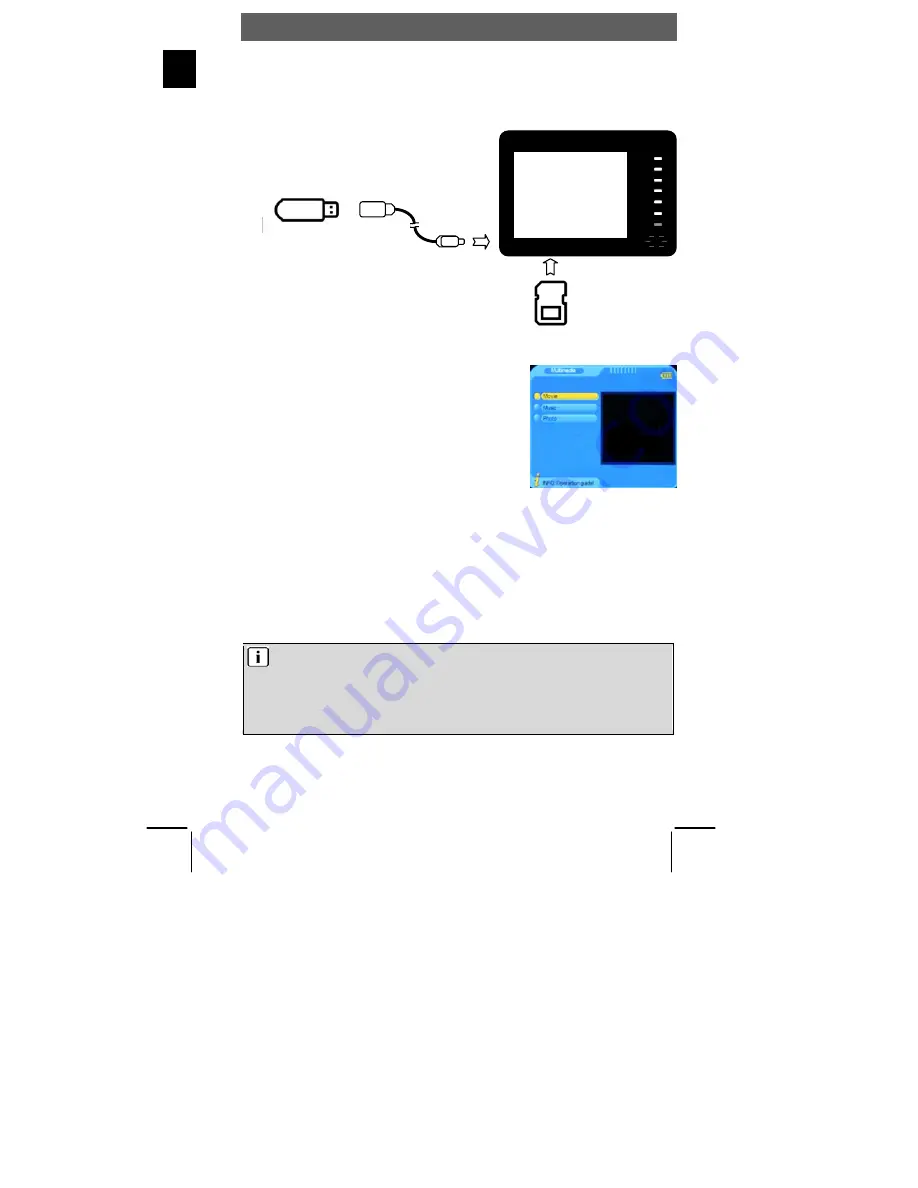
ODYS
Multi Pocket TV 350
22
DE
9 Multimedia
Insert the USB memory stick into the USB port or insert the SD card into the SD card slot
(see the images below).
Prior to connecting the device, insure that the USB memory stick or the SD card contains playable
files.
1.
Switch the device on and open the main menu by pressing
the MENU button.
2.
Press the
/
buttons to select „Multimedia“ and confirm
using the „Enter“ button.
3.
Use this procedure to select whether you wish to playback
a Photo, Music or Videos (Movie) file.
4.
Select the desired data source drive [Card (sde0), USB
(sda1)].
5.
Select the desired file and start playback by pressing ENTER.
6.
Press RETURN to return to the folder menu.
7.
Press the „MENU“ button to go back to the main menu.
Playable Formats:
Audio: mp3
Video:
avi, mpg, vob
Photo: jpg
Note
The USB jack may not be used for connecting digital cameras or other USB
devices.
Please note that videos with large data files may have an effect on the playback.
This device accepts memory cards with a maximum capacity of 2 GB.
Because of the variety of known file formats, it is possible that some files may not be
playable.
CH+
CH-
VOL+
VOL-
MENU
USB Adapter Cable
(not included in the
package)

























