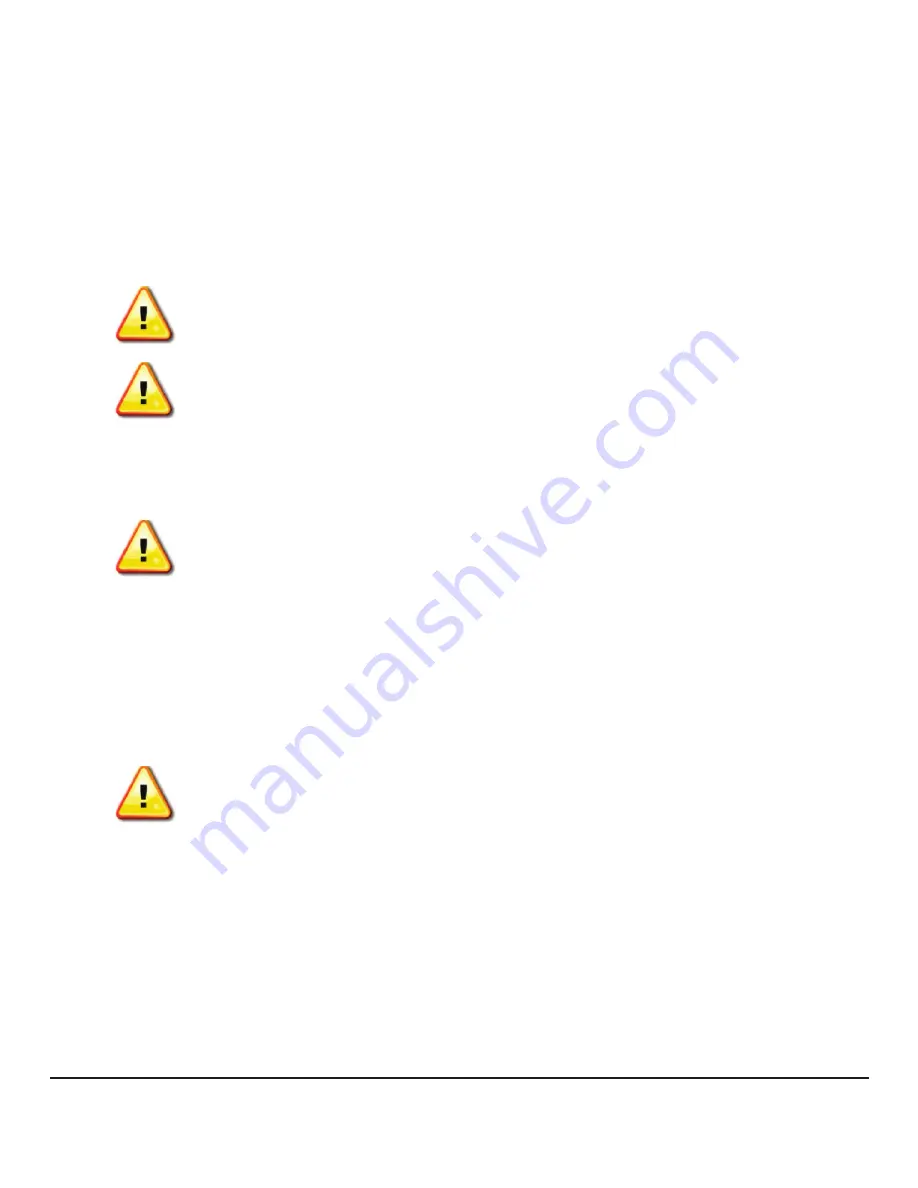
- 5 -
1. The latest drivers for the Z-Drive R4 are available online at
http://www.oczenterprise.com/drivers.html.
Hardware Installation
1. Locate an available x8 or x16 PCI-Express slot (preferably Gen 2 for best performance) and carefully
seat the drive into the slot.
2. The Z-Drive R4 HH comes in a half height form, so users with full height systems must first switch to
the half height bracket. Please follow the section “Switching the Bracket for Z-Drive R4 Half Height”.
3. Make certain that the drive board seats firmly into the slot. Screw the top of the board bracket into
the system to ensure it remains in place.
Software Requirements
Download the Latest Driver (Optional)
Warning! With some operating systems, the Z-Drive R4 SSD offers the option to utilize the
drive as either a primary boot drive for the operating system or as a storage device. Users
should choose one of the following usages below.
Warning! Electrostatic Discharge (ESD) can permanently damage the Z-Drive R4 SSD. Please
make sure to be properly grounded before handling the Z-Drive R4 SSD.
NOTE: The Z-Drive R4 box comes with a CD that includes the Driver for Z-Drive R4. For the
latest driver, the user should download it from the OCZ Enterprise website.
NOTE: The Z-Drive R4 box comes with a CD that includes the firmware update tools (Windows
and Linux) for Z-Drive R4. For the latest tool, user should download it from the OCZ
Enterprise website.
Download the Latest Firmware Update Tool (Optional)
1. The newest firmware tools for the Z-Drive R4 are available online at
http://www.oczenterprise.com/updates.html.







































