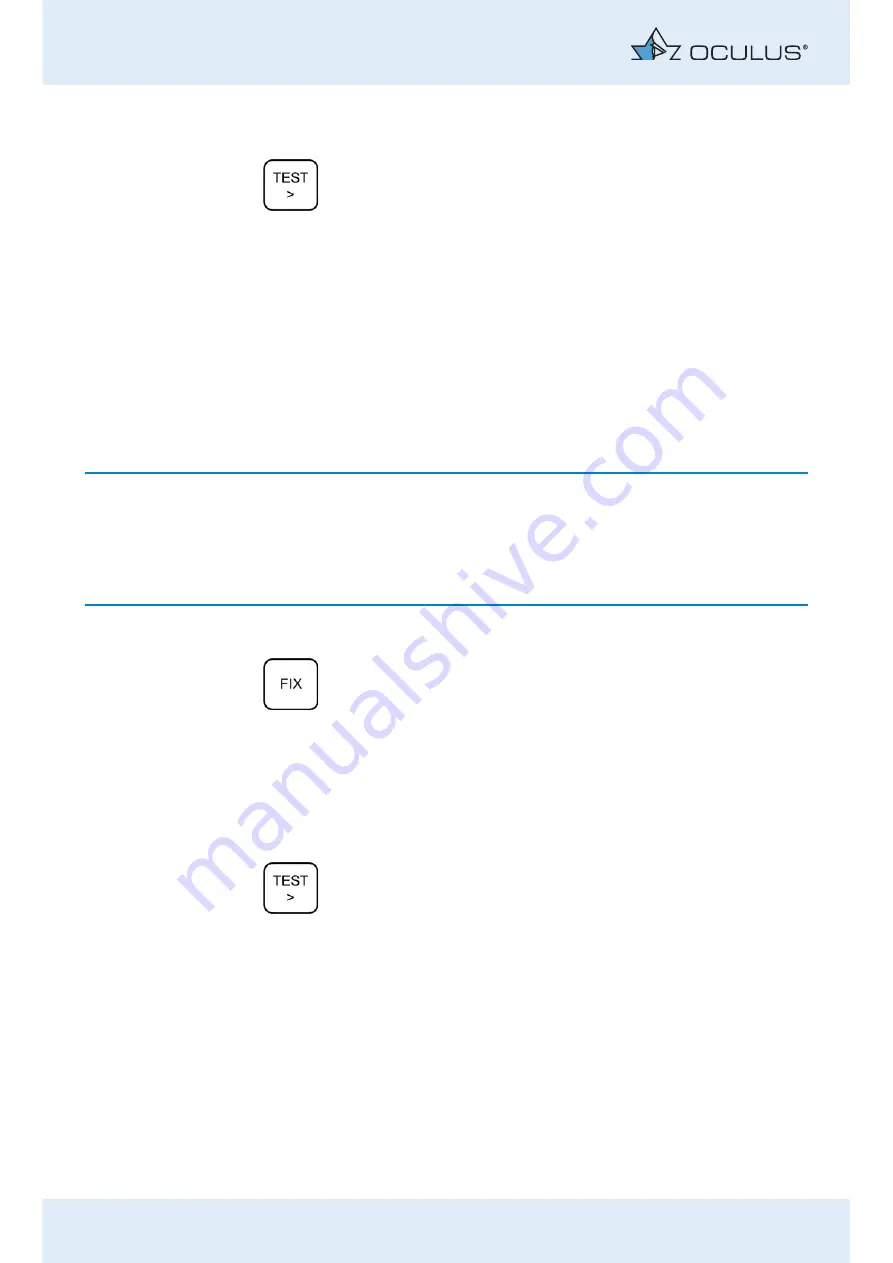
9 Examination Using the Control Pad
26 / 86
Instruction Manual Mesotest II (G/62800/0715/en)
9.3
Test Mesopic Vision
Press this button.
Test no. 2 is requested.
Present five different Landolt ring positions to the patient.
You can select these randomly with the Landolt ring buttons.
The visual requirement is deemed met when the patient has recognised at
least 3 of 5 positions of the Landolt ring (60% criterion).
Mark this down on the test sheet accordingly, see
.
Conduct the tests, nos. 3 and 4 in the same way.
9.4
Test Mesopic Vision With Glare
When you proceed to test steps 5-8, the glare is automatically switched
on in order to test the patient’s mesopic vision with glare.
☞
If the patient looks directly into the glare light when you switch over to
the test for mesopic vision with glare, he may no longer be able to recog-
nise any optotypes to begin with. This can lead to a delay in the exami-
nation procedure, as he needs some time (approx. 10-30 seconds) to
readapt.
To avoid an adaptation problem, proceed as follows:
Before you switch to test no. 5: Press this button to switch on the
fixation aid.
Tell the patient to focus on the red fixation mark. Explain to the
patient that he must keep looking in that direction and must not,
under any circumstances, look directly at the glare light during any
of the subsequent tests.
Press this button again to switch off the fixation aid.
Or, the fixation aids are automatically switched off for the next test
or optotype, to prevent falsification of the examination results.
Press this button.
Conduct the remaining tests, nos. 5 through 8 in the same way as
described above,
.
Fill out all of the other required items on the test sheet.
















































