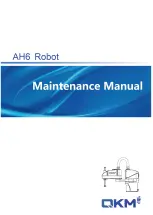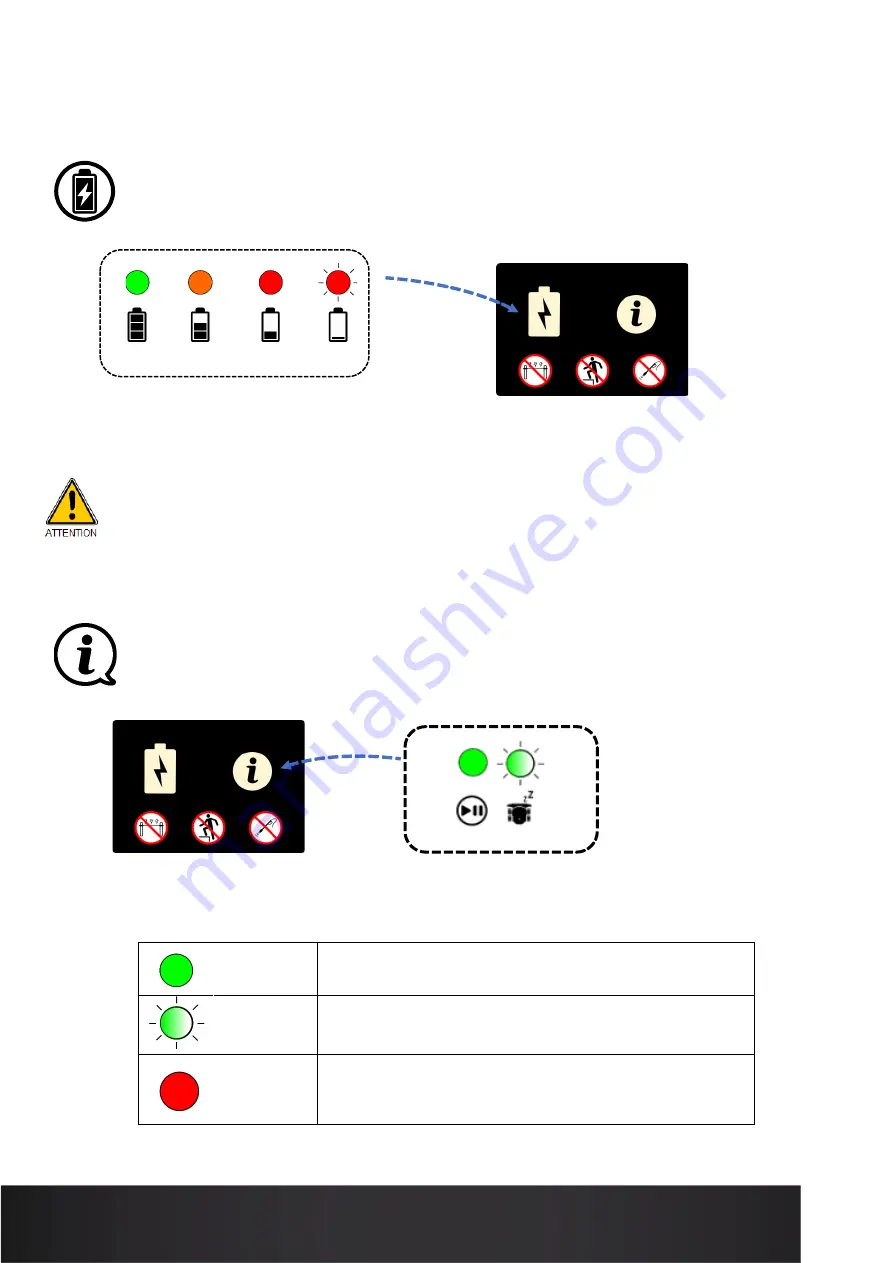
14
USER MANUAL
ROBOT BATTERY LEVEL INDICATOR
When the robot is powered on, the battery light indicates its charge level:
When the robot is 100% charged, it will be able to operate for 10 to 12 hours depending on its conditions of use.
When the battery has reached critical, the robot stops. The battery must be recharged in order to restart
it. To recharge the robot, see section “Recharging the Robot”.
ROBOT STATUS INDICATOR
When the robot is on, the status light indicates what operating mode the robot is in.
Definitions of different statuses:
Solid green
Robot ready to start
or
Robot in service
Slowly
blinking
green
Robot on standby
Red
Robot locked (in standby mode* or on timer)
*
the robot automatically switches to STANDBY 30 seconds after being switched on.
Summary of Contents for T-MOOV
Page 1: ...1 USER MANUAL MANUEL D UTILISATION...
Page 11: ...11 USER MANUAL b Lowest ground clearance height L Zoom...
Page 25: ...25 USER MANUAL NOTES...
Page 26: ...26 USER MANUAL NOTES...
Page 27: ...27 USER MANUAL NOTES...
Page 28: ...28 USER MANUAL Version Date Written by Nature of change A Nov 2021 EVI Document created...