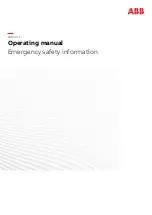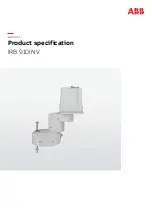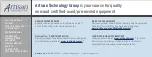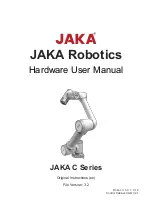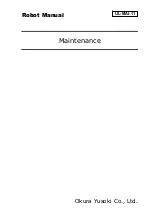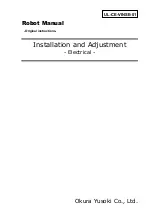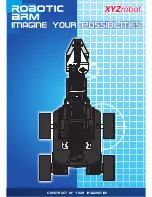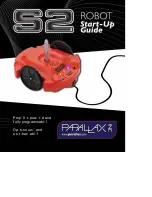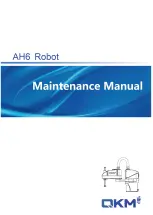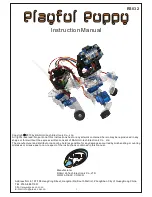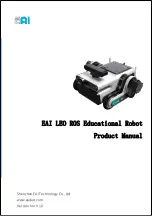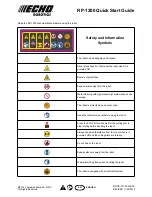Summary of Contents for T-MOOV
Page 1: ...1 USER MANUAL MANUEL D UTILISATION...
Page 11: ...11 USER MANUAL b Lowest ground clearance height L Zoom...
Page 25: ...25 USER MANUAL NOTES...
Page 26: ...26 USER MANUAL NOTES...
Page 27: ...27 USER MANUAL NOTES...
Page 28: ...28 USER MANUAL Version Date Written by Nature of change A Nov 2021 EVI Document created...