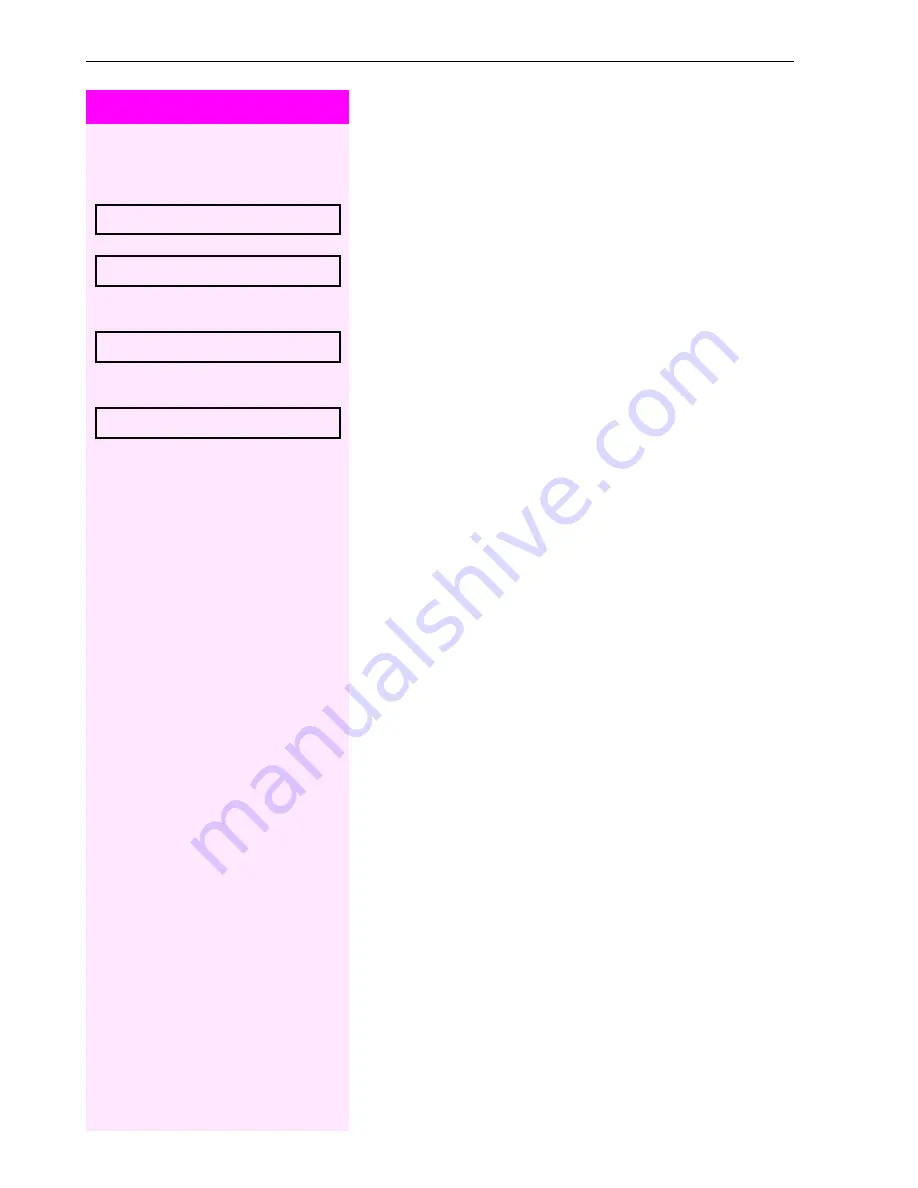
Step by Step
Basic functions
30
Viewing and deleting a stored callback
$
Open the idle menu
Æ
Page 14.
Select and confirm the option shown
[1]
.
Select and confirm to display additional entries.
Deleting a displayed entry
Confirm.
Ending retrieval
Select and confirm the option shown.
or
N
Press the key shown. The LED goes out.
or
n
Press the key shown. The LED goes out.
View callbacks?
[1] ”Differing display view in a Octopus F900 environment”
Æ
Page 92
Next callback?
Delete?
Exit?
















































