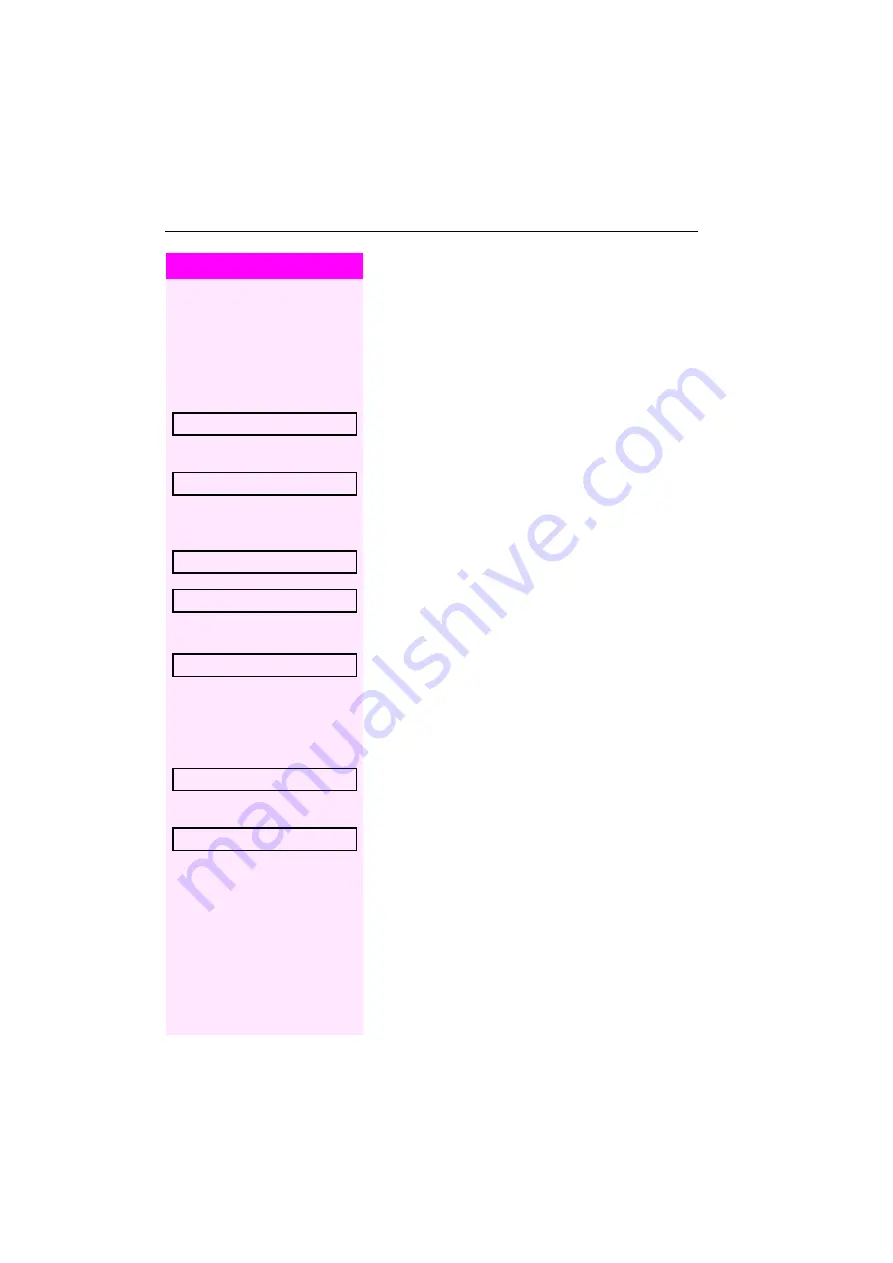
Step by Step
Basic functions
34
Call forwarding in the event of telephone failure
(CFSS)
If configured (consult your service personnel), you can define an in-
ternal or external call forwarding destination that activates in the
event of telephone failure.
N
Press the key shown.
Select and confirm the option shown.
j
Enter the destination number.
Confirm.
Deactivating call forwarding/deleting a destination:
N
Press the key shown.
Select and confirm the option shown.
Confirm the option shown to deactivate and delete the forwarding
destination.
or
Select and confirm to deactivate but not delete the forwarding desti-
nation.
Changing the forwarding destination (if call forwarding is active):
N
Press the key shown.
)9411
Enter the code.
Confirm.
j
Change the destination phone number.
Confirm.
*9411= CFSS on?
Save?
#9411= CFSS off?
Delete?
Exit?
Change?
Save?






























