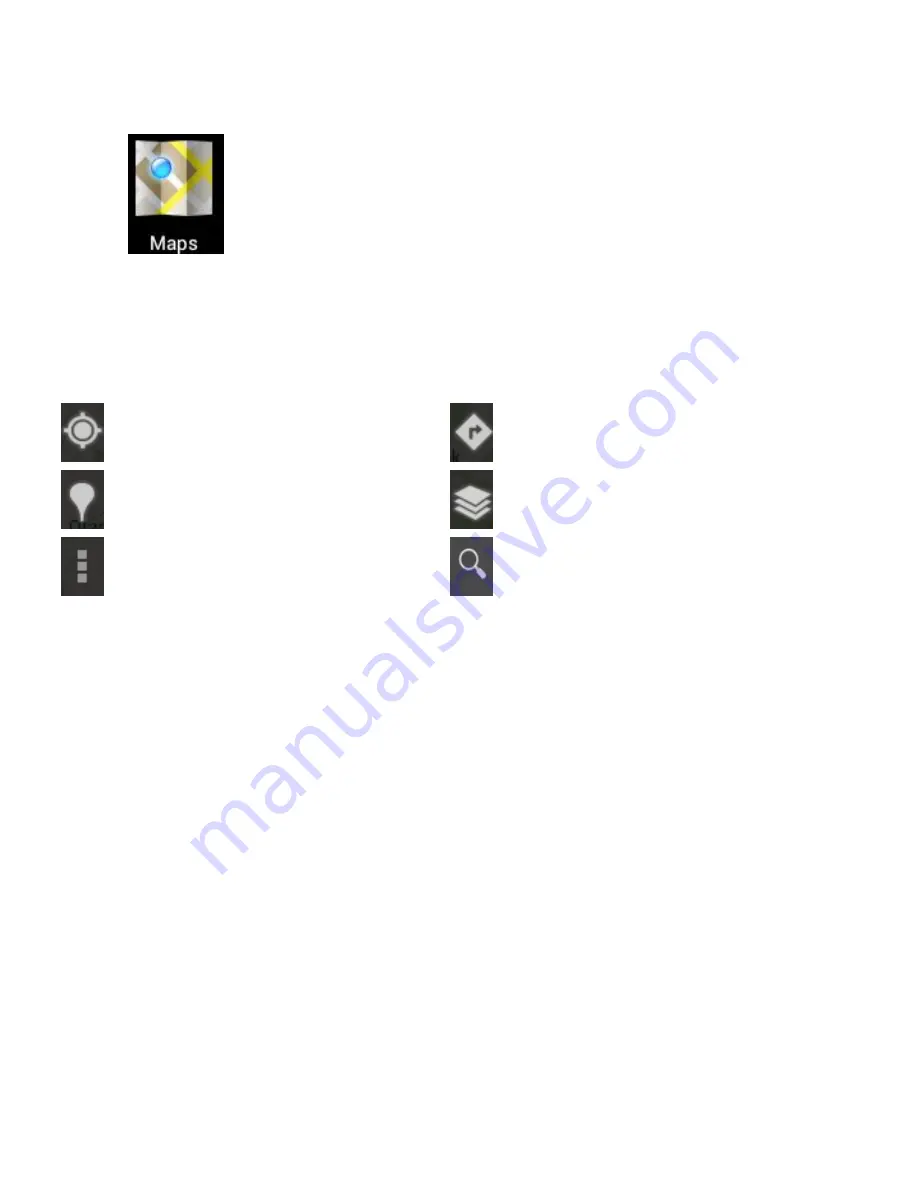
8
Maps
From the application list, tap on
Maps
. You can search for a location by tapping on
the icon and typing in the address/keyword. You can zoom in and out of the map
by placing 2 fingers on the screen and moving them apart to zoom in, closer
together to zoom out.
view your current location
directions to a destination
search for places near-by
change view mode
menu
search
Summary of Contents for ZEUS
Page 1: ...MODEL ZEUS USER MANUAL ...
Page 2: ......
Page 6: ...Troubleshooting 19 Technical Specifications 21 Safety Information 22 ...
Page 8: ...2 Device Layout ...















































