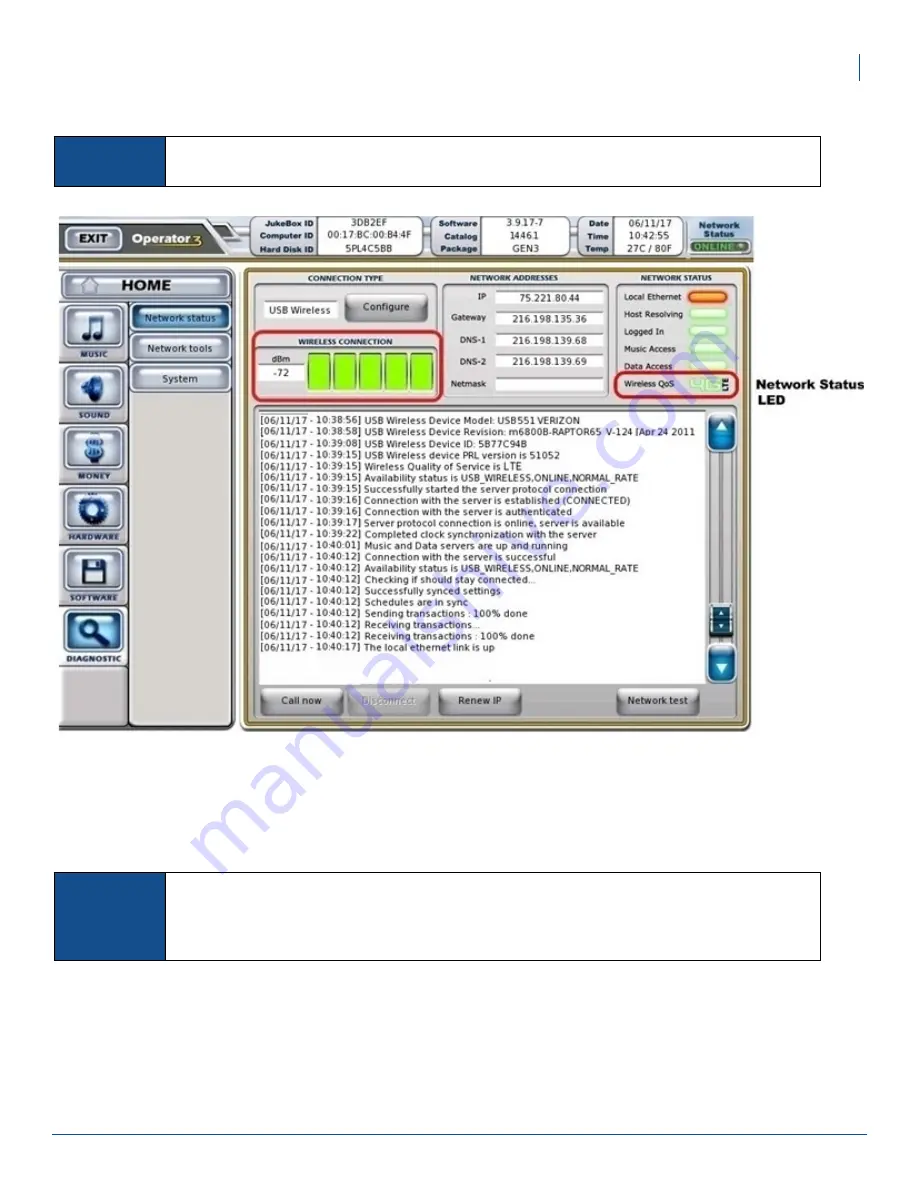
13
Wireless Broadband Velocity Installation Guide
Setting up TouchTunes Wireless Broadband
Figure 13 Evaluating the Quality of Service (QoS) from the Network Status screen
8. To improve the wireless reception, place the antenna in a location as near to a window as possible. Ideally,
you should attach the antenna directly to a window using its Velcro pad. One half of the Velcro pad is stuck
to the antenna and the other half has a backing that you must remove so that the pad can stick to the window.
9. Re-position the antenna as necessary so that you receive as strong and consistent a signal as possible.
10. Once the antenna is in place and providing the strongest signal you can get, route its cable outside the
jukebox. Do not coil, gather, or bunch up the slack in the cable and then tie it inside the jukebox, but instead,
try to spread the extra cable between the jukebox and the antenna. This will lead to better reception and
performance.
NOTE
If this LED is red or black, proceed to the
section, then return to this procedure
and continue with steps 8, 9, and 10.
NOTE
As well as the green bars, the dBm value is a valuable tool for establishing the wireless signal
strength. A larger dBm value results in a better signal strength. Since the dBm value is measured
in negative numbers, the closer this value is to 0, the better the signal. Thus, a value of -75 is
superior to a value of -85.















