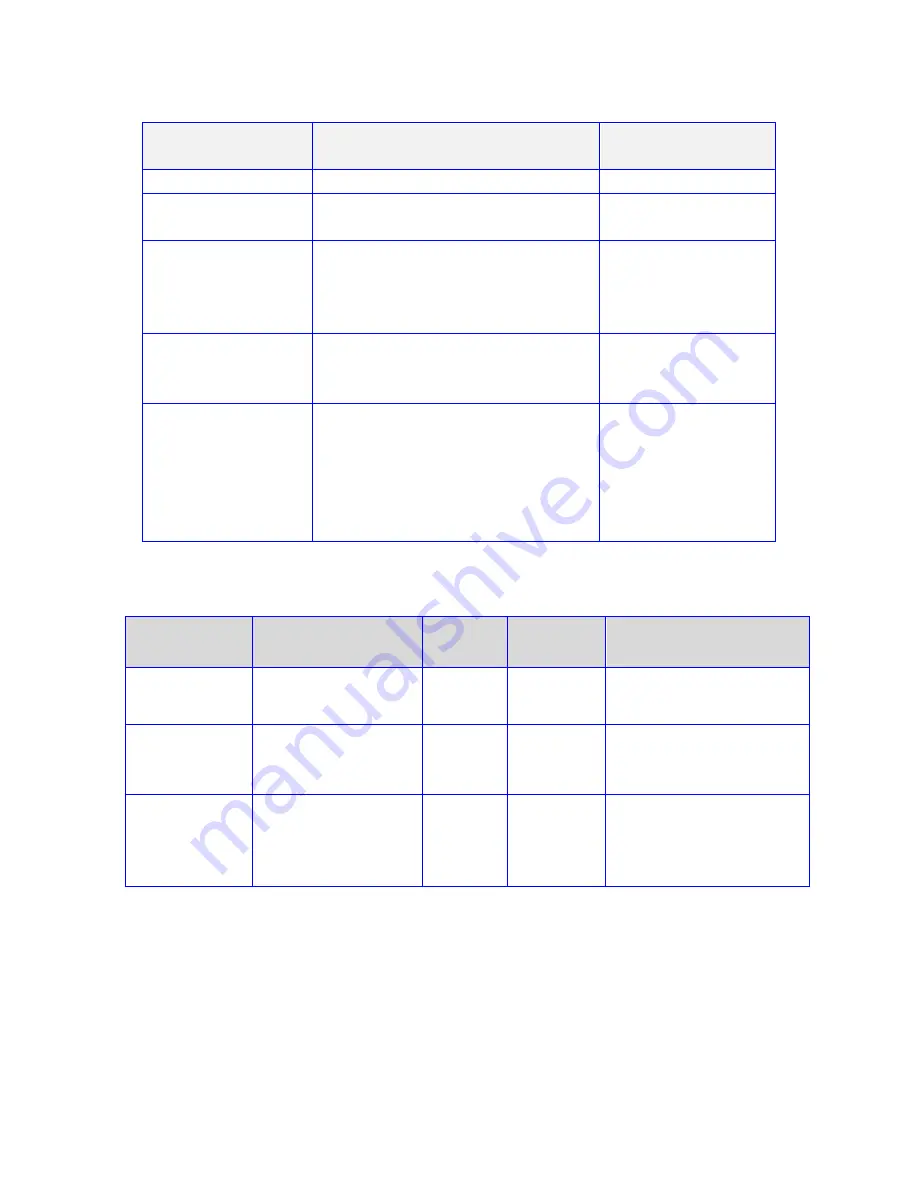
7
Note1: You must set your PS3, or DVD player to LPCM decoding
mode in order to use the 7.1 Analog Audio Output from HDMI.
Switch
Number
1
2
3
4
Name
Smart Scan
Switch
EDID
switch
EDID
switch
Programming/LOCK
switch
Function
Enable/disable
Smart Scan
EDID
MODE
select
EDID
MODE
select
Programming/LOCK
Down = Smart
Scan Off
Up= Smart Scan
ON
Down= EDID
Programming mode
Up= Locked
Back Side
Connectors
Function
HDMI Inputs
Connect to video sources
HDMI Outputs A
and B
Connect to HDTV displays
Optical Digital
Output
Connect to Audio Receiver.
Optical output will output
audio for the source being
viewed on HDMI Out A
7.1 Analog
Audio Outputs
Connect to Audio
Amp/receiver.
Note1:
Aux Input 7.1
-for Bypass mode.
-Connect to DVD player
Analog Audio Outputs.
Routes Analog Audio output
directly from DVD player to
the 7.1 Analog Audio Output
-Bypass mode.
-AUX Audio
Select Led will
illuminate when
bypass mode is
selected.

















