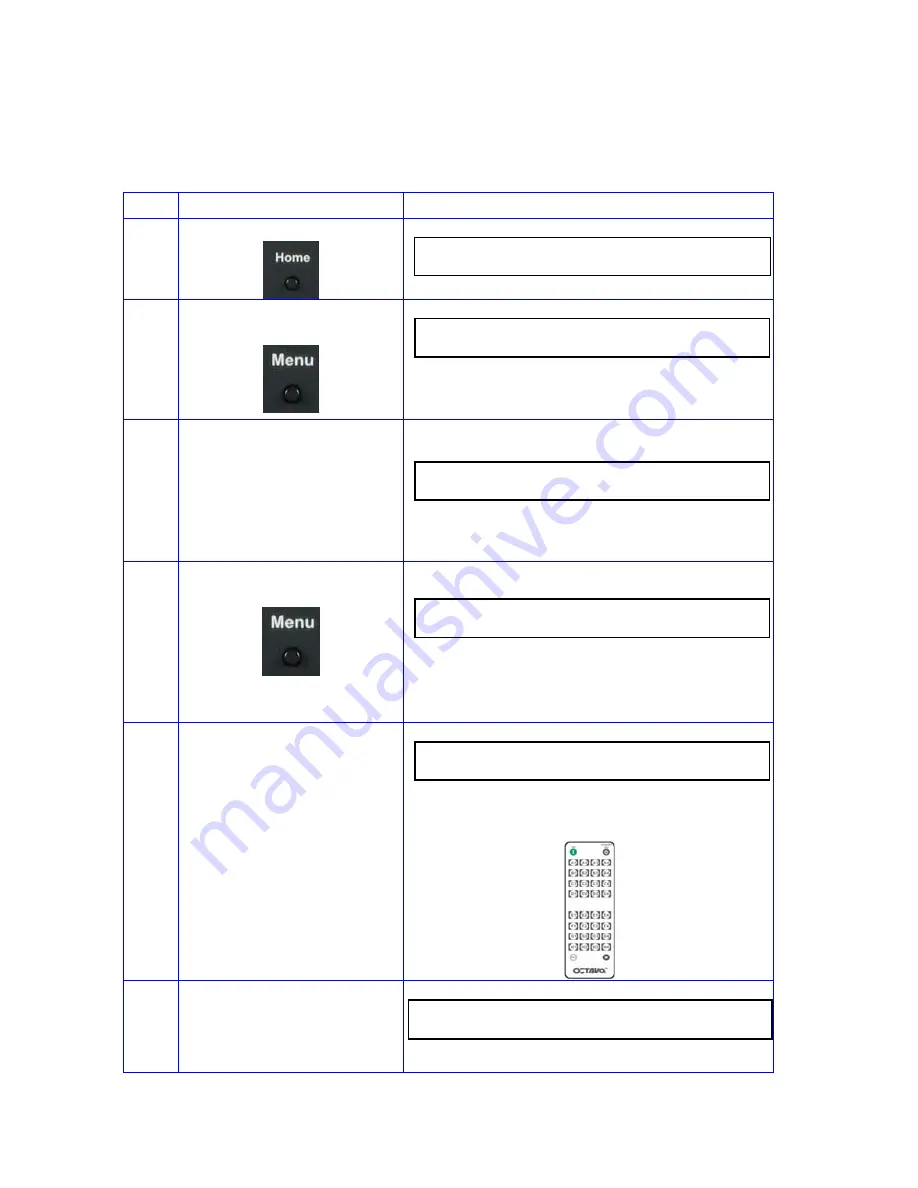
17
Scene Programming:
The scenes can be changed and programmed to meet your need.
Action
Display
1 Press
Home
Button
O U T : A
B
C
D
E
F
G
H
I N
: 1
1
1
1
1
1
1
1
2 Press
Menu
Button
Goto Scene Menu
S C E N E
S
E L E C T
S e l e c t
:
A
B
C
D
3
Select the Scene you
wish to configure
Press Cancel to exit to
previous screen
O u t :
A B
C
D E F G H
S c e n e
A
I n
: 1 1
1
1 1 1 1 1
> E n t e r
Example. Scene A shown
4 Press
Menu
to enter
program mode
Press Cancel to exit to
previous screen
P r o g r a
m
O u t : A B C D E F G H
S c e n e
‐
A
I n
: 1 1 1 1 1 1 1 1
5
Use the Octava
Remote control or front
panel buttons A-H to
program the Scene for
your preference.
Example:
Programming Scene A
Out A,E = 1
Out B.F= 2
Out C,G= 3
Out D,H= 4
P r o g r a
m
O u t : A B C D E F G H
S c e n e
‐
A
I n
: 1 2 3 4 1 2 3 4
Use the Octava Remote Control to
program the scenes
6 Press
Enter
when
complete. The Scene
has now been saved.
Done.
D o n e .
P
r
e s s
E N T E R






























