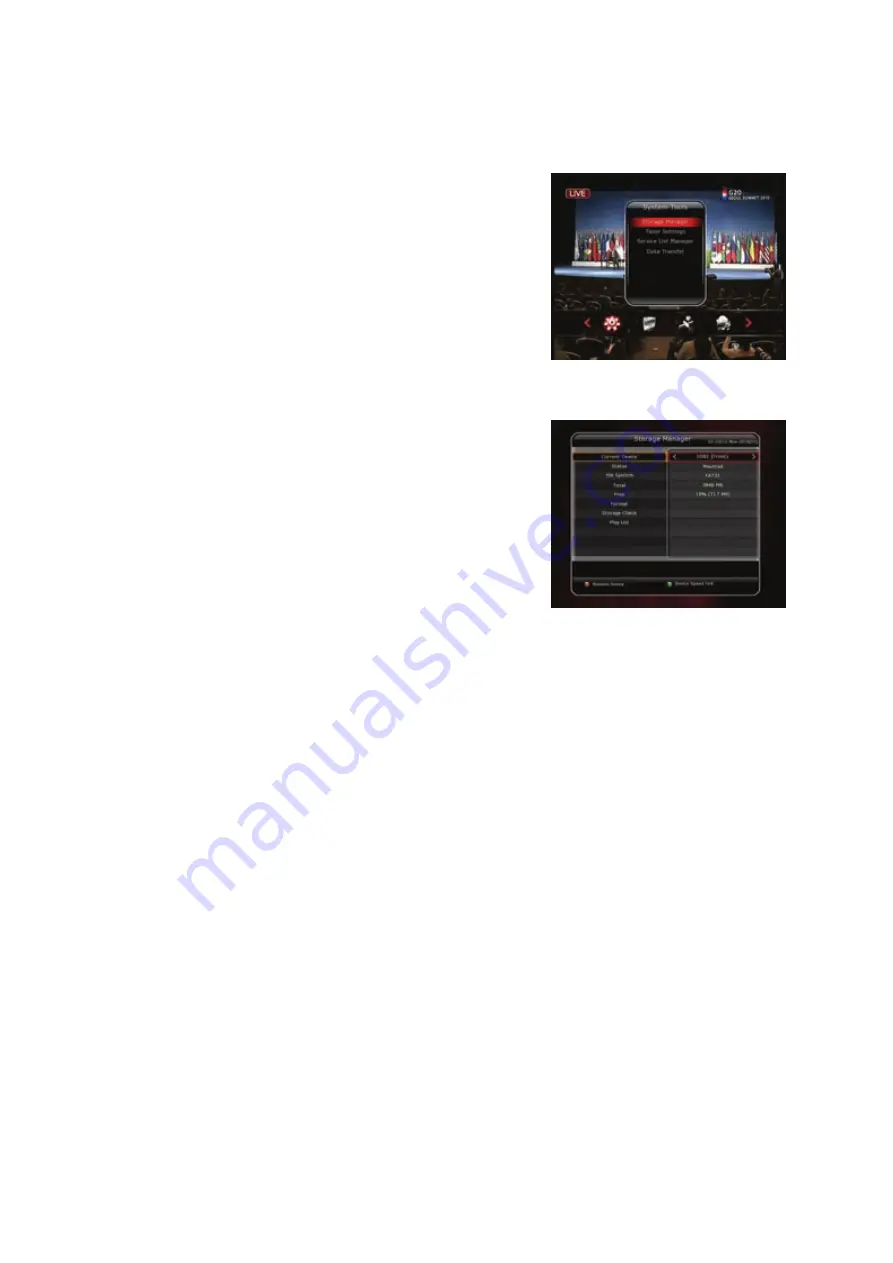
38
Main Menu of Guide
To display the menu, press the
MENU
button at any time. You can
select the sub menus by using the
ARROW
buttons.
The selected sub menu becomes highlighted. After selecting
(highlighting) the sub menu you want to access, press the
OK
button. If you want to return to the previous menu, press the
MENU
button. And if you want to exit from the menu, press the
EXIT
button.
1.
System Tools
1.1
Storage Manager
The items in this menu allow you to access and control the
storage devices that you want.
Current Device :
Select the storage device you want to access
with the
ARROW
/
OK
buttons.
Status :
You can see the information of current connected
devices, such as
‘Mounted’, ‘Not Available’
File System :
It shows the file system of the current device.
You can also select desired file system that you want when you
format the device.
NOTE : You must select FAT32 file system, if you want to access the USB storage devices in
Windows
Total :
Displays total size of current device.
Free :
Displays free size of current device.
Format :
If you press the
OK
button to format current device, the device will be formatted with above
file system.
NOTE : When file system is ‘Unknown’, the device will be formatted with ‘Journaled’.
Storage Check :
Check the current connected device.
Play List :
Press
OK
button to move to
‘Play List’
menu directly.
Summary of Contents for SF 1028P HD - Noblence
Page 1: ...Full HD Digital Two Tuner Receiver Digital Innovation Life User s Manual SF 1028P HD Noblence ...
Page 2: ......
Page 71: ...71 TV Brands Code ZANUSSI 096 144 019 110 069 134 ZOPPAS 096 144 019 110 134 ...
Page 81: ...81 Memo ...
Page 82: ...82 Memo ...
Page 83: ......
Page 84: ...Full HD Digital Two Tuner Receiver SF 1028PHD Noblence V 10121 Eng ...
















































