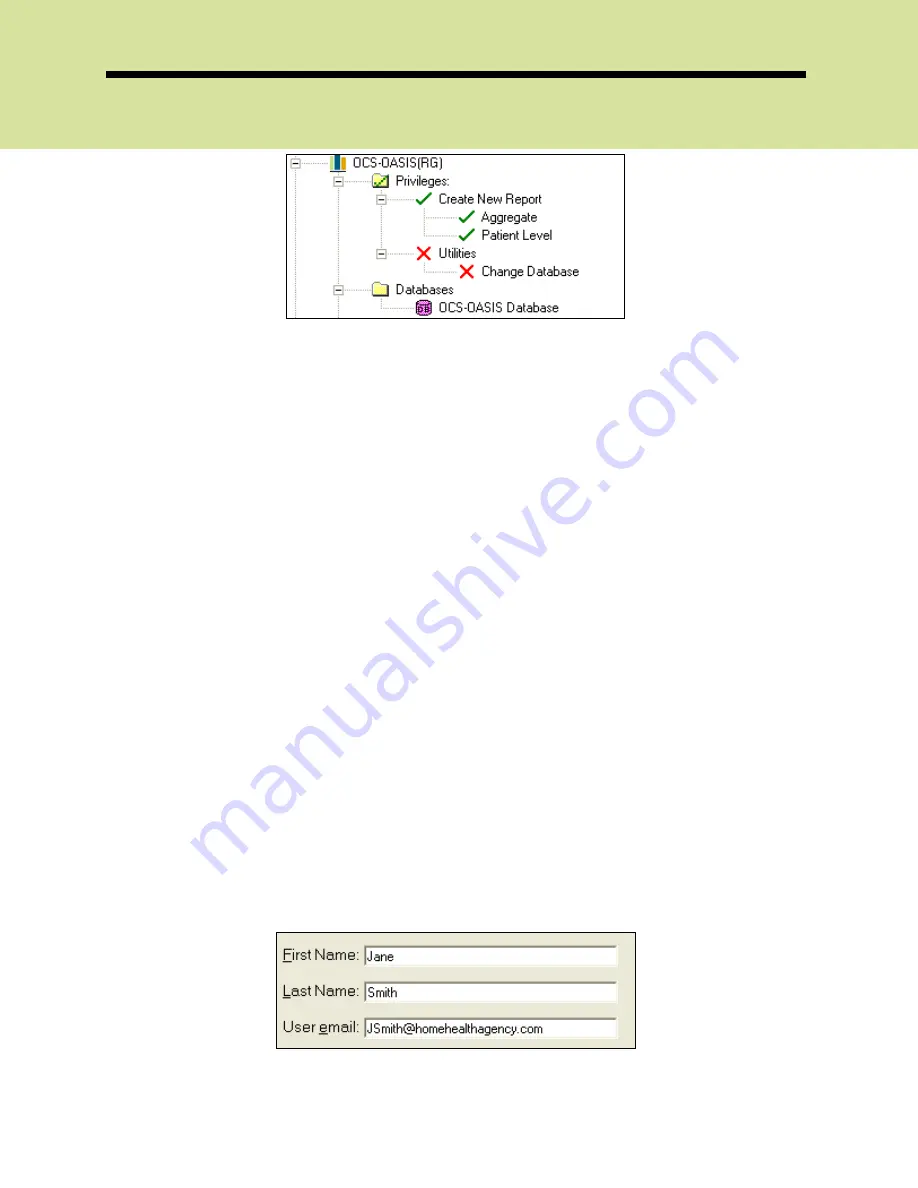
OCS-CAST
2006 OCS, Inc.
Page 2-28
Each icon indicates the level of rights assigned to the user.
The heading icons will reflect rights assigned by the following three symbols:
1)
Red X on heading—Access to nothing under the heading (and
sub-headings)
2)
No mark on the heading—Access to the product, but not
necessarily the privileges
3)
Solid green checkmark on sub-heading—Access to everything
under the heading and sub-headings
4)
Green dashed checkmark on the sub-heading—Access to some
of the privileges or agencies under the heading, but not all
In order to change an assigned level of privilege, click on the appropriate listing
and hit the
Space Bar
on your keyboard or double-click on the heading.
Changing the allowed access to a product heading will not change any of the
assigned privileges or agency access. Changing the access on the Privileges
heading or Agency/Branch heading will change everything underneath that
heading.
Special Note
:
You cannot alter any of the OCS-CAST permissions
set for the MasterAdmin account. This is a safety precaution
feature added to avoid locking the entire system out.
Now that you have completed creating the user account you can finish the
process by entering the users information on the right by providing their name
and email address. Once you have filled in those boxes you may click save to
complete the process.






























