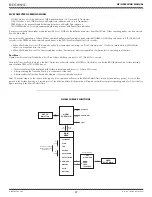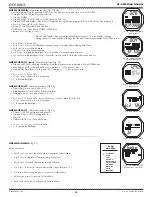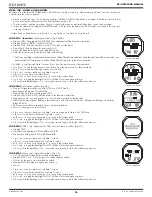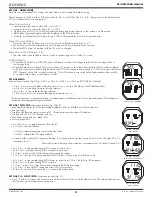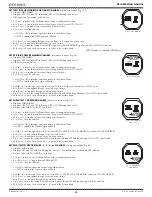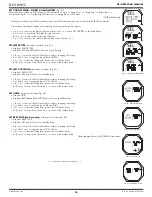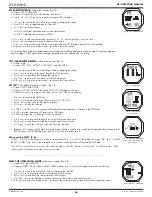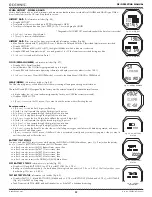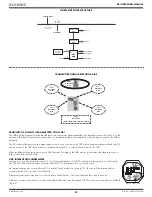14
OCi OPERATING MANUAL
© 2002 Design, 2013
Doc. No. 12-5335-r02 (9/12/13)
DAILY ALARM
When set On, the Daily Alarm, that runs in the background, will sound the Audible at the time set every day when that time
equals the Watch Default Time selected. The Audible will not sound while operating in dive computer modes.
Daily Alarm Status
, information includes (Fig. 8A):
> Graphics DAILY ALARM solid, with OFF (or ON) fl ashing.
> Alarm Time (hr:min) last set, with graphic AM (or PM) if 12 Hour Format.
• A (< 2 sec) - to step forward (down) through the selections OFF, ON, and SET.
• M (< 2 sec) - to step back (up) through the selections.
• S (< 2 sec) - to save the selection that is fl ashing.
>> If OFF is selected, operation reverts to the Menu.
>> If ON is selected, operation reverts to the Menu with the Alarm enabled.
>> If SET is selected, Set Daily Alarm is accessed.
Set Daily Alarm,
information includes (Fig. 8B):
> Graphics DAILY ALARM, OFF, ON, and SET solid.
> Alarm Time (hr:min) with Hour digits fl ashing, with AM (or PM).
• A (hold) - to scroll upward through Hour set points 8/sec from 0: to 23: in increments of 1: (hr).
• A (< 2 sec) - to step upward through Hour set points one at a time.
• M (< 2 sec) - to step back through Hour set points one at a time.
• S (< 2 sec) - to save the Hour set point and fl ash the Minute digits.
• A (hold) - to scroll upward through Minute set points 8/sec from :00 to :59 in increments of :01 (min).
• A (< 2 sec) - to step upward through Minute set points one at a time.
• M (< 2 sec) - to step back through Minute set points one at a time.
• S (< 2 sec) - to save the setting (hr:min digits solid) and fl ash the graphic SET allowing ON or OFF to be selected/saved.
SET TIME MENU,
information includes (Fig. 9):
> Graphic SEL (Select).
> Graphic selections - DATE FORM, HOUR FORM, TIME, DATE, ALT TIME, DFLT TIME, SHOW DUAL (with 3 per screen).
• A (< 2 sec) - to step down (forward) through the selections.
• M (< 2 sec) - to step up (back) through the selections.
• S (< 2 sec) - to access the menu selection indicated by the pointer icon ( > ).
Set Date Format,
information includes (Fig. 10):
Date Format establishes the position that the Month (M) digits are displayed relative to the Day (D) digits, on the left or right.
> Graphic DATE FORM (Format).
> Graphics M.D and D.M with the pointer icon ( > ) next to the one previously saved fl ashing.
• A or M (< 2 sec) - to toggle between M.D and D.M.
• S (< 2 sec) - to save the settings and revert to the menu.
Set Hour Format,
information includes (Fig. 11):
> Graphic HOUR FORM (Format).
> Graphics 12 and 24 with the pointer icon ( > ) next to the one previously saved fl ashing.
• A (< 2 sec) - to toggle between 12 and 24.
• S (< 2 sec) - to save setting and revert to the menu.
Set Time of Day,
information includes (Fig. 12):
> Graphics TIME OF DAY solid, with HOUR fl ashing and MIN solid.
> Time of Day (hr:min)**, with Hour digits fl ashing, with graphic AM (or PM) if 12 Hour Format.
**
Upon accessing this screen, the hr:min value shown will match the Watch Default Time selected, so you will be setting the
time of day where you are currently located which can be Main (home) or Alternate (away).
• A (hold) - to scroll upward through Hour set points 8/sec from 12: AM to 11: PM or 0: to 23: if 24 Hour Format, in
increments of 1: (hr).
• A (< 2 sec) - to step upward through Hour set points one at a time.
• M (< 2 sec) - to step back through Hour set points one at a time.
• S (< 2 sec) - to save the Hour set point, move the pointer icon to MIN, and fl ash the MIN icon and Minute digits.
• A (hold) - to scroll upward through Minute set points 8/sec from :00 to :59 in increments of :01 (min).
• A (< 2 sec) - to step upward through Minute set points one at a time.
• M (< 2 sec) - to step back through Minute set points one at a time.
• S (< 2 sec) - to save the Time setting and revert to the Set Time Menu.
Fig. 10 - SET DATE FORMAT
Fig. 11 - SET HOUR FORMAT
Fig. 12 - SET TIME
Fig. 8B - SET DAILY AL
Fig. 9 - SET TIME MENU
Fig. 8A - DAILY ALARM
STATUS (upon access)
Summary of Contents for OCi
Page 5: ...5 OCi OPERATING MANUAL 2002 Design 2013 Doc No 12 5335 r02 9 12 13 FEATURES AND FUNCTIONS...
Page 11: ...11 OCi OPERATING MANUAL 2002 Design 2013 Doc No 12 5335 r02 9 12 13 WATCH MODE...
Page 16: ...16 OCi OPERATING MANUAL 2002 Design 2013 Doc No 12 5335 r02 9 12 13 NORM SURFACE MODES...
Page 28: ...28 OCi OPERATING MANUAL 2002 Design 2013 Doc No 12 5335 r02 9 12 13 DIVE MODE FEATURES...
Page 33: ...33 OCi OPERATING MANUAL 2002 Design 2013 Doc No 12 5335 r02 9 12 13 NORM DIVE MODE...
Page 40: ...40 OCi OPERATING MANUAL 2002 Design 2013 Doc No 12 5335 r02 9 12 13 NORM GAS TMT SWITCHING...
Page 42: ...42 OCi OPERATING MANUAL 2002 Design 2013 Doc No 12 5335 r02 9 12 13 DIGITAL GAUGE OP MODE...
Page 61: ...61 OCi OPERATING MANUAL 2002 Design 2013 Doc No 12 5335 r02 9 12 13 COMPASS MODE...
Page 70: ...70 OCi OPERATING MANUAL 2002 Design 2013 Doc No 12 5335 r02 9 12 13 TECHNICAL DATA...