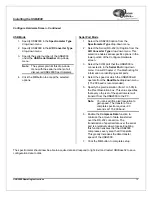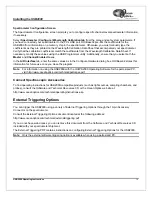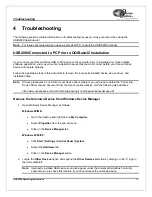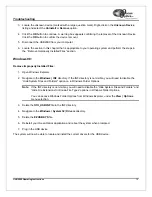Absorbance Experiments..................................................................................................................................... 20
Transmission Experiments .................................................................................................................................. 22
Reflection Experiments........................................................................................................................................ 24
Relative Irradiance Experiments.......................................................................................................................... 26
Time Acquisition Experiments ............................................................................................................................. 28
Appendix A:
Calibrating the Wavelength of the USB2000 ............................................................31
About Wavelength Calibration ............................................................................................................................. 31
Calibrating the Spectrometer ............................................................................................................................... 31
Preparing for Calibration .............................................................................................................................................................................31
Calibrating the Wavelength of the Spectrometer.........................................................................................................................................32
Saving the New Calibration Coefficients: USB Mode..................................................................................................................................34
Saving the New Calibration Coefficients: Serial Mode ................................................................................................................................35
Appendix B: USB2000-FLG Spectrometer.........................................................................................36
About the USB2000-FLG..................................................................................................................................... 36
Using the USB2000-FLG ..................................................................................................................................... 36
Index ......................................................................................................................................................38
Summary of Contents for USB2000
Page 2: ......