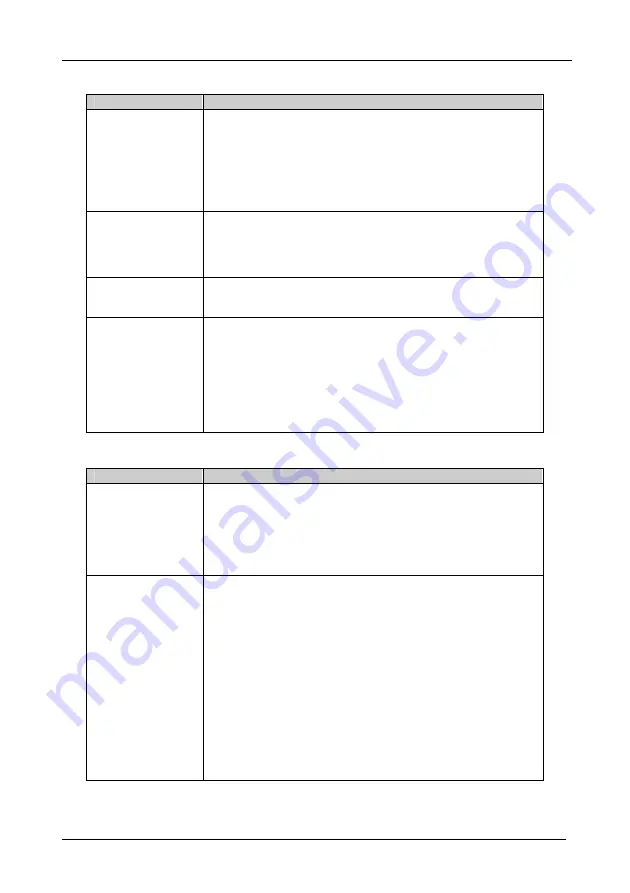
Troubleshooting
16
9.3 Audio Signal
Problem
Remedy
No audio at the output
device, regardless of
input selected
1. Confirm that your sources and output device are powered on and
connected properly. Audio signals connected to the input of your
switcher should be properly wired to the output of your source. Audio
signals connected to output of your switcher should be properly wired
to the input of your switcher or recorder.
2. Confirm that any other switchers in the signal path have the proper
input and/or output selected. Pay special attention to input switchers
that may be built into your switcher or recording device.
Audio level is too low
1. Confirm that the connecting cables are of high quality and properly
built. Take special care in noting the wiring configuration of balanced
to unbalanced cables.
2. Check level controls located on your source input device or output
display or recorder.
The switcher switches
the video but does not
switch the audio.
One of the audio cables leading to the main board is disconnected and
cannot transfer the switch command to the video.
The switcher will not
switch via the RS-485
control
The RS-485 control is fed by a flat-cable from the upper audio board to a
socket on the main board. One of its connectors may be disconnected.
Turn OFF the mains switch, remove the power cord from the mains socket
and carefully remove the cover of the switcher. Verify that all the flat cables
from the main board to the control board, from the audio board to the main
board and from the switchboard to the main board are undamaged and
properly connected.
NOTE:
Sometimes connectors work loose and have to be reinserted.
(Perform this firmly but with care).
9.4 Control
Problem
Remedy
No control of switcher
1. Confirm that the connecting cable is wired for pins 1-9 straight
through.
2. Confirm that all dipswitches on the switcher have been set properly.
Keep in mind that if you are only controlling one switcher on a
specific port, that switcher must be assigned the ID of “1”.
3. If controlling more than one switcher on a single port, all switchers
must be of the same type and power to all switchers must be on.
No control of switcher
from PC software
1. Confirm the wiring of the connecting cable. Cable length should not
exceed 25 feet.
2. Confirm that all dipswitches on the switcher have been set properly.
Keep in mind that if you are only controlling one switcher on a
specific port, that switcher must be assigned the ID of “1”.
3. If controlling more than one switcher on a single port, all switchers
must be of the same type and power to all switchers must be on.
4. Confirm that the baud rate of your computer COM port is set to the
same as that of your switcher (9600-Baud). Confirm that the proper
COM port is selected in the control software.
5. Confirm that bi-directional communication is enabled on all switchers.
6. With custom software, do not send multiple commands at the same
time. The switcher must complete one command before receiving
another.
7. Confirm that the computer you are using supports true RS-232C
protocol. Computers, such as the Apple Macintosh do not!
Summary of Contents for OMX-SW6x1B
Page 1: ...OMX SW6x1B...



































