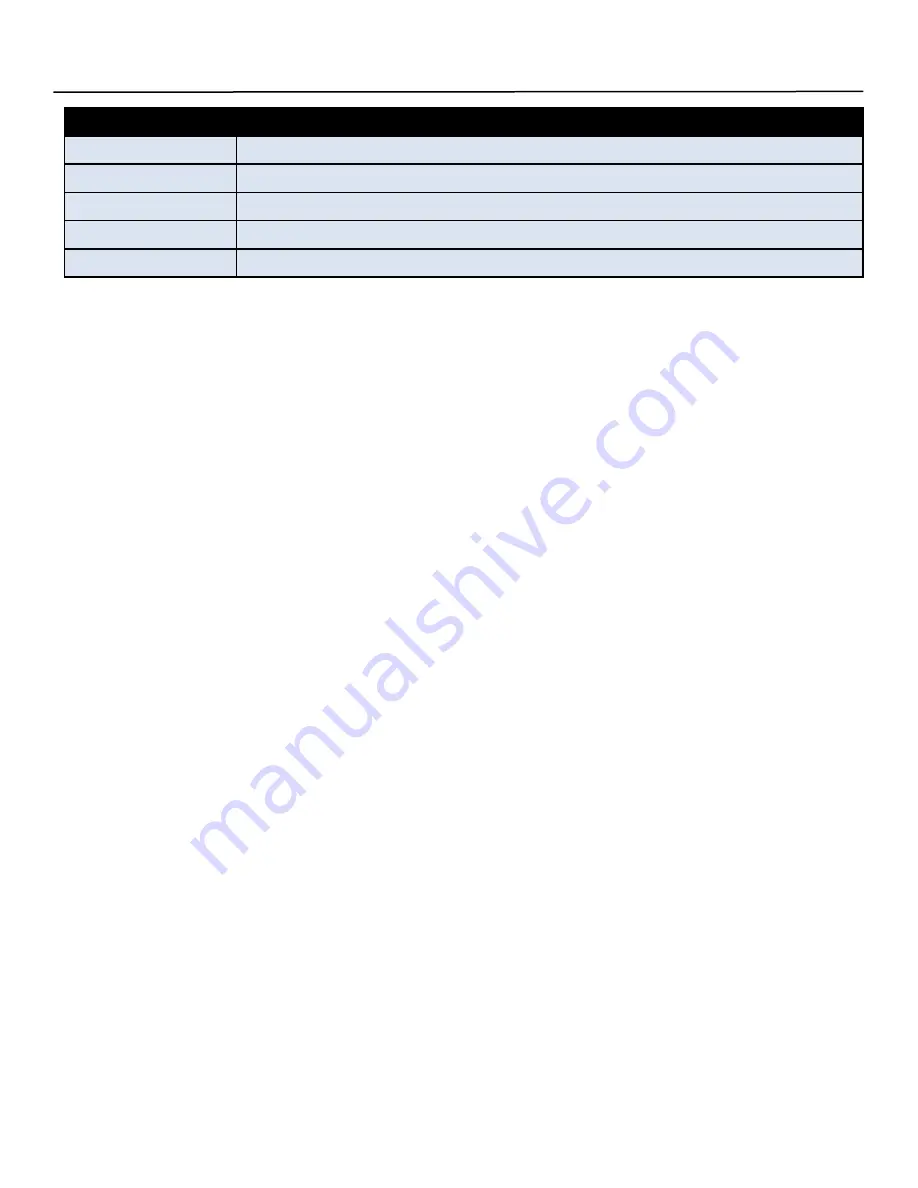
3
CONNECTION
1. Connect the HDMI source to the TX.
2. Connect CAT5e/6 cables to the TX and RX Ethernet ports.
3. Connect the HDMI display to the RX.
4. Plug in the power supply.
5. Connect the IR TX cable to the IR TX port and affix the emitter onto the IR window of the source.
6. Connect the IR RX cable to the IR RX port and place the RX in direct line-of-site of the remote control that you are
using (not included).
7. For Point to Many Connection: Connect the HDMI TX port and RX ports to an Ethernet switch.
8. For Many to Many Connection: Connect the HDMI TX and RX ports to an Ethernet switch. Set up an IP address for
the RXs—see ‘Setting the IP Address Via Web Browser’ below.
Ocean Matrix 10HMIP0001 & OMX-11IPHM0001 Installation
Ocean Matrix
www.oceanmatrix.com
SETTING THE IP ADDRESS VIA WEB BROWSER
When connecting a point-to-point application there is no need to configure the transmitter nor the receiver.
Defaults
Transmitter: IP Address 192.168.168.55 / MAC Address 00:0b:78:00:60:01
Receiver: 192.168.168.56 / MAC Address 00:0b:78:00:60:02
INPUT & VESA RESOLUTIONS
50Hz
576i/576P/720P/1080P/1080i
60Hz/59.94Hz
480i/480p/720p/1080p
30Hz/29.97Hz
1080P
24Hz
1080P
25Hz
1080P
1. To configure point-to-many, many-to-point, or many-to-many, ensure each transmitter and receiver has a
unique IP and MAC address.
2. Go to Control Panel/Network Connections/Local Area Connections/Status/Properties/Internet Protocol (TCP/IP).
3. In the IP Address field, type 192.168.168.11 (0-255) and Subnet Mark 255.255.255.0
4. Click
OK.
5. Connect the PC to the extender with an Ethernet cable. The Power LED will turn red and the Signal Status LED
will be green.
6. Ping the connected device: Start/Run/Input CMD: TX input ‘ping 192.168.168.55’ and RX input ‘ping
192.168.168.56’.
7. Login in IE:
192.168.1.11 (TX default IP) or 192.168.1.12( RX default IP)
Set a unique IP address for each TX and each RX, IP: 192.168.1.XX (XX:1-255)
Set a unique MAC address for each TX and each RX, MAC: 00.0b.78:XX:XX-XX (XX:01-FF).
8. Click, “Apply”. The Status Signal Indicator will go out indicating successful IP address set up.
























