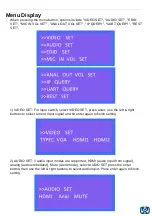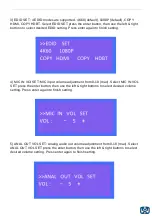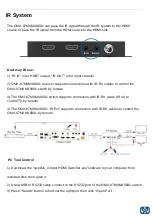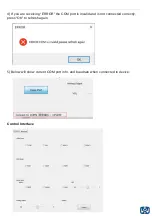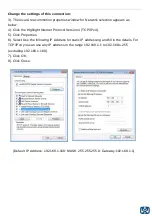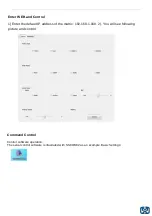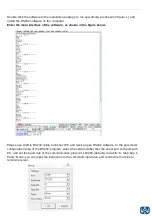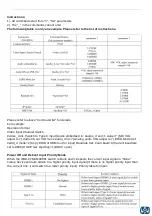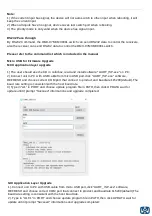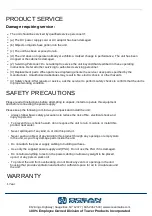The unit should be serviced by qualified service personnel if:
(a) The DC power supply cord or AC adaptor has been damaged
(b) Objects or liquids have gotten into the unit
(c) The unit has been exposed to rain
(d) The unit does not operate normally or exhibits a marked change in performance; The unit has been
dropped or the cabinet is damaged.
(2) Servicing Personnel: Do not attempt to service the unit beyond that described in these operating
instructions. Refer all other servicing to authorized servicing personnel.
(3) Replacement parts: When parts need replacing ensure the servicer uses parts specified by the
manufacturer. Unauthorized substitutes may result in fire, electric shock, or other hazards.
(4) Safety check: After repairs or service, ask the servicer to perform safety checks to confirm that the unit is
in proper working condition.
Damage requiring service:
PRODUCT SERVICE
Always follow basic safety precautions to reduce the risk of fire, electrical shock and
injury to persons.
To prevent fire or shock hazard, do not expose the unit to rain, moisture or install this
product near water.
Never spill liquid of any kind on or into this product.
Never push an object of any kind into this product through any openings or empty slots
in the unit, as you may damage parts inside the unit.
Do not attach the power supply cabling to building surfaces.
Use only the supplied power supply unit (PSU). Do not use the PSU if it is damaged.
Do not allow anything to rest on the power cabling or allow any weight to be placed
upon it or any person walk on it.
To protect the unit from overheating, do not block any vents or openings in the unit
housing that provide ventilation and allow for sufficient space for air to circulate around
the unit
Please read all instructions before attempting to unpack, install or operate this equipment
and before connecting the power supply.
Please keep the following in mind as you unpack and install the unit:
SAFETY PRECAUTIONS
812 Kings Highway | Saugerties, NY 12477 | 845-246-7500 | www.oceanmatrix.com
100% Employee Owned Division of Tower Products Incorporated
WARRANTY
1 Year