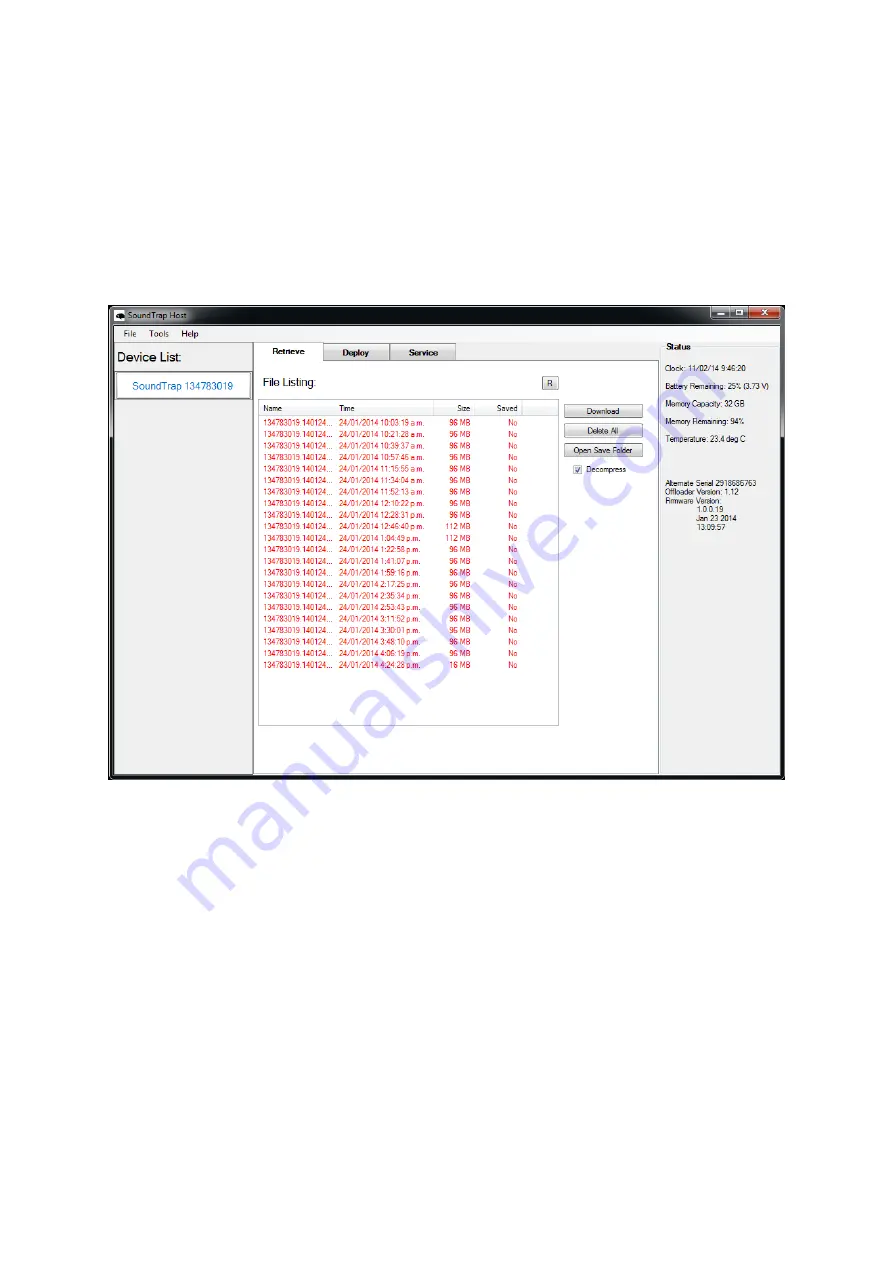
2.9
Data Offload
Once you’re done recording, reconnect your SoundTrap to your PC and select the Retrieve Tab, as
shown in figure 4.
Figure 3
–
Retrieve Tab
•
You will see a list of files in the SoundTrap’s memory, including the file name (made from the
device serial number plus local date and time), date recorded, approximate size and whether
it has yet been downloaded
to your computer’s hard drive.
•
Download individual files by right clicking the file and selecting ‘download’.
•
By default,
all files will be downloaded to a ‘SoundTrap’ folder under My Documents. This
default location can be changed under the ‘Tools’ menu.
•
Click the ‘Open Save Folder’ button to open the download folder location.
•
To download all files, select all files using the shift key, then click the ‘Download’ button.
•
To delete,
click the ‘Delete All’ button. Files cannot be deleted individually.
























