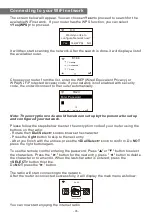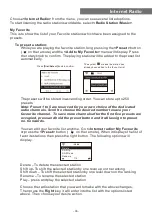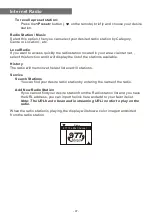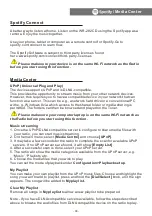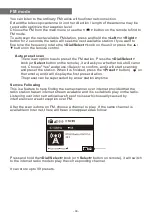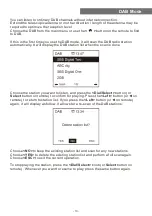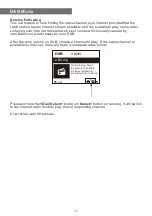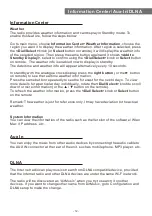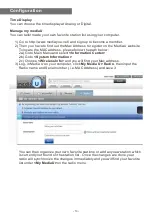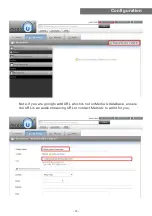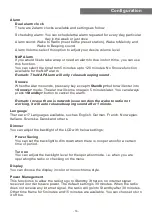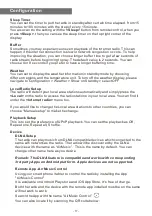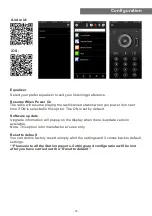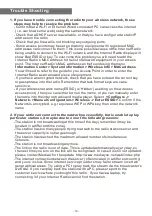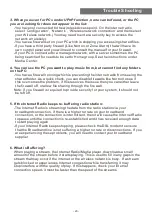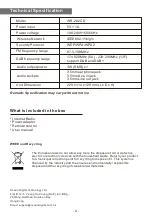1. If you have trouble connecting the radio to your wireless network, these
steps may help to resolve the problem:
- Confirm that a Wi-Fi or Ethernet Wired connected PC can access the internet
(i.e. can browse the web) using the same network.
- Check that a DHCP server is available, or that you have configured a static IP
address on the radio.
- Check that you firewall is not blocking any outgoing ports.
- Some access points may be set so that only equipment with registered MAC
addresses can connect to them. This is one possible cause of the Internet Radio
being unable to connect to the Wi-Fi network, and the Internet Radio display will
show Bad ESSID or key. To overcome this problem you will need to add the
Internet Radio’s MAC address to the list of allowed equipment in your access
point. The Internet Radio’s MAC address can be found using the menu
Information Center > System Information > Wireless Info > MAC
address
.
You will need to refer to the guide for you Access Point in order to enter the
Internet Radio as an allowed piece of equipment.
- If you have an encrypted network, check that you have entered the correct key
or passphrase into the radio. Remember that text-format keys are case
sensitive.
- If your wireless network name(ESSID) is ‘Hidden’(a setting on the wireless
access point), then you can either turn on the name, or you can manually enter
the name into the internet radio and media player, Select
<Configure ->
Network -> Manual Configuration-> Wireless -> Enter ESSID>
. Confirm if the
Network is encrypted, e.g. requires a WEP or WPA key, then enter the network
name.
2. If your radio can connect to the network successfully, but is unable to play
particular stations, it may be due to one of the following reasons:
-The station is not broadcasting at this time of the day (remember it may be
located in a different time zone).
-The station has too many people trying to attach to the radio station server and
the server capacity is not large enough.
-The station has reached the maximum allowed number of simultaneous
listeners.
-The station is not broadcasting anymore.
-The link on the radio is out of date. This is updated automatically every day, so
the next time you turn on the link will be recognised. In case it is still not updated,
please contact MediaU for the update http://www.mediayou.net/web/index.php
-The internet connection between the server (often located in a different country)
and yours is slow. Some internet service providers may fail to stream in certain
geographical areas. Try using a PC to play back the stream via the broadcaster’s
web site. If you can play back the station with a PC, please report to the
customer service where you bought this radio. If you have a laptop, try
connecting it if your Internet Radio cannot find the station.
Trouble Shooting
- 19 -
Summary of Contents for wr-282cd
Page 2: ......