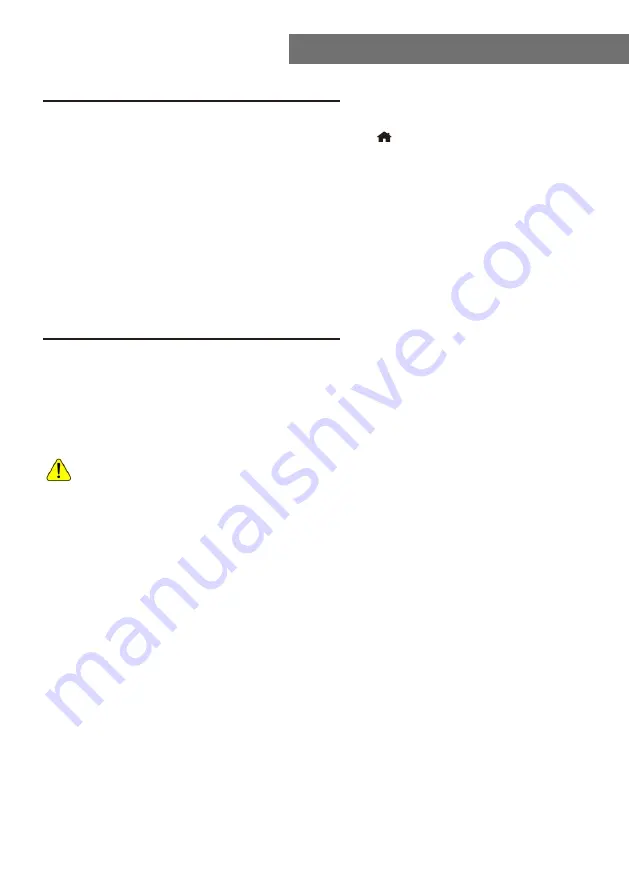
Bluetooth/Media Center
UPnP (Universal Plug and Play)
The device supports UPnP and is DLNA-compatible.
This provides the opportunity to stream music from your other network devices.
However, this requires you to have a compatible device in your network that can
function as a server. This can be e.g., a network hard drive or a conventional PC
with e.g., Windows 8 via which access to the shared folder or media sharing is
permitted. The folders can then be browsed and played on the Tuner.
Please make sure your computer laptop is on the same Wi-Fi network as
the Radio before you start using this function.
Music streaming
1. Once the UPnP/DLNA compatible server is configure to share media files with
your radio, you can start music streaming.
2. On the main menu, select
[Media Centre]
and choose
[UPnP]
.
3. It may take a few seconds for the radio to complete the scan for available UPnP
servers. If no UPnP servers are found, it will show
[Empty List]
.
4. After a successful scan is done, select your UPnP server.
5. The radio will show the media categories available from the UPnP server, e.g.
‘Music’, ‘Playlists’ etc.
6. Choose the media files that you wish to play.
You can set the mode of playback under
Configuration>Playback setup
.
My Playlist
You can make your own playlist from the UPnP music files. Choose and highlight the
song you want to add to playlist, press and hold the
[Dial/Select]
knob, unit the sign
appears. The song will be added to
My playlist.
Clear My Playlist
Remove all songs in
My playlist
to allow a new playlist to be prepared.
Note - If you have DLNA compatible servers available, follow the steps described
above to browse the audio files from DLNA compatible device on the radio to play.
Media Center
- 08 -
Bluetooth
The radio receives and plays music streamed by other Bluetooth device.
Choose Bluetooth from the main menu or use the
< >
button on remote to find the
Bluetooth mode.
Once it enters into Bluetooth mode, it will be discoverable from other Bluetooth
devices.
1. Turn on Bluetooth on the Bluetooth device and look up the device named
“WR-280S”
from the list. Select it to start pairing.
2. If the connection is successful, it will show
“Connected”
on your Bluetooth
device list.
3. You can start playing music from your Bluetooth device now.
Summary of Contents for WR-280S
Page 2: ......
























