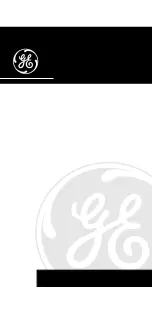Location of Controls
Remoter controller:
1
1
11
1. Power/ Mode:
Press and hold the button to turn on the radio, or turn it off (switch to Standby). Press the button briefly to
switch between Internet Radio and Media Player mode
2. Info/Menu:
<Internet Radio> mode:
-
Press and hold the button to enter the Internet radio menu
-Press the button briefly each time to see more information for the playing radio station
<Media Player> mode:
-
Press and hold the button to enter into Media player menu
-Press the button briefly each time to see more information for the playing track of song
3. Preset:
-Press and hold the button to enter the “Save Preset” list
-Press the button briefly to “Recall the Preset”
4. Back:
Press this button to return to the previous mode
5. Volume
6. Infrared Remote sensor
7. Earphone socket
8. Dial/Select:
-Rotate the button to scroll up and down on the menu
-Push down the button to confirm selection
9. DC IN Socket:
Connect with the AC adaptor supplied in the package
10. Line out socket:
Connect external powered speakers with 3.5 mm plug or RCA adaptor
11. Ethernet (LAN) Port:
Connect with Ethernet cable (LAN cable) to connect with internet connection
Power:
Turn on the Radio or turn off the radio to Standby
Mute:
Press to mute the voice
1-10:
To store and recall 10 preset stations. Press and hold the button to store the
station.Press once to recall the station.
Back:
Return to previous mode or last display
Menu:
Press to switch FM/Internet Radio/Media Player mode
+ VOL -
:
Use to adjust the volume
Select:
Press to select an option
Mode:
Switch between Internet Radio and Media Player
Info:
To view the detailed information of the currently playing radio station or
music streamed from PC
+ VOL -
: Use to adjust the volume
Alarm:
To set the Alarm on the radio
Scan:
Enter the menu of Internet radio of Media Player
Sleep:
Set the sleep timer of the radio
: Scroll up and down on the menu
: Select the previous or next song under Media Player
10
9
5 2
3
4
6 7
8