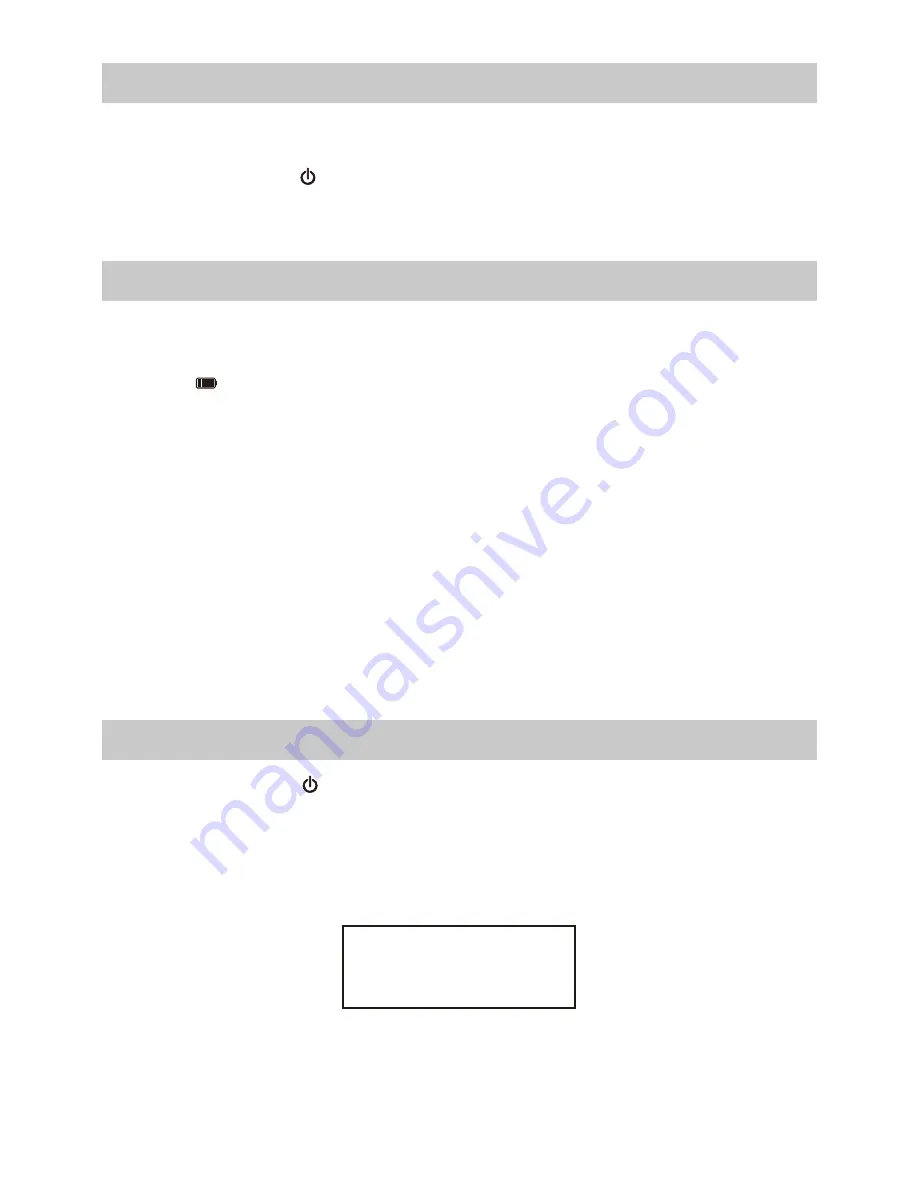
Getting started
The radio is powered by the built-in lithium battery. A USB cable is
supplied in the product package.
Press and hold the
[ ]
button to power on.
To power off the radio, press and hold the same button.
Charging battery
You can check the level of battery power remains on the radio.
When the radio is playing, press the
[
►
]
button and you will see the battery
indicator showing on the top row of the display, in alternate with the
state of menu.
When battery power is low, the battery indicator will keep blinking as a
reminder for battery charging.
To charge the battery, connect the micro USB plug to the port at the rear
side of the radio, connect the other end to a power source supplied in 5V
OUT. The LED will light up in red indicates the battery is charging.
The LED will turn to green when charging is done.
Note: The charging might take much longer to complete if the radio is
playing while charging.
Connecting to your Wireless network
Configure Network?
<
Yes> No
Press and hold the
[ ]
button to turn on the radio.
It will display as follow:
• If this is first time use, the Configure Network wizard will be displayed.
Choose Yes to start configuring network. Press the
[ ◄ ]
button to highlight
Yes and press
[ OK ]
to confirm.
• Select Add/Remove AP from list (AP is the access point), use the
[▲▼]
button to scroll and press OK to confirm, then choose Add AP(Scan):
-
4
-





















