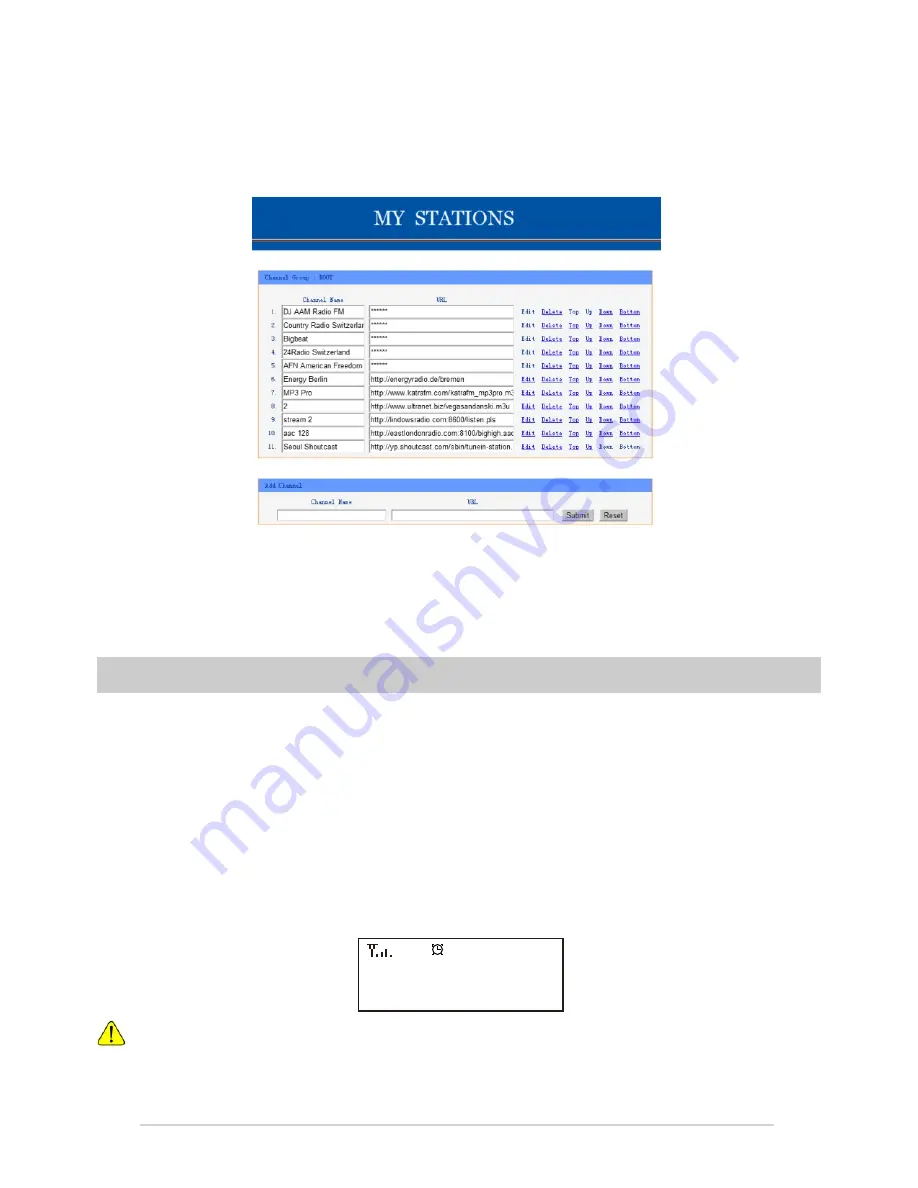
Press the <Info> button on the remote controller, choose <Network> and scroll to <IP> to
view the IP address
On the main menu, go to Configuration>Information> Network>IP
3. Open the web browser (we support Internet Explorer and Chrome) in your PC and type the
IP address of the radio (e.g. 192.168.1.11).
Ensure your PC is on the same Wi-Fi
network as the radio
. The screen will pop up as below:
4. You can input the name and URL of a new radio station under the Add channel section, then
click Submit. The new station will sync to the Favorite list of your radio immediately.
You can add up to 99 radio stations.
Music Streaming from mobile devices
The radio supports playing music streams from mobile device which use UPnP or iOS
streaming.
Note: Ensure your mobile devices are on the same Wi-Fi network as the radio.
The radio will be discovered as the Speaker source with name <iRadio-xxxxx> on your mobile
devices.
Choose the <iRadio-xxxxx> to be the speaker to play music; our radio will start playing the
selected music
from your mobile device.
When the radio is playing streams from the remote devices, below message will appear:
If you are using iOS devices and you want to switch back to listen the internet radio,
remember to disable the <iRadio-xxxxx> as the speaker and resume the iOS device as the
source of speaker.
16
Playing from remote source
05:02PM


















