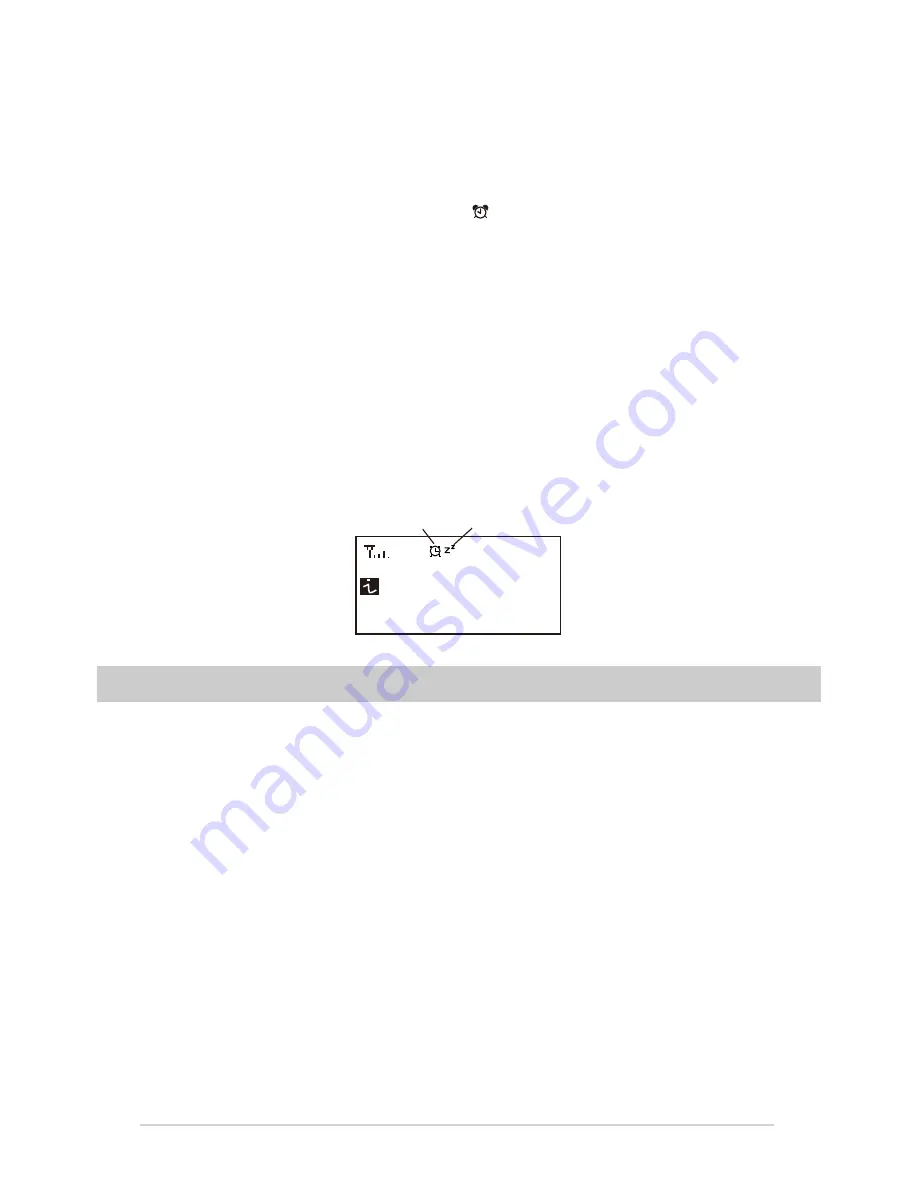
Please preset your favorite station before setting the alarm.
Repeat
– You can schedule the alarm as you desire – Everyday, Once or multiple days.
Alarm Volume
– Adjust the volume of the alarm as you like by rotating the dial.
4. After the above settings are completed, press the left
button to exit and make sure the
Alarm is turned on. You will see the Alarm icon appeared on the display if it is activated.
Snooze
When the alarm sounds, the Snooze button will delay the alarm for 9 minutes every time the
Snooze button is pressed.
To cancel the Snooze, long pressing the Alarm/Snooze button until the display shows the
cancel dialogue box.
Sleep Timer Setting
You can set the timer to let the radio go standby after certain time elapsed in the range of 15
minutes to 180 minutes.
You can press <Sleep> button on the remote control to set the timer or press the <SLEEP>
button on the unit. You will see the icon appeared on the display if the timer is set.
Configuration
Network
There are two options under this setting: Wi-Fi Network and Wi-Fi Channels
Wi-Fi Network
Add / Remove AP
Add AP – It will scan out a list of routers available nearby
Remove AP – If you have already added a router and want to remove it, choose this
option.
AP: [ ]
If you have added more than one routers on the radio and want to switch to another one,
select this option to change.
Signal
This is to show the strength of the Wi-Fi Signal of the Wi-Fi router as received by the
radio.
Usually signal levels lower than -70dBm is at weaker level and if it affects the reception
of your radio, you may need to optimize the router location or check any problem of the
router itself.
13
Alarm Sleep Timer
1. fm Bay Smooth Jazz
H2 ch
<
18/11225 00:25
iRadio




















