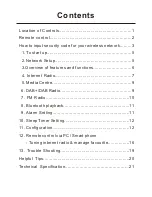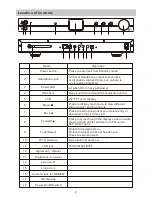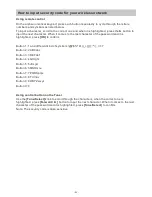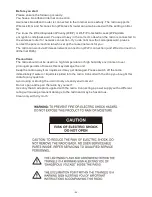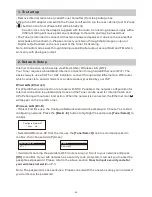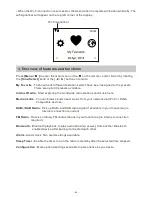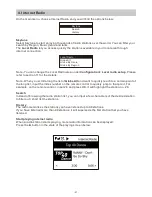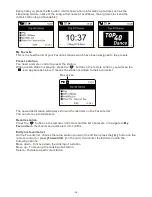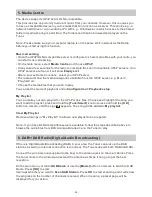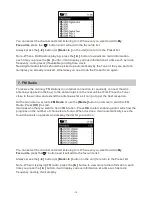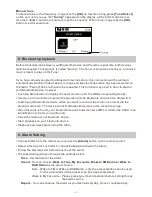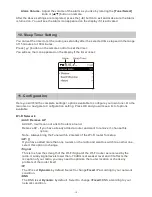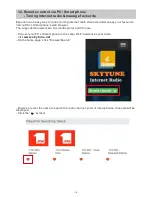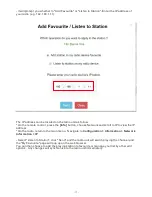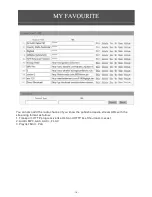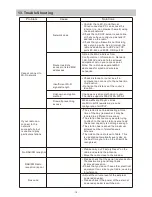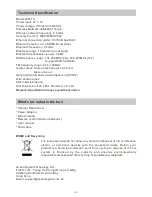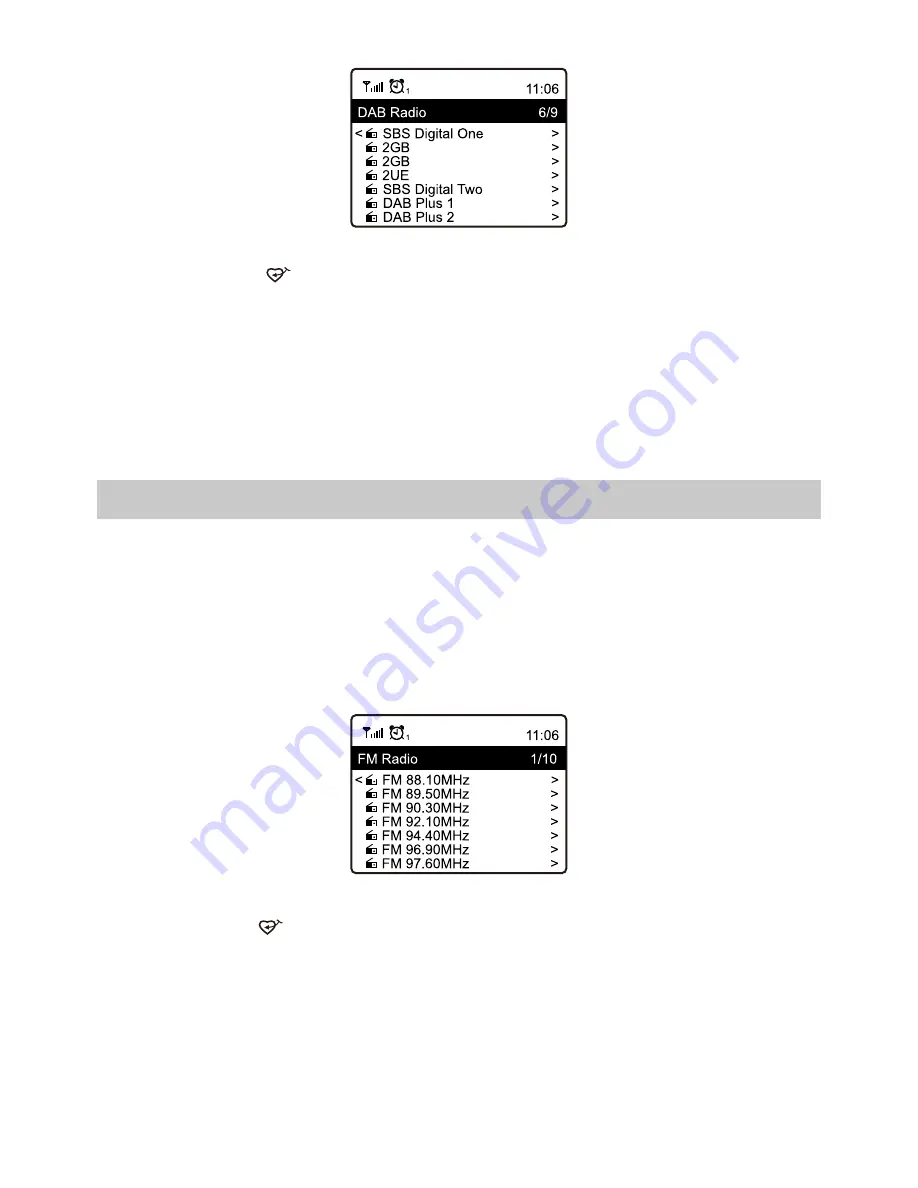
- 10 -
You can select the channel and start listening to it. Whenever you want to add to
My
Favourite
, press the button and it will add to the favourite list.
Always press the
[
◄
]
button (or
[Back/
◄
]
on the unit) to return to the Preset list.
Note - When a DAB radio is playing, press the
[
►
]
button to view more radio information,
each time you press the
[
►
]
button, it will display various information at a time such as radio
frequency, rolling texts (if available) and big time clock.
New digital radio stations should be picked up automatically by the Tuner if they are part of a
multiplex you already received. Otherwise you need to do the Preset Scan again.
7. FM Radio
To receive the ordinary FM stations (no internet connection is required), connect the wire
antenna (supplied in the box) to the antenna jack on the rear cabinet first. Place the Tuner
close to the window and extend the antenna as far as it can go to get the best reception.
On the main menu, scroll to
FM Radio
or use the
[Mode]
button on remote to switch to FM
Radio. Press
[OK]
to start.
It will ask whether you want to Scan FM Station. Press
OK
to start scanning and it will show the
progress on the number of channels are found. When it is done, it will automatically save the
found channels on presets and display the list for your action.
You can select the channel and start listening to it. Whenever you want to add to
My
Favourite
, press the button and it will add to the favourite list.
Always press the
[
◄
]
button (or
[Back/
◄
]
button on the unit) to return to the Preset list.
Note - When it is playing FM radio, press the
[
►
]
button to view more radio information, each
time you press the
[
►
]
button, it will display various information at a time such as radio
frequency and big clock display.