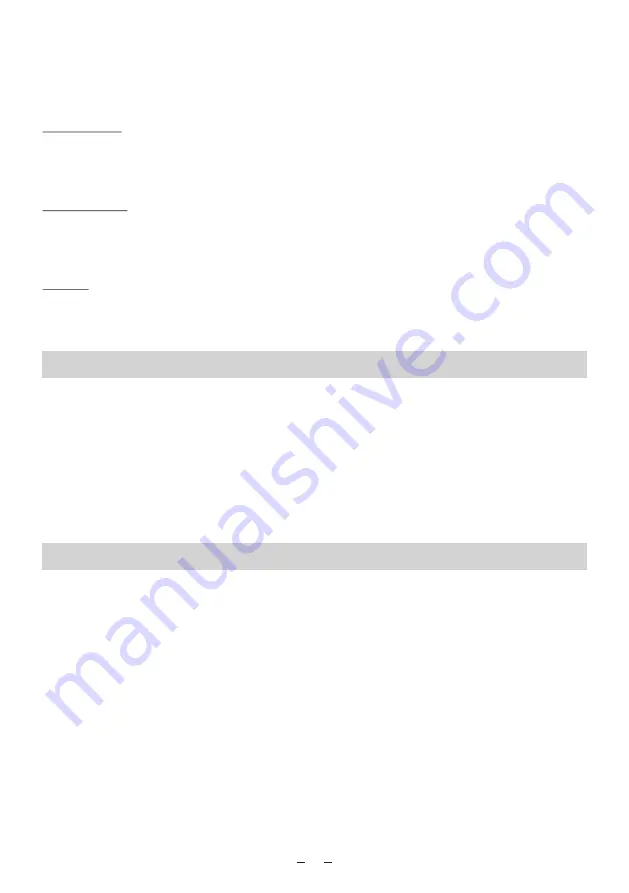
Program type, Radio frequency, Radio text (display radio text messages), the current date
and time and Audio setting. you can press Info/Menu to see different display modes.
Note: If reception is still poor adjust the position of the aerial or try moving the radio
to another location.
Scan Setting
Press and hold the Info/Menu button until the main menu appears.
You will find the “Scan Setting” on the menu. You can select “Strong stations” and “all stations”
scan by using the up/down button, and confirm by push down the Rotary knob.
Audio Setting
You can choose the “Forced mono” and “Stereo allowed” for the radio audio setting.
If a station is being received with a weak signal some hiss may be audible. To reduce the hiss
noise, select the “Forced mono”.
System
The system setting is same as the System under DAB mode. Please refer to the above
instruction of System under DAB.
You can turn on the Bluetooth function to pair with the mobile device such as mobile phone or
tablet, to stream the music from your mobile device to play on the DAB Radio.
1. Turn on the Bluetooth on your mobile device
2. Switch the mode to Bluetooth on the DAB Radio.
3. Your mobile device will start discovering the DAB Radio, look up the list with the
name called “DB-230B”, then select to connect the device.
4. You can then start streaming your music from your mobile device to the DAB Radio.
Storing radio stations
1. Your radio can store up to 10 DAB and 10 FM stations in its preset memories for instant
access to your favorite stations.
2. Tune your radio to the station that you wish to preset.
3. Hold and press “PRESET” to enter the preset menu, then press “Up” or “Down” button to
choose the number you want to preset, push down the Rotary knob to select. The display
will show “Preset X Stored”, where “X” is the number of the preset (1-10).
Note:
**
when you store the new station
**When you store DAB radio station presets, these do not overwrite your FM station presets.
Bluetooth Mode
If there is already an existing DAB or FM station stored under a preset, it will be overwritten
7



























