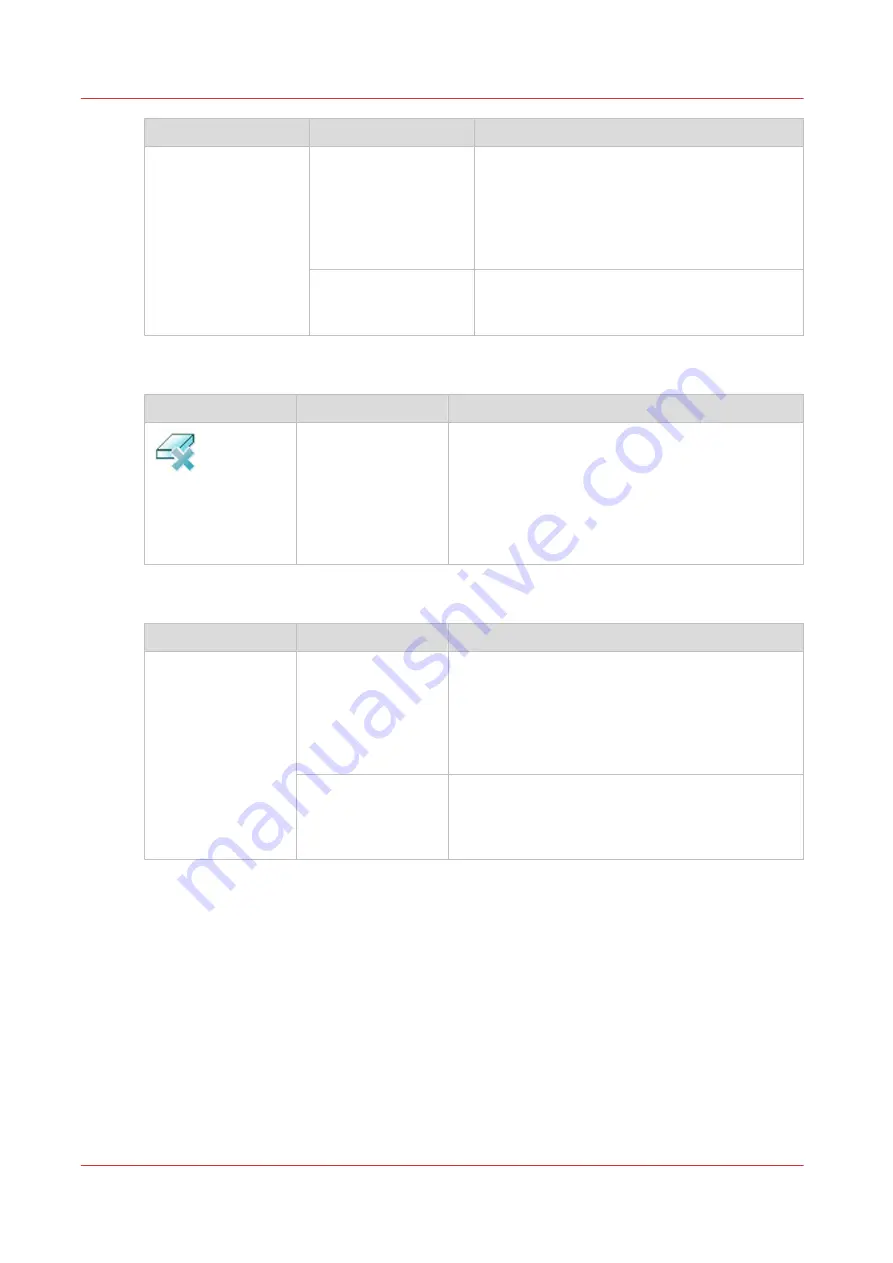
Setting
Values
Description
[Print delivery] 3
[Print order]
• [Front/back]
Default value. The front page on the front,
the back page on the back.
• [Back/front]
Puts the front page on the back and the back
page on the front.
[Rotation]
• [0 degrees]
• [180 degrees]
Rotates the prints 180 degrees.
[Margin erase]
Setting
Values
Description
[Margin erase]
[Binding edge]
Margins of a document sometimes contain notes
or punch holes, for example. The machine allows
you to hide these elements on the copy. With the +
and - buttons of the [Binding edge] setting you can
define how much margin of the original you want
to erase. You can enter a value up to 100 mm /
3.94".
[Exposure]
Setting
Values
Description
[Exposure]
[Dark]
You can adjust the settings for light areas and dark
areas on the print separately.
• When an area on the output must be darker,
then select a value of -1 to -3.
• When the area must be lighter, then select a val-
ue of 1 to 3.
[Light]
• When the area must be darker, then select a val-
ue of -1 to -3.
• When an area on the output must be lighter,
then select a value of 1 to 3.
Overview of the Available Settings for DocBox Jobs
114
Chapter 8 - Plan the jobs
Océ VarioPrint 6000 line
Summary of Contents for VarioPrint 6180
Page 1: ...User guide Océ VarioPrint 6000 line VarioPrint 6180 6220 6270 6330 ...
Page 8: ...Contents 8 Océ VarioPrint 6000 line ...
Page 9: ...Chapter 1 Introduction ...
Page 15: ...Chapter 2 Explore the print system ...
Page 31: ...Chapter 3 Explore the ease of operation ...
Page 43: ...Chapter 4 Start the print system ...
Page 49: ...Chapter 5 Prepare the print system ...
Page 81: ...Chapter 6 Prepare the print jobs ...
Page 89: ...Chapter 7 Plan the workload remotely ...
Page 93: ...Chapter 8 Plan the jobs ...
Page 129: ...Chapter 9 Carry out print jobs ...
Page 193: ...Chapter 10 Keep the system printing ...
Page 202: ...The operator attention light 202 Chapter 10 Keep the system printing Océ VarioPrint 6000 line ...
Page 203: ...Chapter 11 Media handling ...
Page 245: ...Chapter 12 Maintain the print system ...
Page 275: ...Chapter 13 PRISMAlytics Dashboard ...
Page 277: ...Chapter 14 Troubleshooting ...
Page 287: ...Chapter 15 Specifications ...
Page 305: ......
















































